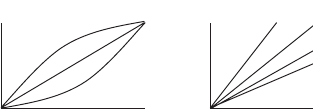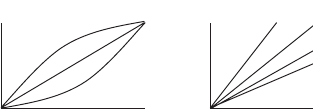
2. RADAR, CHART RADAR OPERATION
2-15
5. Spin the scrollwheel to select 1, 2, 3 or 4 (Dynamic Range) or A, B, C (Curve) as
appropriate then push the left button. Refer to the description and illustration be-
low.
1-4: Control dynamic range. 1 provides the widest dynamic range; 4 is the narrow-
est dynamic range.
A: The mid-level in the curve is low, so this setting is suitable for suppressing rain
clutter.
B: Curve between A and C.
C: The mid-level in the curve is high, so this setting is suitable for detecting distant
targets.
6. Click [9 CONDITION].
7. Click [1 STC ANT HEIGHT].
8. Spin the scrollwheel to select appropriate radar antenna height (above the water-
line) then push the left button.
9. If necessary, select [2 LOW LEVEL ECHO] to reject low level echoes. The setting
range is 0-8. The higher the figure, the stronger the low level echo that is erased.
10. To save the custom settings, select [SAVE] from [0 DEFAULT].
2.13.3 How to restore a user customized echo to the saved settings
If you get lost in operation while adjusting the settings for a user customized echo, you
can easily restore the settings for that user customized echo saved at
paragraph 2.13.2).
1. Right-click the [Customize Echo] button on the Status bar then click [Customize
Echo Menu].
2. Click [0 DEFAULT].
3. Select [USER].
2.13.4 How to restore a user customized echo to the factory default
settings
You can erase a customized echo options to restore its factory default options (see
the tables on pages 2-12 and 2-13).
1. Click the [Customize Echo] button on the Status bar to select [CUSTOM1] or
[CUSTOM2] for which you want to restore its factory default settings.
2. Right-click the [Customize Echo] button on the Status bar then click [Customize
Echo Menu].
3. Click [0 DEFAULT].
4. Select [FACTORY].
CONTRAST
C
B
A
CONTRAST
3
2
1
4