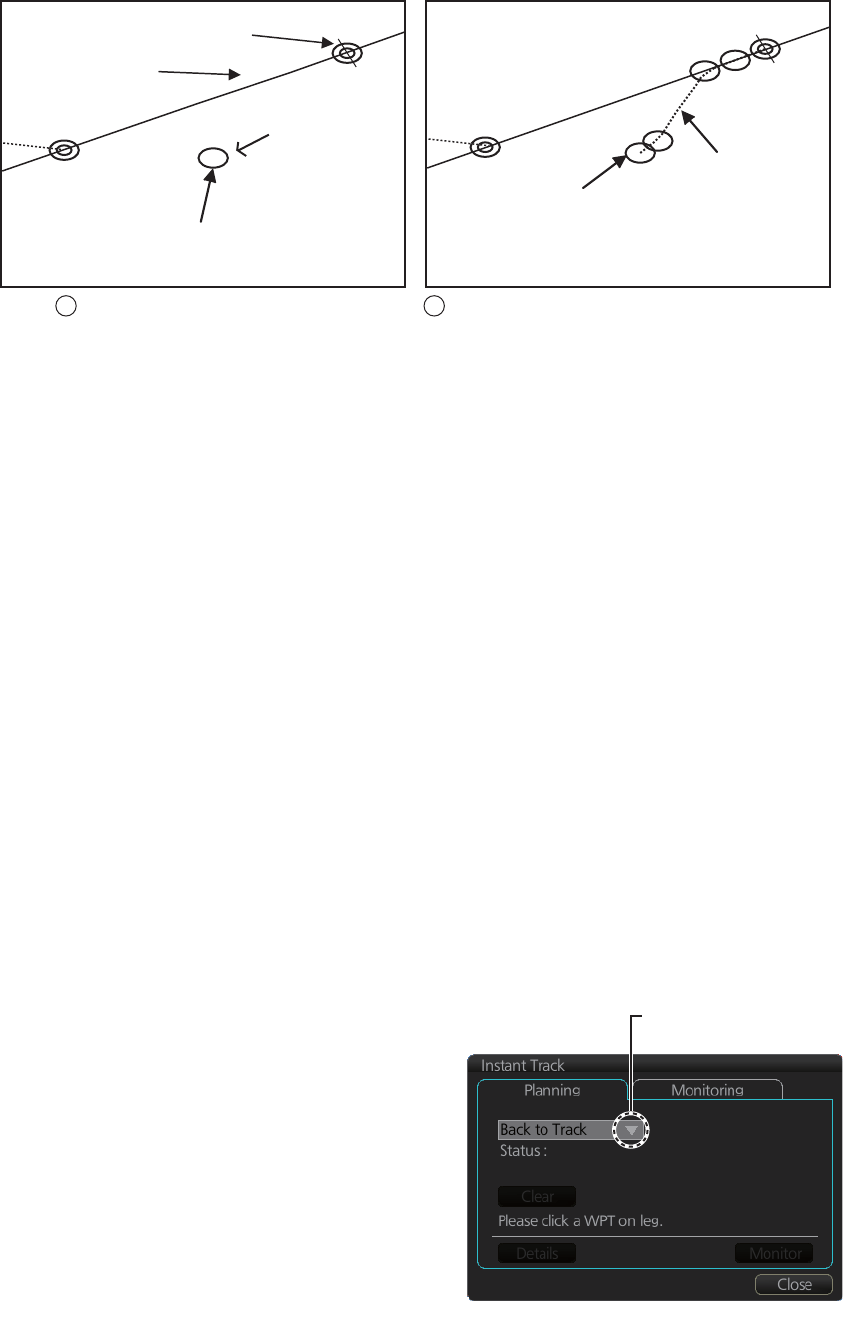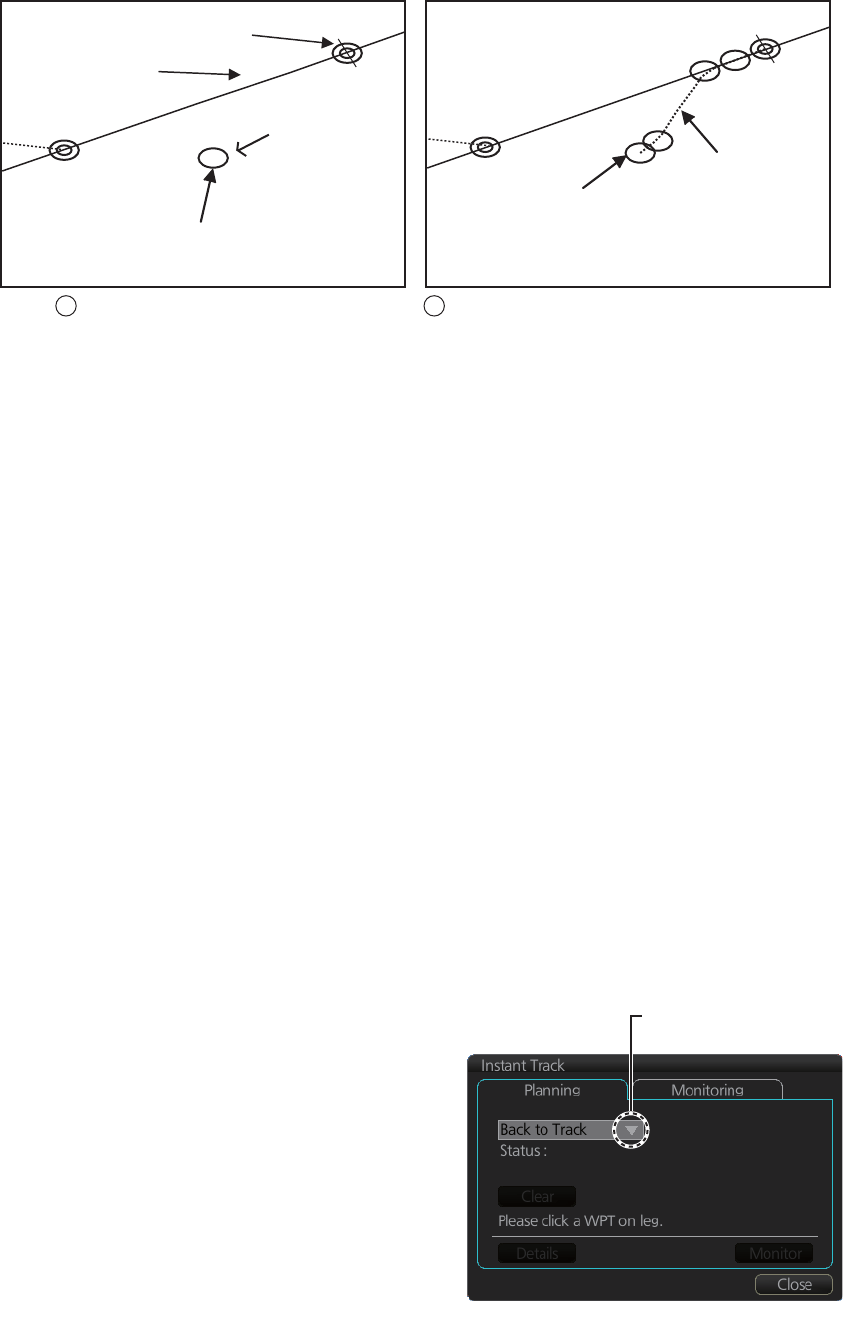
14. HOW TO MONITOR ROUTES
14-7
3. Roll the trackball to select the angle of approach to the destination then click.
The system uses ship position, speed, angle of approach to create an instant track
route. The track is also checked for hazardous objects and the like against the chart
alerts.
During the calculation, the [Instant Track] dialog box shows "Checking" in the [Status]
field. If, after completion of the calculation, the track is suitable, the message "OK" re-
places "Checking". The track and its waypoints, labeled [T1] - [T4], are colored or-
ange. The track is saved to the database as "InstantTrack_XXX" (XXX=001 - 400).
If clicking the [Clear] button while or after creating the track, the track is erased from
the screen.
If there is a problem with the track, an error message appears and the track is erased
from the screen. See section 14.7.3 for all the instant track messages and their mean-
ings.
To return to the monitored route, click a waypoint on a leg of the route to create an
instant track route to use to return to the monitored route.
14.7.2 Back to track mode
When the vessel goes off track, the alert "172 Off Track Alarm" appears in the [Alert]
box. To create an instant track to return to the monitored route, use the [Back to Track]
mode as follows:
1. When the monitored route is active,
click the [Instant Track] button on the
InstantAccess bar to show the [Instant
Track] dialog box. The message
"Please click a WPT on Leg." appears
on the [Planning] page.
Note 1: If a monitored route is active,
the [Safe Off Track] mode can also be
selected.
Note 2: If a monitored instant track
route is already active, an instant track
mode different from the currently active
one can be selected. Further, a com-
pletely new instant track route to the original monitored route can be created.
Click destination point .
A circle and arrow appear.
Click a location to set desired angle of approach.
Instant track is drawn.
Monitored route
Current position
Instant track
(orange)
Instant track
waypoints
(orange)
Destination
WPT2
T1
T2
WPT2
T3
T4
1
2
Click here to show drop
down list to select mode.
When monitored route is active