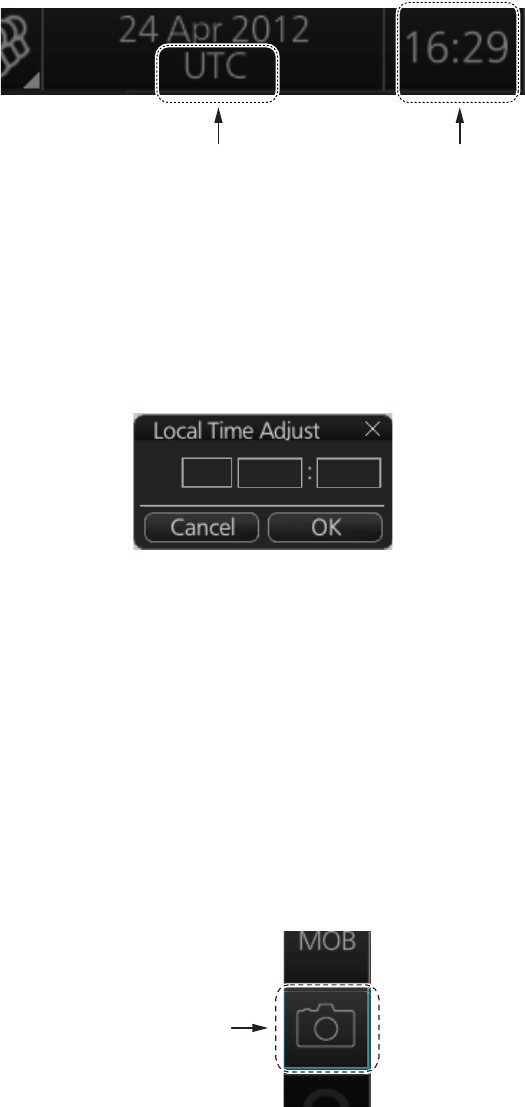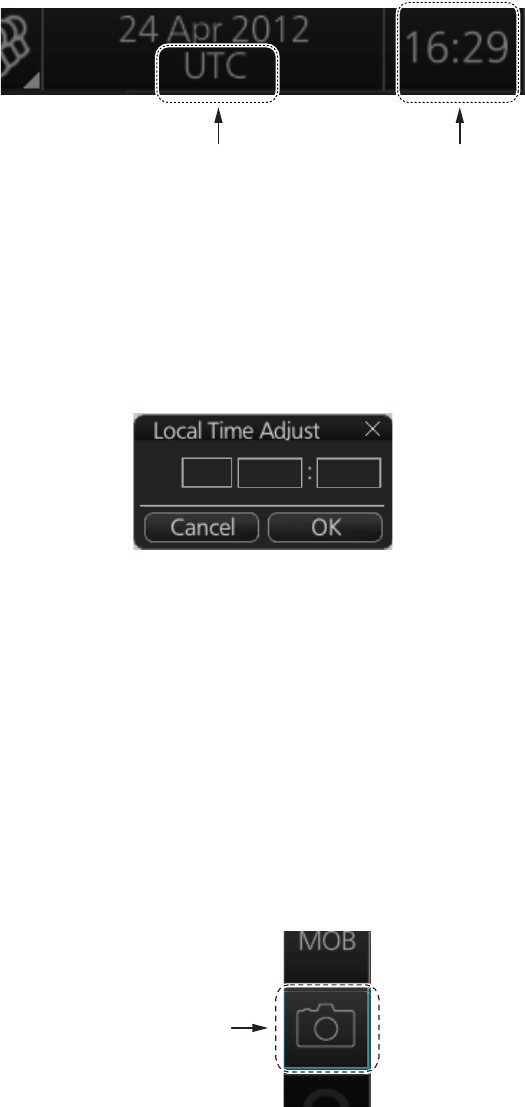
1. OPERATIONAL OVERVIEW
1-30
1.18 How to Select Time Format, Set Local Time
The GPS navigator feeds time and date data to the chart radar and they appear on the
Status bar. Neither the time nor the date can be adjusted, however you can select be-
tween UTC time (default) and local time. You can switch between the local time and
the UTC time by left-clicking the Current time format indication.
To use the local time, enter the time difference between the local time and the UTC
time as shown below.
1. Right-click the Current time format indication to show the context-sensitive menu
then click [Adjust Local Time] to display the [Local Time Adjust] dialog box.
2. Enter the time difference between the local time and the UTC time, in hours and
minutes. Use the button on the left to select the time offset direction. Select "+" if
the local time is ahead of the UTC time, or "-" if it is behind the UTC time.
1.19 How to Take a Screenshot of the Display
Click the [Capture] button on the InstantAccess bar to take a screenshot and save it
to the SSD (Solid State Drive). You can save a maximum of 100 screenshots. When
the capacity for screenshots is reached, the oldest screenshot is automatically deleted
to make room for the latest. You cannot take a screenshot when a menu or a dialog
box is opened.
Screenshots can be copied to a USB flash memory. For how to process screenshots,
see section 22.10.
Current time format
Left click: Switch between local
and UTC times
Right click: Adjust local time
Time
+
00
[Capture]
button