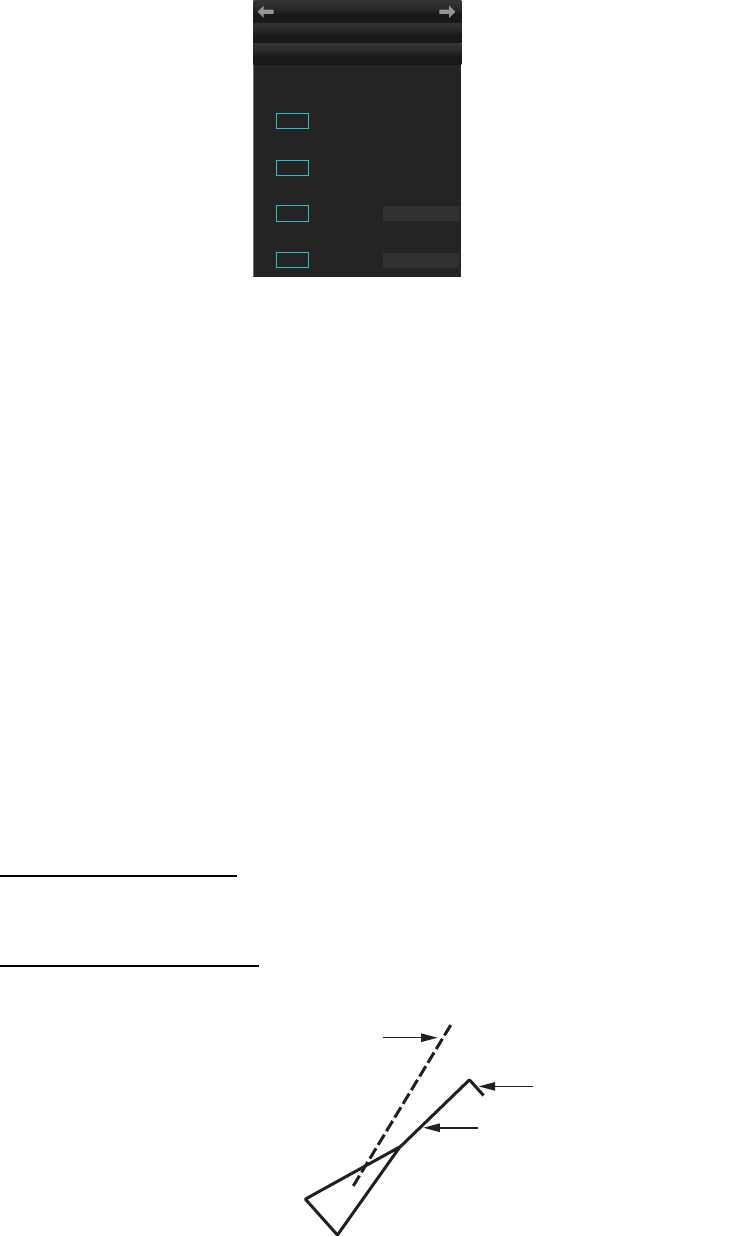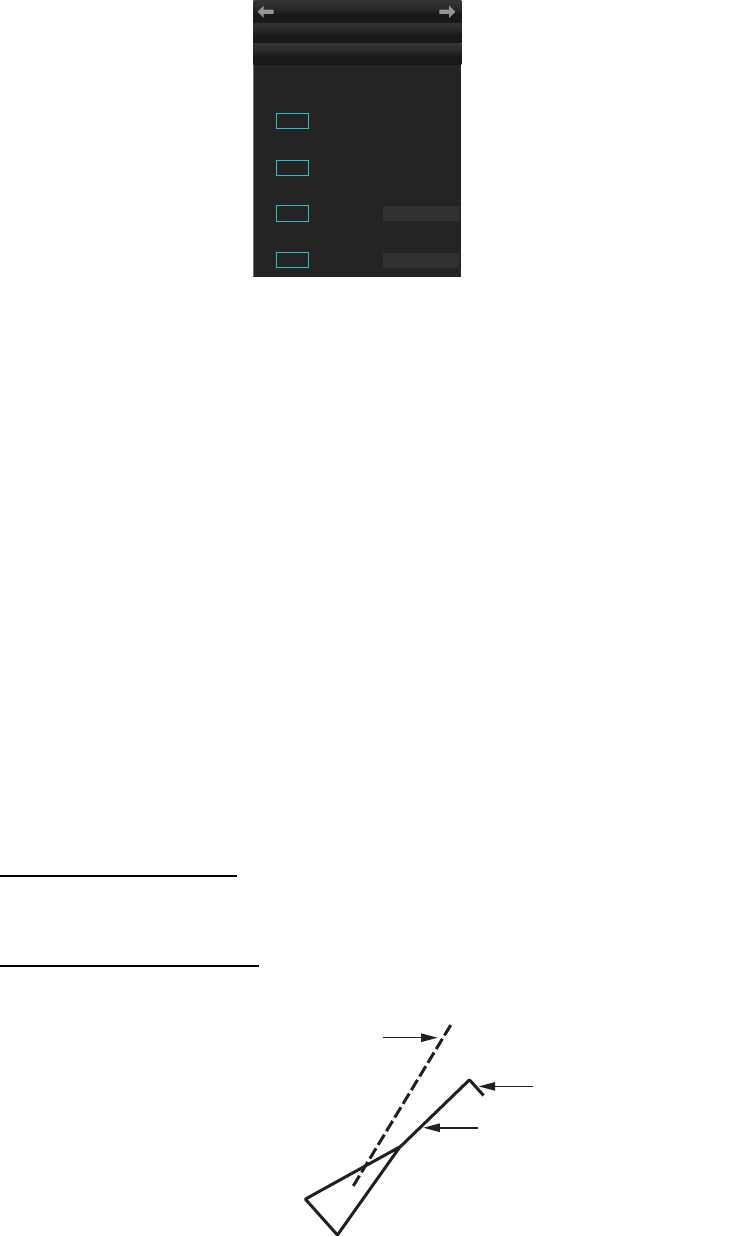
4. AIS OPERATION
4-5
4.4 How to Filter Sleeping AIS Targets
If the screen becomes cluttered with AIS targets, you can filter out unnecessary sleep-
ing AIS targets, from the [DISP FILTER] menu.
1. Right-click the AIS mode indication then click [AIS Menu] to show that menu.
2. Open the [5 DISP FILTER] menu.
3. At [1 SLEEPING CLASS A] - [2 SLEEPING CLASS B], disable or enable tracking
of respective item as appropriate.
4. Select [3 MAX RANGE] and set the maximum range to display a sleeping AIS tar-
get. A sleeping AIS target not within the range set here is not displayed.
5. Set the minimum ship speed for sleeping AIS targets, with [4 MIN SHIP SPEED].
Any sleeping AIS target whose speed is slower than that set here will not be dis-
played.
6. Close the menu.
Note: This function is not available for an activated target.
4.5 How to Activate Targets
When you convert a sleeping target to an activated target, an activated target's course
and speed are shown with a vector. You can easily judge target movement by moni-
toring the vector.
4.5.1 How to activate specific target
From the Control Unit
Select the target with the cursor then press the ACQ/ACT key.
By the trackball module
Click the AIS target symbol.
TT
•
AIS
AIS
MENU
← DISP FILTER
1 SLEEPING CLASS A
OFF / ON
2 SLEEPING CLASS B
OFF / ON
3 MAX RANGE
OFF / ON 12NM
4 MIN SHIP SPEED
OFF / ON 1.0kn
SOG (Speed Over the Ground) and COG
(Course Over the Ground) vector
*1
*1
Vector shows STW (speed
through the water) and CTW
(course through the water)
when sea stabilized mode is
selected at the radar.
Turning direction (ROT)
Heading line
*2
*2
Line points in direction of
COG when there is no
heading data.