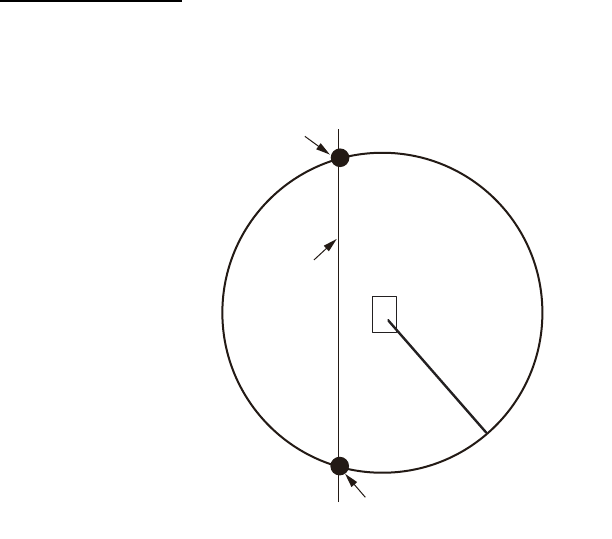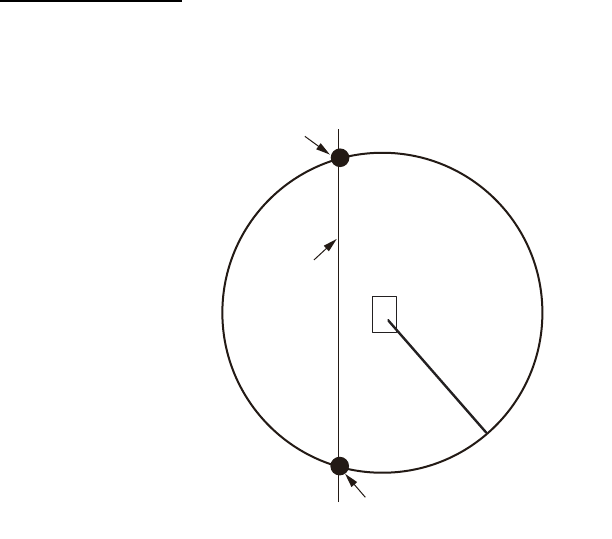
13. USER CHARTS
13-4
3) At the [Range of notes] (shown only for line) input box, enter the distance from
the Notes position at which to display the Notes.
Note: You cannot select both [Danger] and [Notes] for these symbols; select
either [Danger] or [Notes].
What are Notes?
"Notes" provides messages for the operator relative to your vessel’s position
in the Voyage navigation mode. The system compares Notes position and
when own ship is x miles from the Notes it generates a message.
9. To continue entering the same symbol, click a new location on the screen and do
step 3. To enter a different symbol, do steps 3 and 4.
10. After you have entered all necessary objects, click the [Save] button.
Note: If the [Save] button is not shown, update the user chart to show the button.
11. The [Save user chart] window appears. Enter a name for the user chart then click
the [Save] button.
The figure on the next page shows a user chart and the corresponding entries in the
[User Chart] dialog box.
Notes range
setting
Position of own ship
when Notes will
disappear
Location of
Notes
Position of own ship when
Notes will be activated
i
Your
vessel’s
track