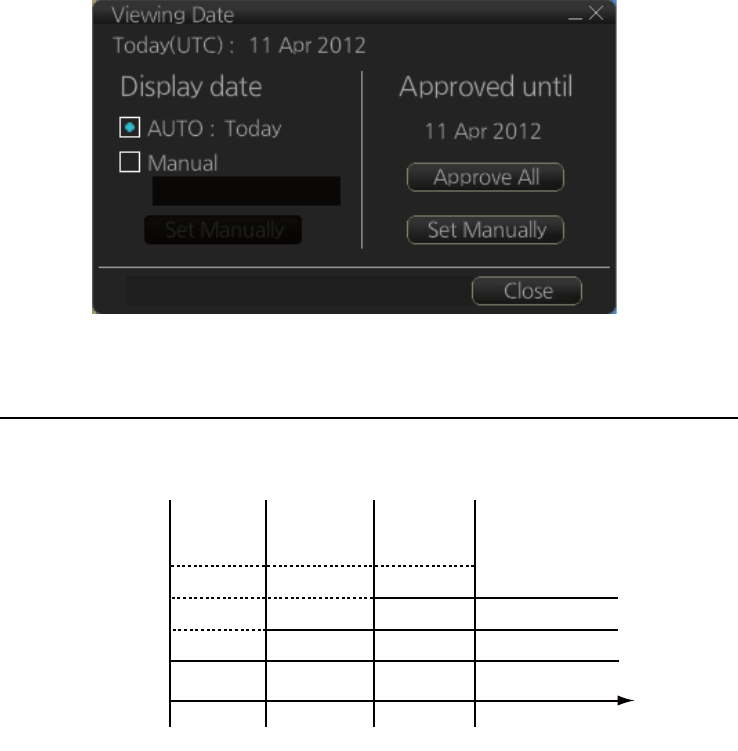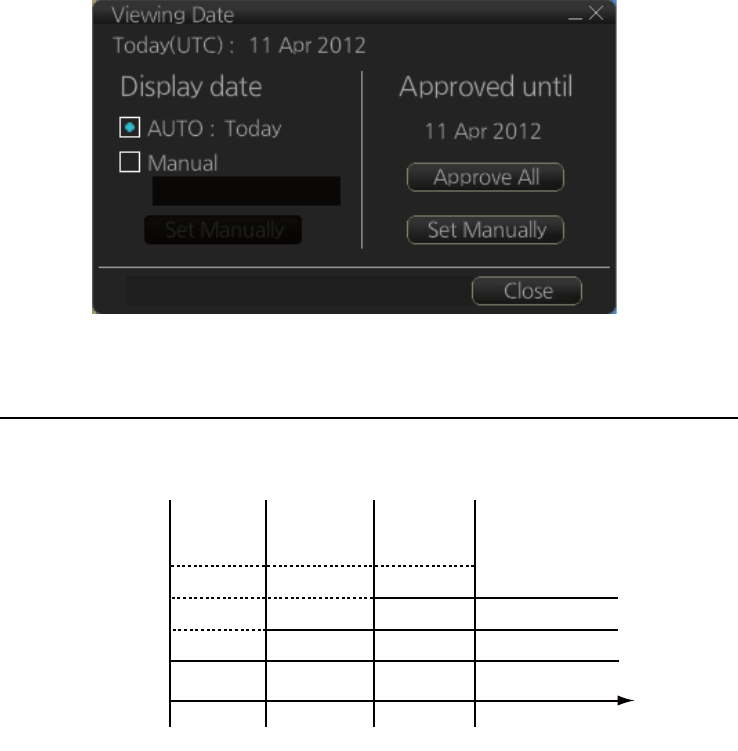
9. VECTOR (S57) CHARTS
9-5
9.2.3 How to set Display date and Approved until dates
Click the [Chart INFO] and [Viewing Dates] button on the InstantAccess bar to show
the [Viewing Date] dialog box. Set desired dates then click the [Close] button.
9.2.4 About chart viewing date dependency of S57 standard
How the issue date of updates changes the visibility of the changes
Study the example below to understand the behavior of updates relative to date.
The figure above shows how updates are dependent Chart viewing dates set in Dis-
play/Approved date settings by user. Actions 1 to 4 areas as follows:
1. Base cell including three updates is converted into SENC. Display date is set as
current date of the system. Approve date has to be set to current date.
2. The date in which update 1 was issued. Display and Approved dates have to be
set to correct date in order to see the chart with update 1.
3. The date in which update 2 was issued. Display and Approved dates have to be
set to correct date in order to see the chart with update 1 and update 2.
4. The date in which update 3 was issued. Display and Approve dates have to be set
to correct date in order to see the chart with update 1, update 2 and update 3.
Note 1: In order to display charts with correct updated situation, always use current
date during your voyage. If your voyage lasts more than one week, set current date at
least once per week during your voyage.
Note 2: In order to display charts with correct updated situation during route planning,
always use planned date of each waypoint to check your plan.
1 2 3 4
Update 3
Update 2
Update 1
Base cell
Date