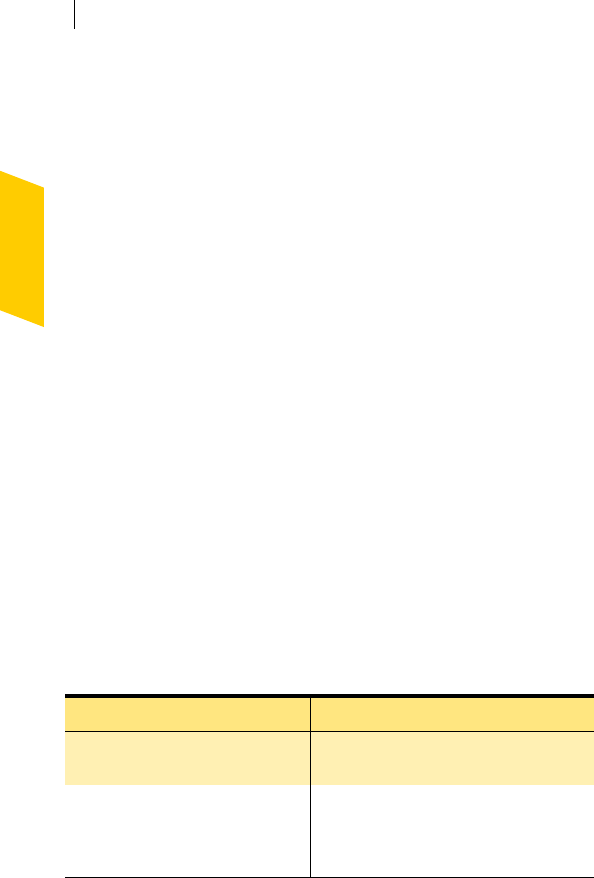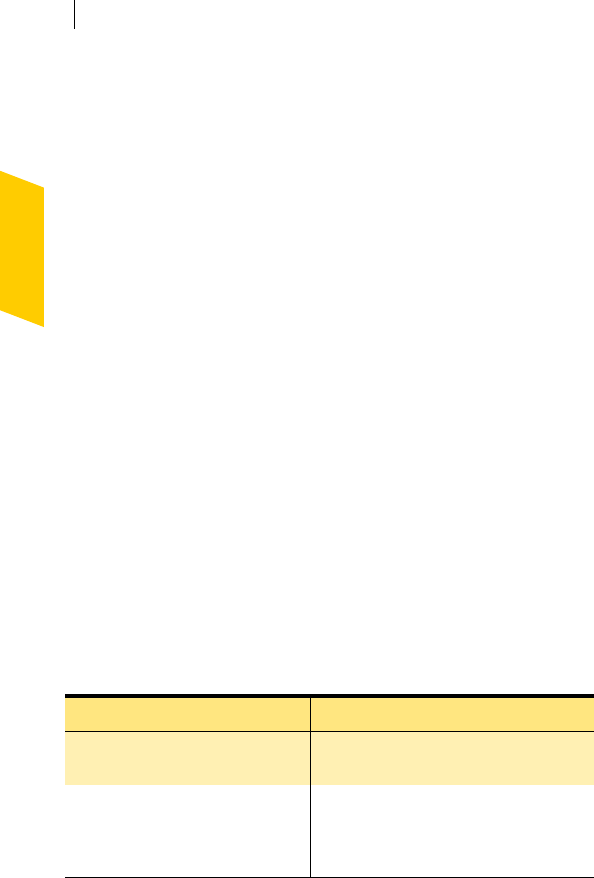
Installation
After installation
12
10 Click Continue Installation to confirm that you
want to install Norton AntiVirus.
11 Choose whether or not you want to run LiveUpdate.
LiveUpdate requires an Internet connection. If you
have an Internet connection, you should run
LiveUpdate to ensure your software is up-to-date.
12 When installation is complete, click Logout.
You must log out to complete the installation process.
If you can’t eject the CD
If you have trouble ejecting the CD after you restart your
computer, try one of the following:
1 Quit applications and close documents that are on the
CD before ejecting. If a CD is busy, you cannot eject it.
1 Restart your computer. Press and hold the eject
button on the keyboard when your Macintosh restart
chime sounds.
1 On a Macintosh computer with a slot-loading CD-ROM
drive, press and hold the mouse button while starting
up to eject the CD.
For more information on how to eject a CD, refer to the
Mac Help.
After installation
Now that you’ve installed Norton AntiVirus, you have the
following options:
Task More information
Register your software. See “Registering Norton AntiVirus” on
page 13.
Check for late-breaking news
about your new software. Use the
Internet link in the Norton
AntiVirus folder.
See “Reading late-breaking news” on
page 14.