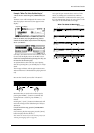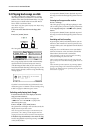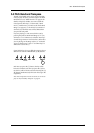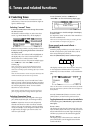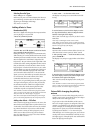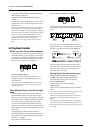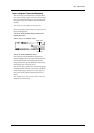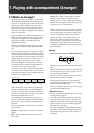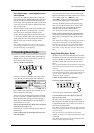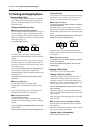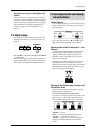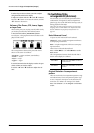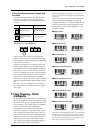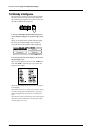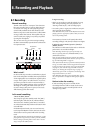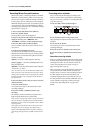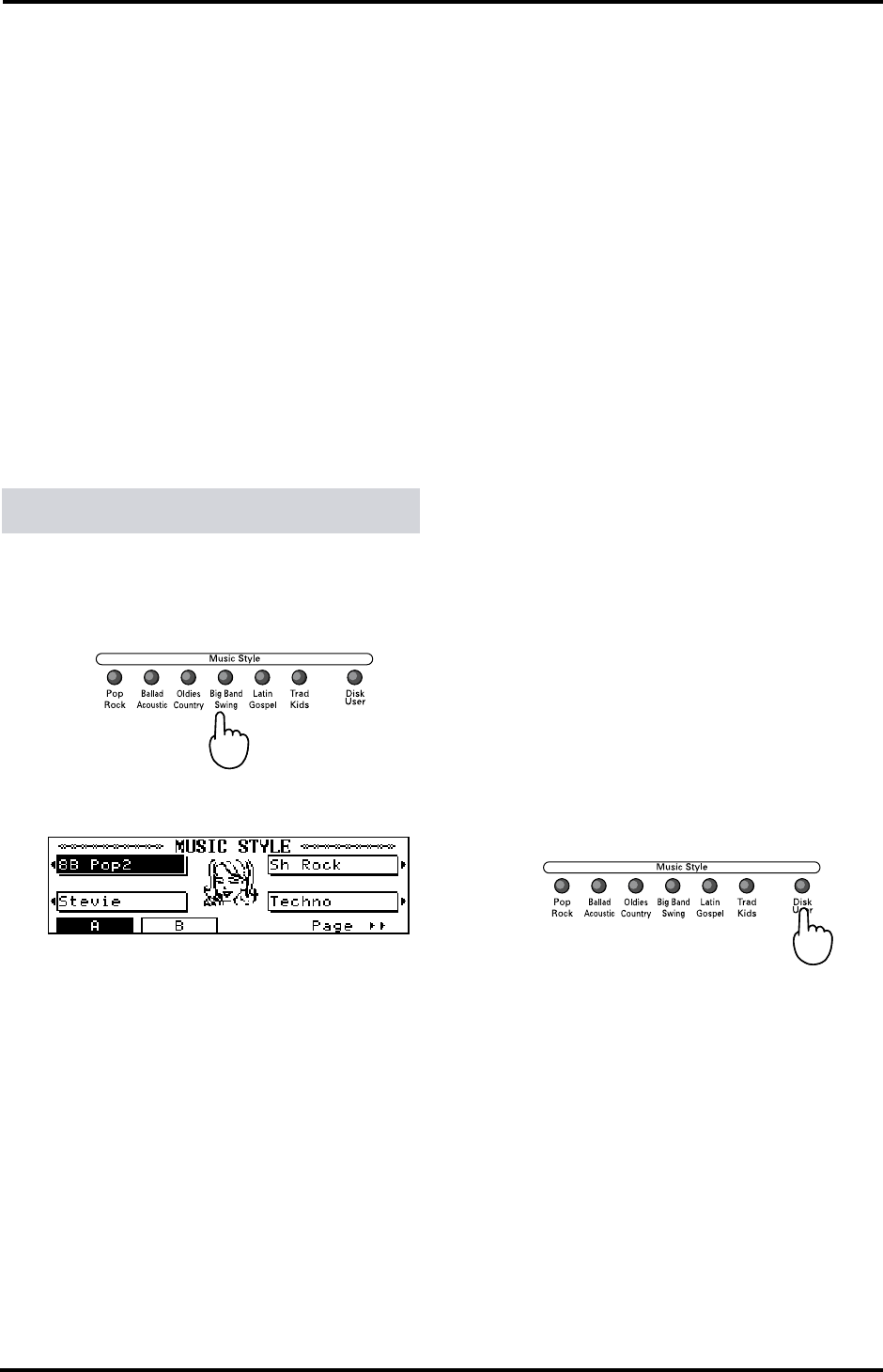
23
KR-3 – Selecting Music Styles
ENGLISH
ENGLISH ENGLISH ENGLISH
Piano Style Arranger — chord recognition on the
entire keyboard
If you press the [WHOLE] button after pressing the
One Touch Program [ARRANGER] button, the entire
keyboard will be scanned for chord information for
the Arranger. This is probably the mode you will select
if you are a pianist. Let’s agree to call this mode Piano
Style Arranger mode.
The Piano Style Arranger mode works as follows: the
Arranger decodes every chord you play – no matter
where you play it. Causing the Arranger to play
another chord requires that you play at least a triad
(i.e. the three notes that make up a chord). You are free
to play more than three chord notes but remember
that two notes won’t cause the Arranger change
chords.
Note: In Piano Style Arranger mode, you cannot use the
Chord Intelligence function (see page 27). You will have to
play full chords using normal fingering.
The KR-3 contains 136 Music Styles. These Styles are
divided into six Groups (see the MUSIC STYLE but-
tons and list on the front panel).
1.
Press a MUSIC STYLE button.
The button’s indicator will light, and a “Music Style”
screen, like the one shown below, will be displayed.
Once a Music Style Group has been selected, you can
choose a Style from that Group.
There are two sets of settings that prepare everything
for you (“A” and “B”): a suitable sound for your right
hand, matching effect settings, etc. Befor selecting a
Music Style, you should therefore decide whether to
work with set <A> or <B>:
2.
Press the button below the display that correspond
to the presets you wish to use.
You need to do so before selecting a Musicc Style (see
the next step).
3.
Select a Music Style by pressing the buttons to the
side of the display.
The name of the Music Style you select will be high-
lighted on the display. The Music Style screen is spread
over multiple pages. Use <√√PAGE> and
<PAGE®®> to jump to another page if the Music
Style you need doesn’t appear on the display.
As always, the display returns to the previous page
after a few seconds of inaction. If you want to take
your time and try out several Music Styles of the
selected Group, press the [HOLD] button.
Note: The number of Styles in each group varies.
4.
Play a note or chord to the left of the split point.
The Arranger starts playing the introduction of the
Music Style you selected. Press the [START/STOP]
button.
Note: Whenever the Arranger is not playing, the left half of
the keyboard is reassigned to the Chord and Bass parts.
That allows you to play your own chord backing and bass
notes. You could use this for transitions, etc. See “Chord
Tone Setting” on page 43 for how to assign a Tone to those
parts.
Using Style disks (User Styles)
The KR-3 comes with a Style Disk that contains addi-
tional Music Styles and 16 Acoustic styles. These Styles
need to be loaded into the KR-3’s internal memory
and will be erased when you switch off your instru-
ment.
Note: See “Internal Music Styles & Disk Styles” at the end of
this manual for a list of the Music Styles on the supplied
Style disk.
Note: Loading Music Styles from disk means that the Style
in the KR-3’s User Style memory will be erased. Always save
your own Styles to disk before loading another one. See
“Saving User Styles” on page 37.
1.
Insert the Style Disk into the disk drive.
2.
Press the [DISK/USER] button.
A list of the Styles on disk will be displayed.
3.
Use the buttons next to the display to select the
Style you want to load.
The name of the selected Style will be highlighted.
The indicator of the [DISK/USER] button remains lit
to signal that the KR-3 now contains a User Style. To
select it, press [DISK/USER].
Note: When you switch off your KR-3, the Style you loaded
from disk is erased. You will have to load it again next time
you wish to use it.
Note: If you insert the Style disk into the drive before
switching on the KR-3, it will automatically load the “Easy
Listen” Style.
Note: Unlike internal Music Styles, Styles loaded from disk
contain no default Upper Tone setting.
7.2 Selecting Music Styles