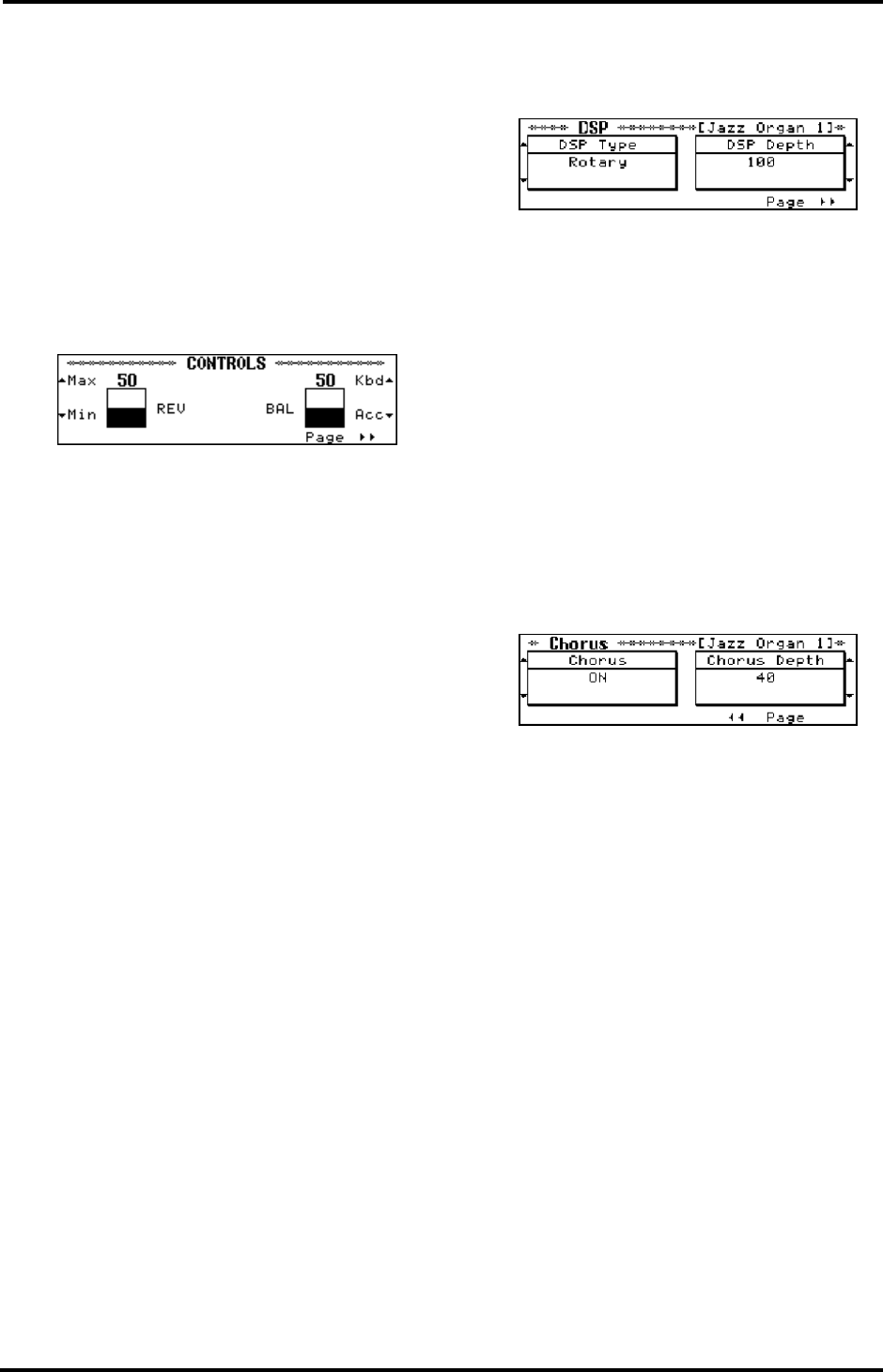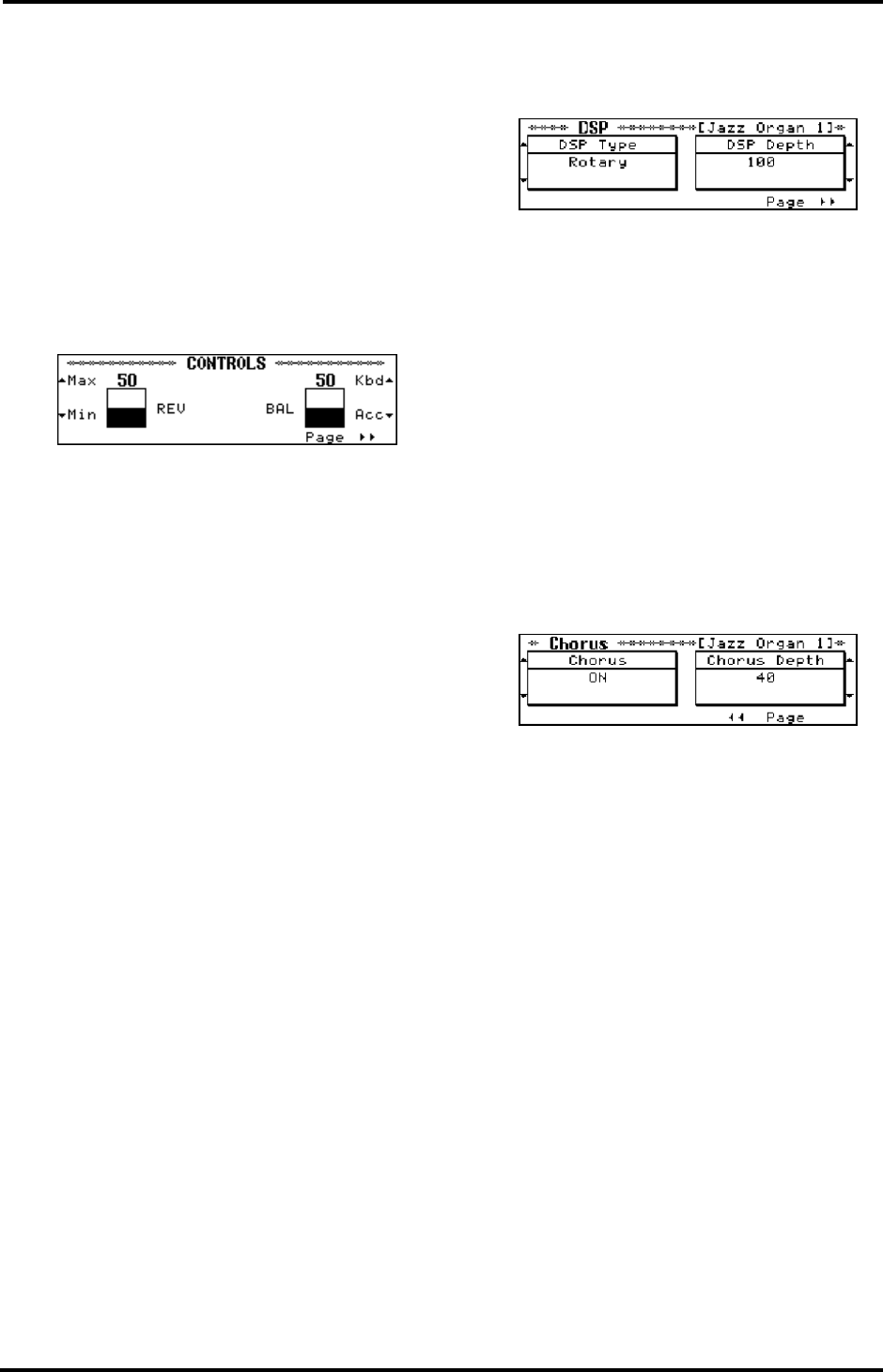
19
KR-3 – Pitch Bend and Transpose
ENGLISH
ENGLISH ENGLISH ENGLISH
Selecting Drum Set Types
Press <√Type> or <Type®>.
Each time you press one of these buttons, the drum set
type will change, and the names of the drum sounds
appearing on the display will change.
Note: There is one SFX set.
Adding effects to Tones
Reverberation (REV)
Reverb is a digital effect that gives the impression that
you are playing in a concert hall.
1.
Press the [UTILITY] button.
2.
Usethe <▲> and <▼> buttons to the left of the dis-
play to modify the Reverb balance.
Setting the value to “100” gives you maximum Reverb,
while selecting “0” removes all Reverb from the sound.
The REV parameter actually increases or decreases the
Reverb Depth for the sound that is assigned to the
keyboard, i.e. the part volume for the signal that is fed
to the Reverb effect. Setting a high Reverb value means
that you effectively increase the effect volume for the
keyboard part. It works much the same way as a cathe-
dral: the louder you sing, the more Reverb you hear. In
the case of the cathedral, singing louder means that
you increase the effect send level, i.e. the level of the
signal (your voice) that will be processed by the acous-
tic environment. The overall volume of the effect
(cathedral) itself, however, does not change.
That, in turn, is a good thing because other parts (the
Arranger and Composer parts) are also processed by
the same Reverb effect. If REV were assigned to the
volume of the effect itself, selecting the Min value
would also strip the accompaniment of Reverb.
Note: The KR-3 contains several Reverb programs (called
Types), so that you can always use the Reverb type that best
suits your needs. See “Reverb Types” on page 47.
Note: You cannot adjust the Reverb Depth of the Arranger
parts or the sounds played back by the Composer function.
Adding other effects — DSP effect
DSP is short for Digital Signal Processor. Of course, the
Reverb effect is also digital, but we preferred not to use
“multi-effect” here because that term may be mislead-
ing. What it boils down to, however, is that the DSP
effect contains a variety of effects programs, one of
which you can select for the song you are about to
play. See “DSP effects” on page 51 for a list of all DSP
effects the KR-3 contains.
1.
Select <DSP…> on the Tone Select screen.
The display now jumps to a screen similar to the fol-
lowing:
2.
Use the buttons to the left of the display to select
the Type (kind of effect), and set its Depth with the
buttons to the right of the display.
Select “OFF” from the Type screen if you don’t need a
DSP effect.
Note: Only one DSP effect can be used at a time.
Note: When you select Upper, Lower, or Whole and choose
the Rotary Effect, you can switch the rotation speed with the
button at the upper left of the display.
Chorus effect
Your KR-3 also contains a Chorus effect. Chorus is an
effect that creates a more spacious, “fatter” sound.
1.
After pressing <DSP…> on the Tone Select screen,
press <PAGE®®>.
The display now jumps to a page similar to the follow-
ing:
2.
Turn the Chorus on and off with the buttons to the
left of the display, and select the Chorus Depth with
the buttons to the right of the display.
After several seconds, the display returns to the previ-
ous screen.
Note: The KR-3 contains several Chorus programs (called
Types), so that you can always use the Chorus type that best
suits your needs. See “Chorus Types” on page 47.
Octave Shift: changing the pitch by
octaves
Octave Shift is a function that changes the pitch of a
sound in octave steps. Octave Shift can be set indepen-
dently for the Lower and Upper parts.
To give you an idea of the flexibility of this system,
here is an example: suppose you assign the same Tone
(E.Piano 1) to both the Upper and Lower keyboard
section. Though you are using the same sound, it is
assigned to two parts you can shift individually. Thus,
by setting Octave Shift to “+1” for the Lower part,
while leaving it at “0” for the Upper part, you create an
overlap of the octaves immediately to the left (Lower)
and right (Upper) of the split point. You could use this
feature for playing intricate parts.