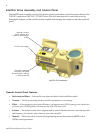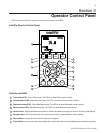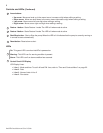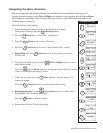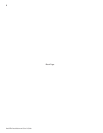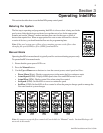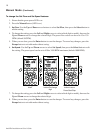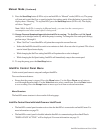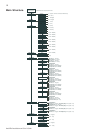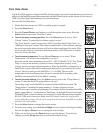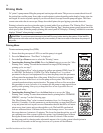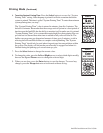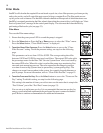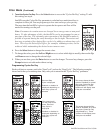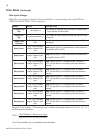11
IntelliFlo Installation and User’s Guide
9. Press the Start/Stop button (LED is on) to run IntelliFlo in “Manual” mode (LED is on). The pump
will start and control the flow or speed using the last settings made. After the button is pressed, the
display shows “Running.” To stop IntelliFlo, press the Start/Stop button (LED is off). The display
will show “Stopped.”
Note: While IntelliFlo is running in Manual mode, you can view the current power
consumption and what actual speed is being used.
10. Change Flow and Speed settings while the IntelliFlo is running: The Set Flow and Set Speed
settings can be changed on the fly while the pump is running. To change the flow and speed settings,
perform steps 3 through 8.
• When “Set Flow” is used IntelliFlo will prime then ramp to the current flow rate
• It takes the IntelliFlo about 60 seconds to two minutes to find a flow rate after it is primed. This is best
seen in Actual Speed status display
• While changing the Set Flow setting, IntelliFlo will reprime after a value is changed
• While changing the Set Speed setting, IntelliFlo will immediately ramp to the current speed
11. To stop the pump, press the Start/Stop button.
Manual Mode (Continued)
IntelliFlo Control Panel Menu
Use the control panel menu to setup and configure IntelliFlo.
To access the menu features:
• Ensure that the pump is stopped. Press the Menu button. Use the Up or Down arrow button to
scroll through the menu items. Use the Select button to select a menu item. Press the Enter button
to save a setting. Press the Escape button to move up a level from a selected menu item.
Menu Structure
The IntelliFlo menu structure is shown on the following page.
IntelliFlo Control Panel with IntelliComm or IntelliTouch
• The IntelliFlo control panel remains active when the IntelliFlo is connected to an IntelliComm. For
more information see page 29.
• The IntelliFlo control panel is disabled when the Intelliflo is communicating with an IntelliTouch.
"DISPLAY NOT ACTIVE!" will be displayed. For more information see page 31.