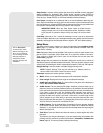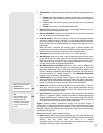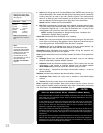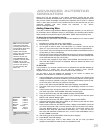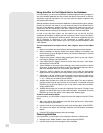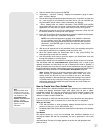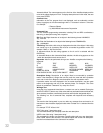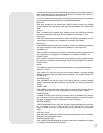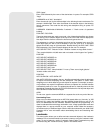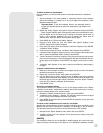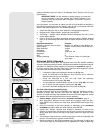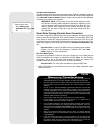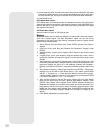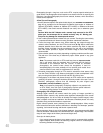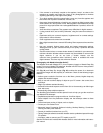34
STAR "name"
Enter STAR followed by the name of the desired star in quotes. For example: STAR
"V
ega"
LANDMARK az alt "title" "description"
Enter the azimuth (az) for the desired object in the following format: xxxdxxmxxs. For
e
xample: 123d27m00s. Then enter the altitude of the desired object in the following
format: xxdxxmxxs. Then enter the title string and description string in quotes. For
e
xample:
LANDMARK 123d27m00s 57d20m20s "Landmark 1" "North corner of apartment
building"
PICK ONE / PICK END
These two statements are used to surround a list of items that AutoStar can choose
from during a tour. AutoStar begins at the top of the PICK ONE list and displays the
first object from the list that is above the horizon and ignores the rest.
This statement is useful for developing tours that can be presented year round. For
each object type you wish to use to illustrate in your tour, pick 10 to 12 examples
spaced across the range of right ascension. Bracket them by the PICK ONE / PICK
END statements. One current example displays for the user. For example:
AUTO SELECT TEXT "Globular Cluster" "Globular clusters are huge balls of stars."
"They contain 50,000 to 100,000 stars and are located on the fringes of our""galaxy."
PICK ONE
AUTO SELECT MESSIER 13
AUTO SELECT MESSIER 15
AUTO SELECT MESSIER 92
AUTO SELECT MESSIER 4
AUTO SELECT MESSIER 68
AUTO SELECT NGC 1234
AUTO SELECT TEXT "None Available" "I'm sorry. There are no bright globular"
"clusters visible at this time."
PICK END
AUTO SLEW ON / AUTO SLEW OFF
With AUTO SLEW ON enabled in the tour, AutoStar automatically slews the telescope
to objects first before displaying the text description. This feature is useful when
designing tours in which observing certain objects is required. For example, an astron-
om
y professor may require his students to observe six objects, four of which AutoStar
automatically slews to in a tour. The students would have to manually slew to the last
two objects. He would then place AUTO SLEW ON before his first required object and
AUTO SLEW OFF after the fourth object.
#END
To end a tour, type the command #END on a separate line at the very end of the tour.
Downloading Tours
Once a tour is written and stored as an ASCII file (saved either as a "text only" or "MS
DOS te
xt" file), load it into AutoStar using the AutoStar Update Utility on your PC. As
tours are do
wnloaded into the handbox, AutoStar examines the programming. If it
doesn't understand the ter
minology used within a tour
, it flags questionable areas and
displays them in a pop-up window on your computer screen. Make the necessary
corrections and tr
y to do
wnload again. See the instruction sheet with your #505 Cable
Connector Kit f
or more inf
or
mation about downloading data to and interfacing with
A
utoStar
.
Landmarks
This menu option allows you to define and store terrestrial objects in the Landmark
database
.
First, a landmar
k needs to be stored in memor
y using the "Landmar
k:
Add"
option.
T
o vie
w a landmar
k, use the "Landmar
k:
Select" option. Landmarks may also
be viewed using the "Landmark Survey" option in the Utilities menu.