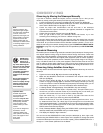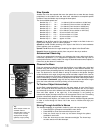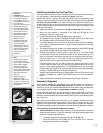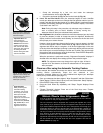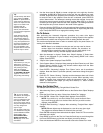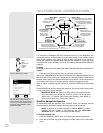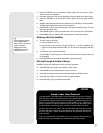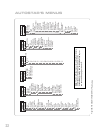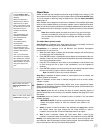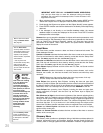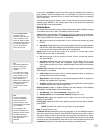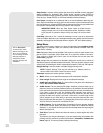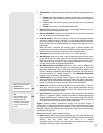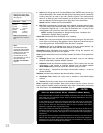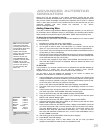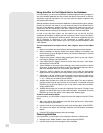23
Want to learn more about
Observing Satellites? See
page 32.
Use the OBJECT menu
to select an object from the
database.
When your telescope is
aligned and you select an
object from any of these
lists, you just need to press
the GO TO key to move the
telescope so that it is
pointed at the selected
object.
Over 30,000 objects are
available for ETX-90PE,
ETX-105PE and ETX-
125PE models.
The available objects
include planets,
constellations, individual
stars, double stars, star
clusters, galaxies, quasars,
satellites, asteroids and
comets.
Also, try out the Guided
Tour feature; the “Tonight’s
Best” Guided Tour will point
your telescope at the best
objects visible in the sky for
every given night of the
year.
Object Menu
Almost all observing with AutoStar is performed using the Object menu category. (The
tw
o exceptions are the Guided Tours and Landmark Survey.
)
See GO TO SATURN,
page
19, for an example of observing using the Object menu. Also see USING THE GUIDED
TOUR, page 19.
Many AutoStar menu categories contain lists or databases.The AutoStar object data-
base
is a list of viewable objects, such as stars, planets, comets, nebulae and so forth.
When one of these objects is selected from the object database and is above the hori-
zon, AutoStar moves your telescope (if properly aligned) and points it at the selected
object.
Note: Most celestial objects are visible in the sky for only part of the night
and also only visible part of the year. If an object is not visible on the night
you are observing, AutoStar displays a message that the object is below
the horizon.
The Object Menu options include:
Solar System
is a database of the eight planets (Earth is not included) in order out
from the Sun, followed by the Moon, asteroids and comets.
Constellation is a database of all 88 Northern and Southern Hemisphere
constellations. To use this menu:
1. When this menu option is chosen and “Andromeda” displays, use the Scroll keys
to scroll through the constellation list.
2. Press ENTER to select a constellation and to display the coordinates of the con-
stellation. Press one of the Scroll keys and information about the constellation will
scroll across the display screen.
3. Press GO TO to display the list of stars in the constellation. Use the Scroll keys
to scroll through the list of stars in the constellation, from the brightest to
dimmest.
4. Press ENTER to select a star and use the Scroll keys to display information about
the star. Press GO TO again to slew the telescope to that star.
Note: Use MODE to abort any of these operations.
Deep Sky is a database of objects outside our Solar System such as nebulas, star
clusters, galaxies and quasars.
Star is a database of stars listed in different categories such as named, double,
v
ar
iable or nearby.
Satellite is a database of Ear
th-orbiting objects such as the International Space
Station, the Hub
ble Space Telescope, Global Positioning System (GPS) satellites and
geosynchronous orbit satellites.
User Objects allo
ws the user to define and store in memor
y deep-sky objects of
specific interest that are not currently in the A
utoStar database. See page 30 for more
information.
Landmarks stores the location of terrestr
ial points of interest in the permanent
AutoStar database.
IMPOR
T
ANT NO
TE:
T
o use the Landmar
k function, the telescope m
ust be
located and aligned exactly as when the landmark was added to the
database.
ܖ Select: To select a Landmark already in the database (see ADD below), choose
the "Select" option and scroll through the list. Press ENTER to select a
Landmar
k, then press GO
T
O and the telescope sle
ws to the object.
ܖ Add: To add a Landmark, choose the "Add" option. Enter a name for the
Landmark. Locate and center the Landmark in the eyepiece, then press ENTER.
Identify is an exciting feature for an observer who wants to scan the night sky and
start exploring. After the telescope has been properly aligned, use the AutoStar Arrow
keys to move about in the sky. Then follow this procedure:
W
ant to lear
n more about
Landmarks? See page 34.