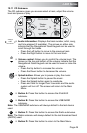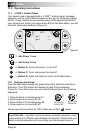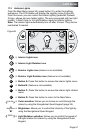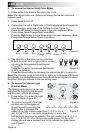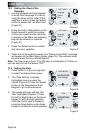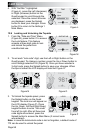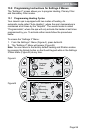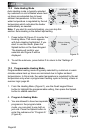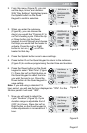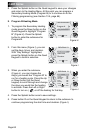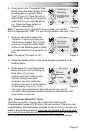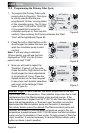Page 57
J-400 Series
4. With the “Set Month” highlighted
(Figure G), use the Left or Right
button n the Quad keypad to scroll
through selection. Once the correct
month is displayed, press the Down
button to enable the day selection.
5. With the “Set Day” highlighted
(Figure H), press the Left or Right
button on the Quad keypad to scroll
through selection. Once the correct
day is displayed, press the Splash
button to save your changes. Press
button D to return to the Date and
Time Setting menu.
12.5 Setting the Time
1. Press the Down button on the Quad
keypad to access the “Time Setting”
(Figure I) submenus.
2. The screen will open with
“Set Clock” highlighted (Figure J).
Press either the Left or Right button
on the Quad Keypad to choose
either a 12-hour or 24-hour (military
time) display. Then press the Down
button to enable the hour selection.
3. With “Set Hour” highlighted
(Figure K), press the Left (decrease)
or Right (increase) button on the
Quad keypad to scroll through the
selection. Once the correct hour is
displayed, press the Down button to
enable the minutes selection.
Note: If you are using a standard 12-
hour period, you will see the hour displayed as “1PM”. For the
24-hour period it will read “1300”.
Figure G
543
TIME
Select
Ye a r
Hour
Day
Press to save
Set Month Jan
Figure H
5
4
3
TIME
Select
Ye a r
Month
Day
Press to save
Set Day 02
Press to enter
543
DATE & TIME
Select
Date Settings
Time Settings
Time Settings
Figure I
Figure J
543
TIME
Select
ClockSet Clock 12hr
Hour
Minutes
Press to save
Figure K
543
TIME
Select
Clock
Hour
Minutes
Press to save
Set Hour
1PM