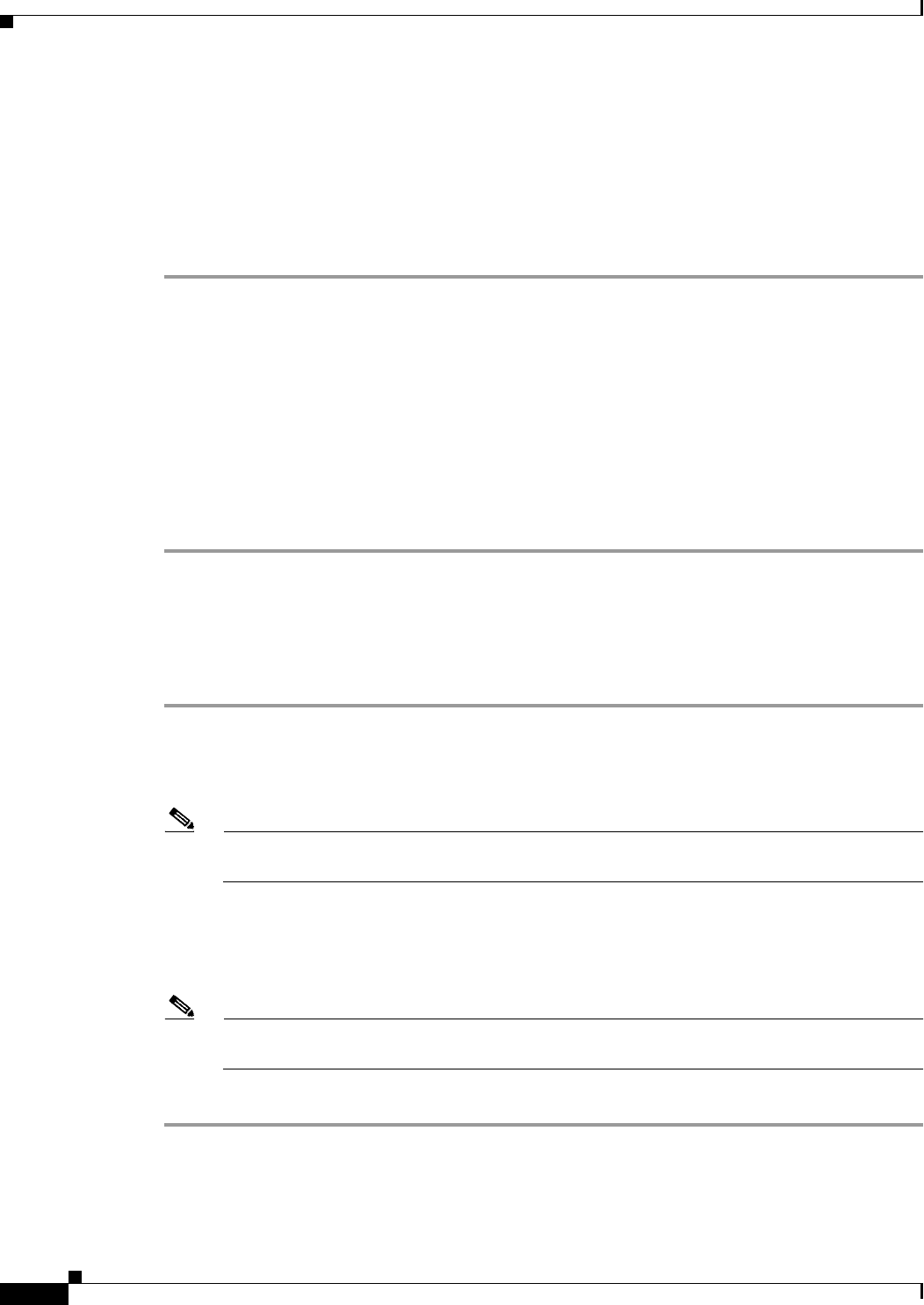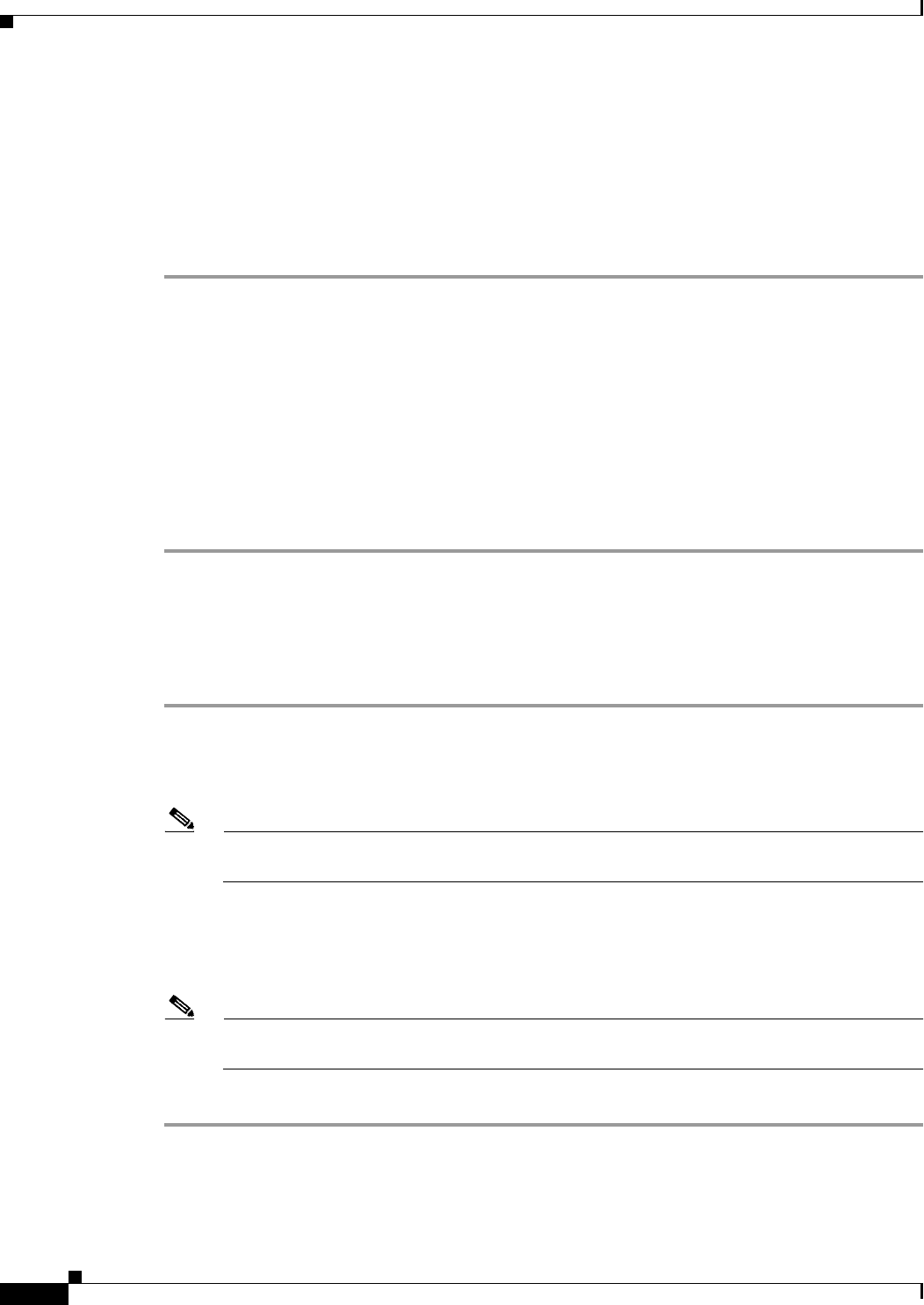
Cisco Confidential - Draft 1
2-10
Cisco Aironet 1500 Series Outdoor Mesh Access Point Hardware Installation Guide
OL-9977-05
Chapter 2 Mounting Instructions
Installation Guidelines
Adding the Access Point MAC Addresses to the Controller Filter List
Prior to installing your access points, configure your controller by adding the MAC addresses of the
access points to the filter list and enable Zero Touch Configuration. This enables the controller to
respond to the listed access points and transfer the Bridge Shared Secret Key to each access point. The
secret key is required for the access points to communicate with other access points in the same bridge
group upon installation. Follow these steps to add a MAC filter entry on the controller:
Step 1 Log into your controller using a web browser.
Step 2 Choose SECURITY > MAC Filtering > New.
Step 3 Enter the MAC address of the access point to the MAC Filter list; for example, 00:0B:91:21:3A:C7.
Step 4 Select a WLAN ID or Any WLAN from the WLAN ID pop-up menu.
Step 5 Enter a description (32 characters maximum) of the access point in the Description field; for example,
Fisher_Street_00.0B.91.21.3A.C7 shows the location and MAC address of the access point.
Step 6 Choose an interface from the Interface Name pop-up menu and click Apply.
Step 7 Repeat Steps 2 to 6 to add other access points to the list.
Step 8 Log out of your controller and close your web browser.
Enabling Zero Touch Configuration on the Controller
Follow these steps to enable automatic configuration of access points on the controller:
Step 1 Log into your controller using a web browser.
Step 2 Choose WIRELESS > MESH.
Step 3 Check Enable Zero Touch Configuration.
Note If you do not specify a new bridging shared secret key and key format, the default or the existing
configured value is used.
Step 4 [Optional] Choose a key format by clicking the down arrow in the Key Format field.
Step 5 [Optional] Enter a new secret key and confirm the entry.
Step 6 Click Apply.
Note You can also use the controller CLI command config network zero-config to enable automatic
configuration.
Step 7 Log out from your controller and close your web browser.