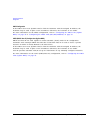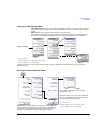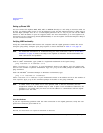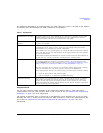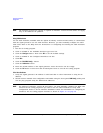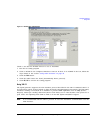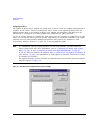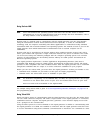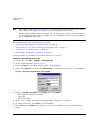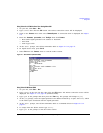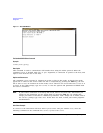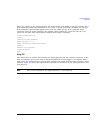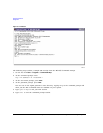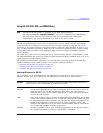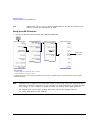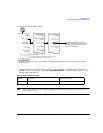40 Agilent N518xA, E8663B, E44x8C, and E82x7D Signal Generators Programming Guide
Using IO Interfaces
Using LAN
NOTE The Windows 2000 operating systems use a command prompt style interface for the Telnet
client. Refer to the Figure 2-7 on page 42 for an example of this interface.
Windows XP operating systems and newer can use this section to better understand how to
use the signal generator with port settings. For more information, refer to the help software
of the IO libraries being used.
The following telnet LAN connections are discussed:
• “Using Telnet and MS-DOS Command Prompt” on page 40
• “Using Telnet On a PC With a Host/Port Setting Menu GUI” on page 41
• “Using Telnet On Windows 2000” on page 41
• “The Standard UNIX Telnet Command” on page 42
A Telnet example is provided in “Unix Telnet Example” on page 42.
Using Telnet and MS-DOS Command Prompt
1. On your PC, click Start > Programs > Command Prompt.
2. At the command prompt, type in telnet.
3. Press the Enter key. The Telnet display screen will be displayed.
4. Click on the Connect menu then select Remote System. A connection form (Figure 2-5) is displayed.
Figure 2-5 Connect Form (Agilent IO Library version J.01.0100)
5. Enter the hostname, port number, and Te rmType then click Connect.
•Host Name−IP address or hostname
•Port−5023
•Term Type−vt100
6. At the SCPI> prompt, enter SCPI commands. Refer to Figure 2-6 on page 41.
7. To signal device clear, press Ctrl-C on your keyboard.
8. Select Exit from the Connect menu and type exit at the command prompt to end the Telnet
session.