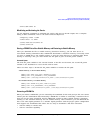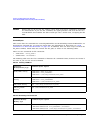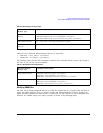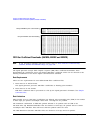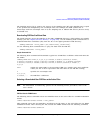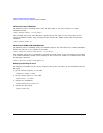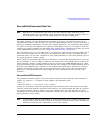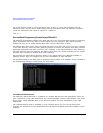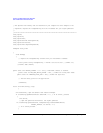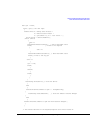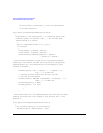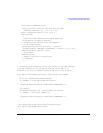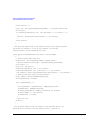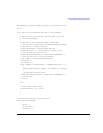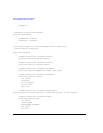Agilent N518xA, E8663B, E44x8C, and E82x7D Signal Generators Programming Guide 327
Creating and Downloading User-Data Files
Save and Recall Instrument State Files
Perform the following steps to run the State_Files program.
1. Copy the State_Files.cs file from the CD–ROM programming examples section to the directory
where the .NET Framework is installed.
2. Change the TCPIP0 address in the program from TCPIP0::000.000.000.000 to your signal
generator’s address.
3. Save the file using the .cs file name extension.
4. Run the Command Prompt program. Start > Run > "cmd.exe". Change the directory for the
command prompt to the location where the .NET Framework was installed.
5. Type csc.exe State_Files.cs at the command prompt and then press the Enter key on the keyboard
to run the program. The following figure shows the command prompt interface.
The State_Files.cs program is listed below. You can copy this program from the examples directory on
the signal generator’s CD–ROM.
NOTE The State_Files.cs example uses the ESG in the programming code but can be used with the
PSG or Agilent MXG.
//****************************************************************************************
// FileName: State_Files.cs
//
// This C# example code saves and recalls signal generator instrument states. The saved
// instrument state files are written to the local computer directory computer where the
// State_Files.exe is located. This is a console application that uses DLL importing to
// allow for calls to the unmanaged Agilent IO Library VISA DLL.
//