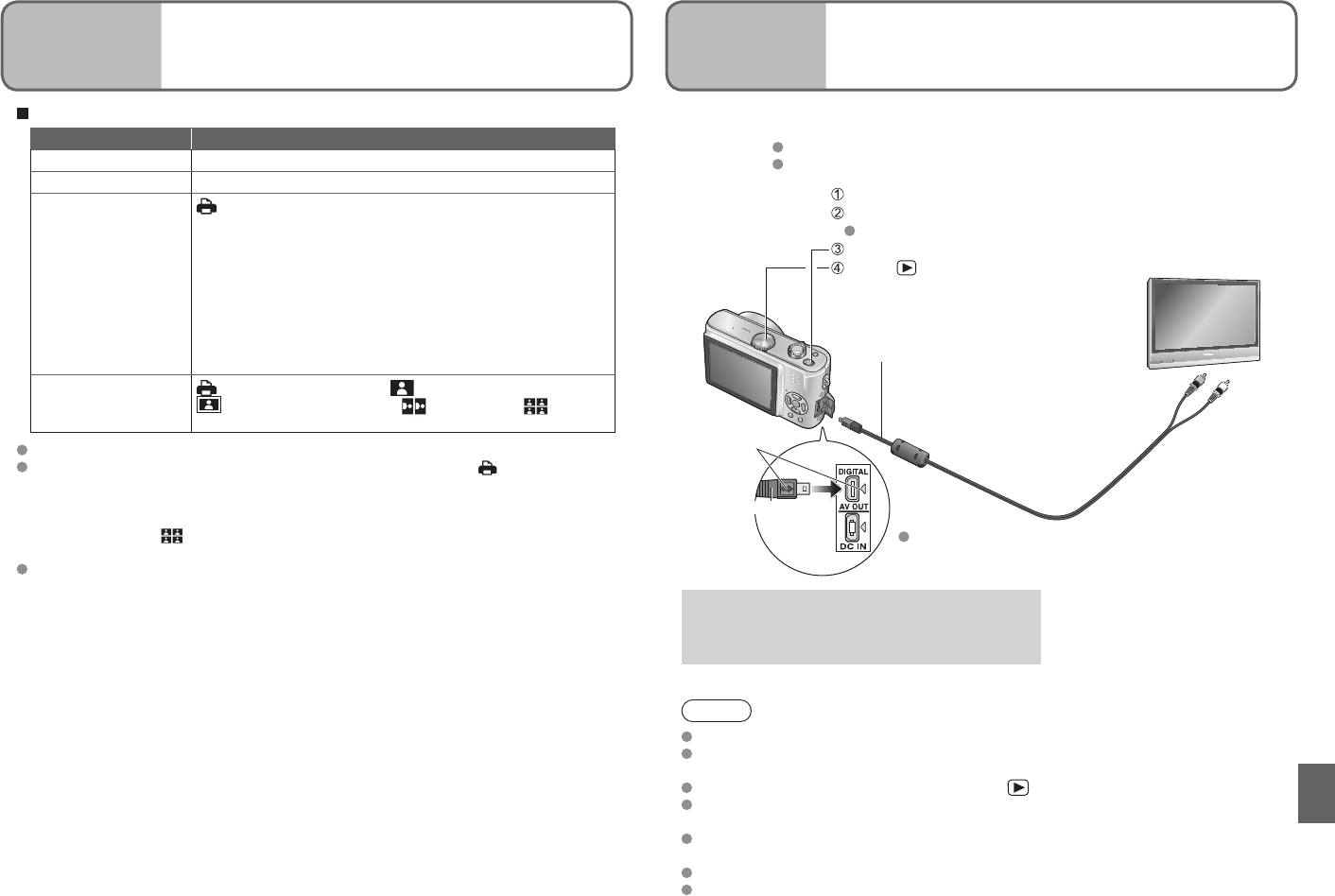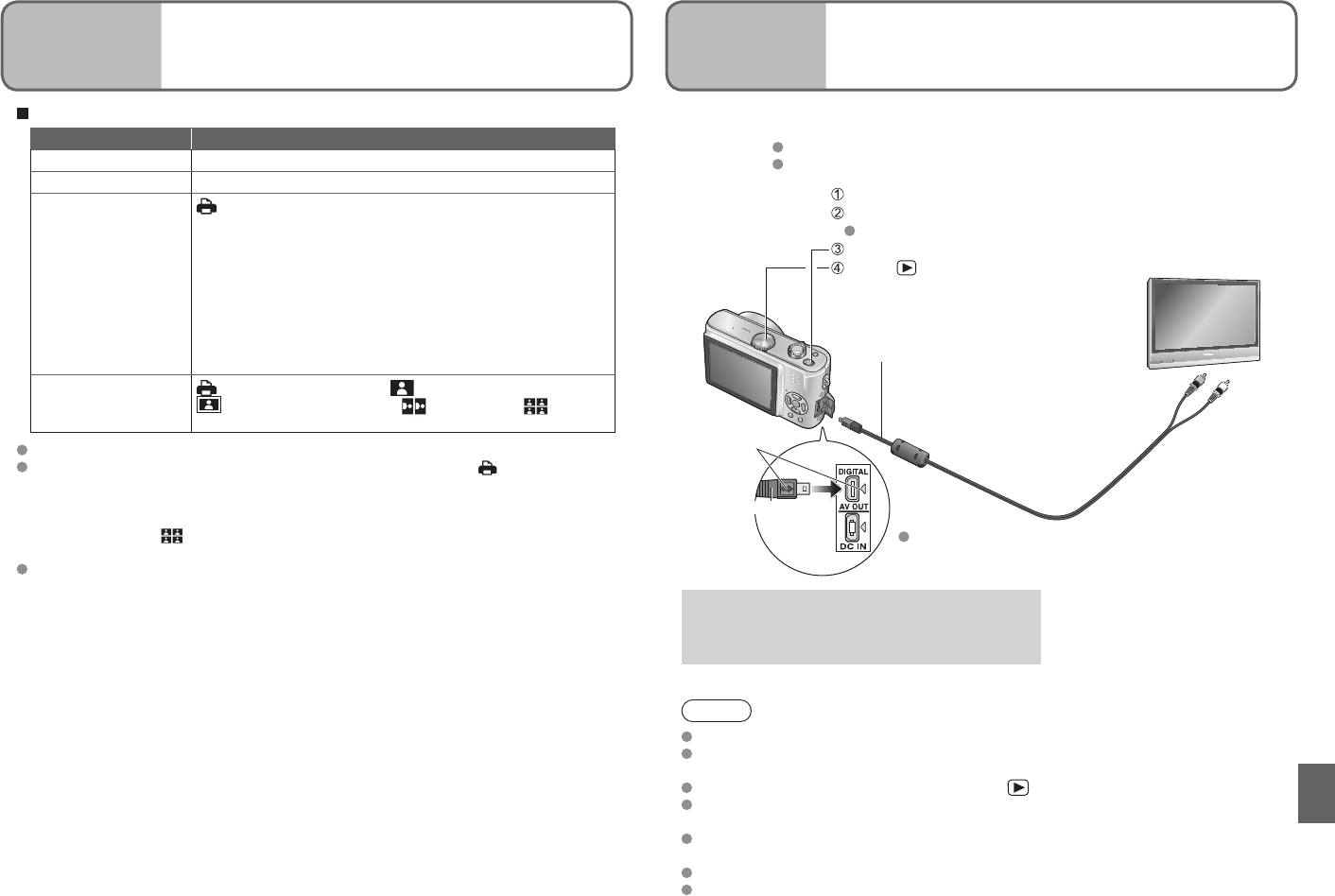
Connecting
with other
devices
2
Printing (Continued)
Print settings
Item Settings
PRINT WITH DATE OFF/ON
NUM. OF PRINTS Set number of pictures
PAPER SIZE
(printer takes priority)
L/3.5”×5”
2L/5”×7”
POSTCARD
A4
CARD SIZE
10×15cm
4”×6”
8”×10”
LETTER
(89 × 127 mm)
(127 × 178 mm)
(100 × 148 mm)
(210 × 297 mm)
(54 × 85.6 mm)
(100 × 150 mm)
(101.6 × 152.4 mm)
(203.2 × 254 mm)
(216 × 279.4 mm)
PAGE LAYOUT
(printer takes priority) / (1 picture, no border) /
(1 picture, with border) / (2 pictures) / (4
pictures)
Items may not be selected if incompatible with printer.
To print to paper sizes/layouts not supported by this camera, set to and make
settings on the printer.
(Consult your printer’s operating manual.)
e.g. To print the same picture 4 times on 1 sheet
Layout setting: (4 screens) Print copies: 4
(Setting print copies to 1 will print 4 different pictures.)
Date printing
● If printing in shop: Make DPOF settings (P.68) and request printing ‘with dates’.
● If using printer: Make DPOF settings (P.68) and use a printer compatible with date
printing.
● If using the supplied software: Set to ‘with dates’ in the print settings.
● Use the supplied software to print age for ‘BABY’ (P.42) or ‘PET’ (P.44) scene modes,
or days elapsed in ‘TRAVEL DATE’ (P.48). (These cannot be requested in shops.)
● Even if DPOF settings are made, dates may not be printed with some shops or
printers.
● Settings on the actual printer may be prioritized in some cases. Check the date
printing settings on your printer.
● Do not set date printing on pictures onto which ‘DATE STAMP’ (P.66) is applied,
otherwise date will be printed twice.
Connecting
with other
devices
3
Viewing on TV screen
You can view pictures on a TV screen by connecting your camera to your TV with the
supplied AV cable.
Preparations: Turn off both camera and TV.
Set the TV aspect (P.22).
Note
Do not use any other AV cables except the supplied one.
You can view pictures on TVs in other countries (regions) which use the NTSC or PAL
system when you set ‘VIDEO OUT’ in SETUP menu.
Pictures can only be displayed on TV by using mode.
Some televisions may cut off the edges of pictures, or not display them full screen.
Pictures rotated to portrait may be blurred slightly.
Change picture mode settings on TV if aspect ratios are not displayed correctly on
widescreen or high-definition televisions.
Also consult TV operating manual.
If problems such as picture flickering occur, set ‘VIDEO OUT’ (P.22) to ‘PAL’.
AV cable
(always use cable supplied)
Connect camera to TV
Turn on TV
Set to auxiliary input.
Turn on camera
Set to
Check socket direction and insert straight in.
(Damage to socket shape can lead to faulty
operation.)
Yellow: To video socket
White: To audio socket
If your TV has an SD memory card slot, you can
view still pictures by inserting a card directly.
* Pictures may not be viewable from some
MultiMediaCards.
Hold here
Align marks
and insert