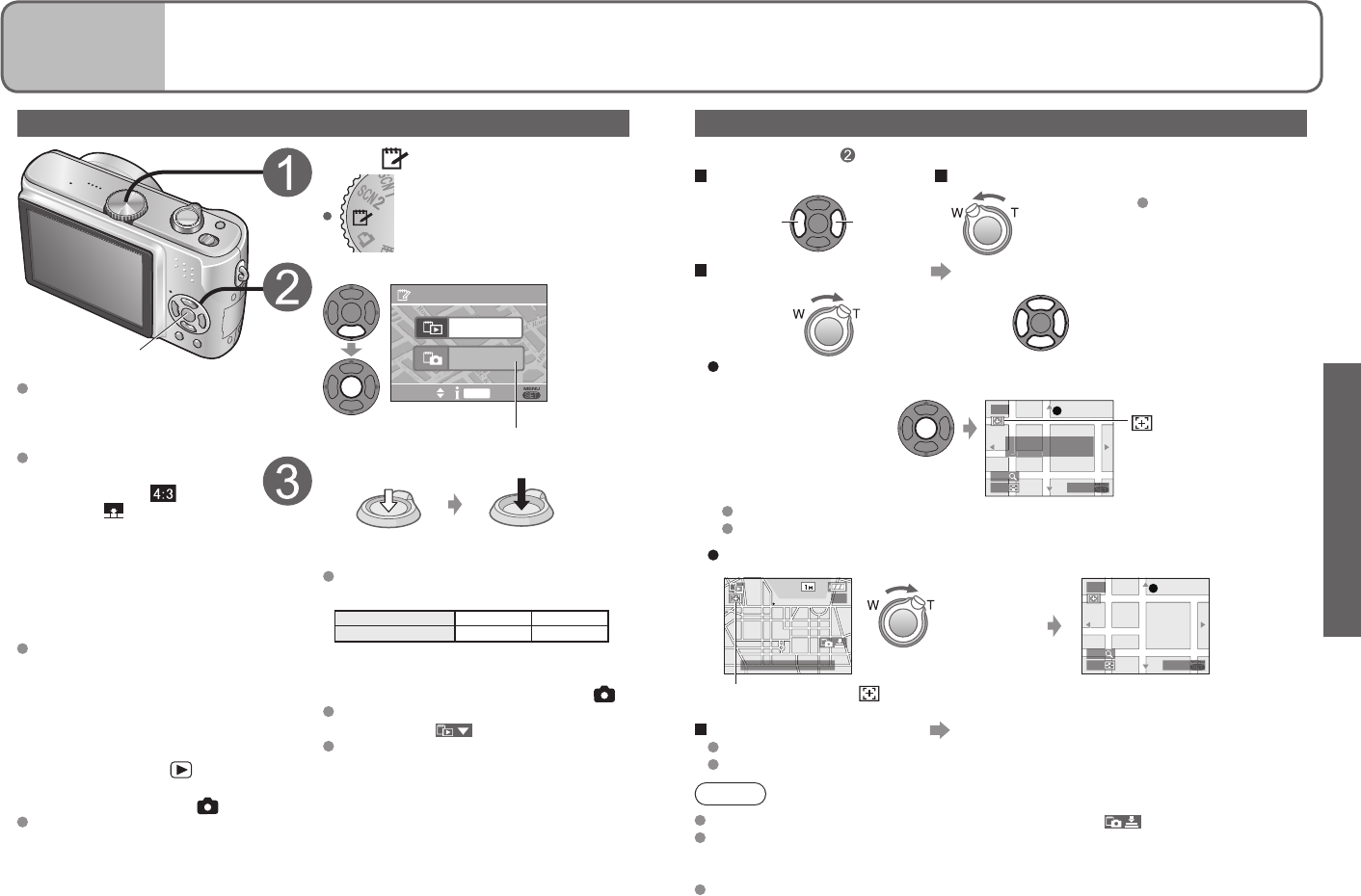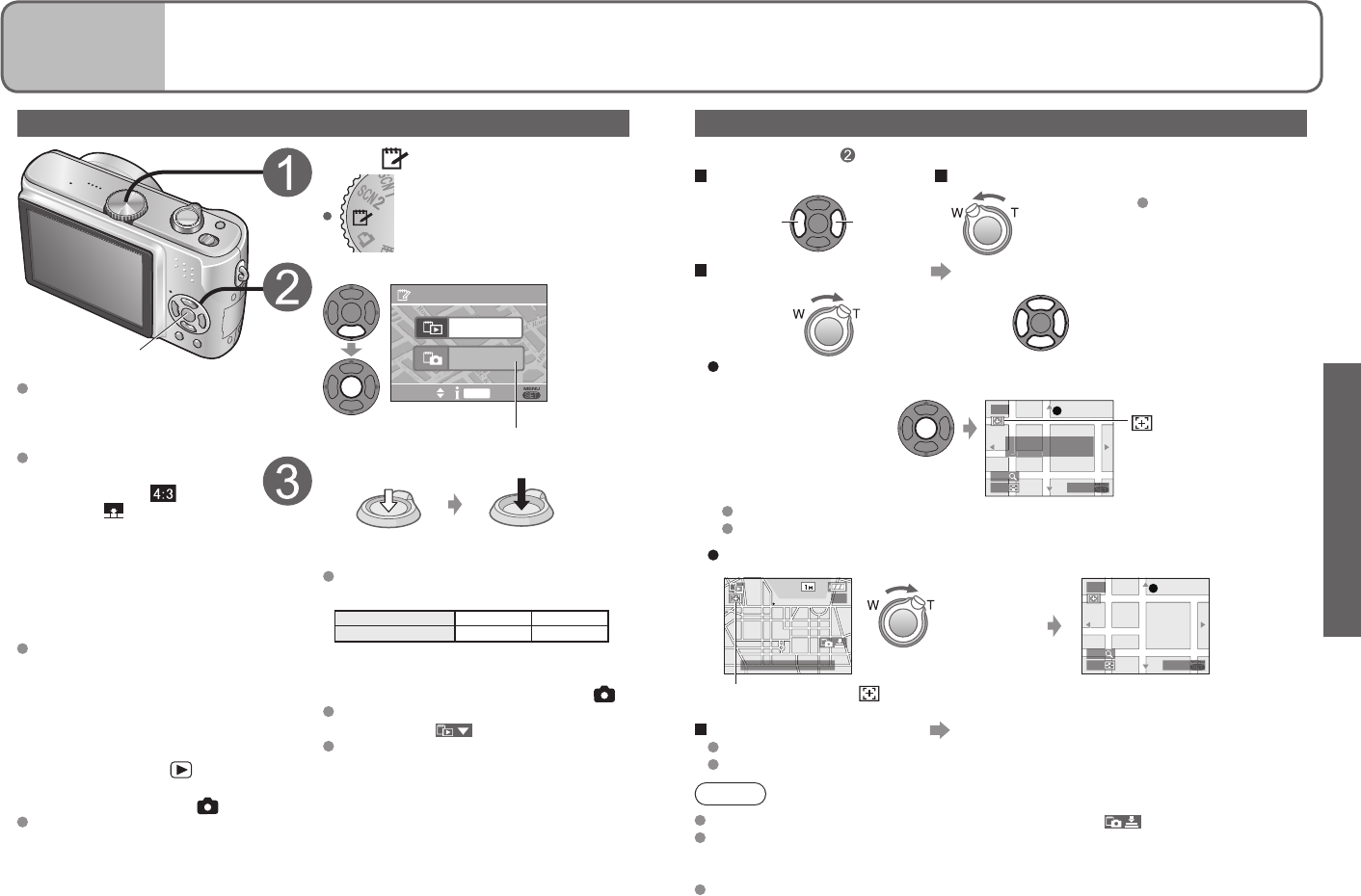
Laker St
Chalky Ave
Greener Pl
Northwood St
Hudson Rd
Crossford St
THE ZOOM MARK HAS
BEEN SET
Laker St
Chalky Ave
Greener Pl
Northwood St
Hudson Rd
Crossford St
Laker St
Chalky Ave
Stringer St
August St
Greener Pl
Christen Pl
Edgar Rd
Tracery R
d
Park Rd
Arbour Grove
Northwood St
Southwood StSouthwood St
Jillian St
Gilbert St
Guillemot St Guillemot St
Hudson Rd Hudson Rd
Crockery St
Crossford St
City Park
Beak Ave
Viewing clipboard pictures (clipboard playback)
Select ‘PLAY’ in step on left
Previous
Next
Turn to W side
(To restore: Turn
to T side)
View 1 picture at a time View 9 pictures on screen
Select a clipboard
picture and press
‘MENU/SET’ to display
single screen.
To zoom in (playback zoom) (P.31)
To delete clipboard pictures (P.32)
Both original picture and picture with zoom mark will be deleted.
Picture can be deleted even while zoomed in.
After selecting enlarged
size and position
Zoom mark
Displayed on registered
pictures
To change zoom and position: Repeat the above
To finish zoom mark setting: Restore zoom to original (normal) ratio
To view registered ratio and position:
Display picture with
Note
During clipboard recording: Press shutter button halfway. ( )
PLAY menu (P.64) functions cannot be used.
Pictures taken in other recording modes, modified with ROTATE (P.66) and copied
(P.73) as clipboard pictures will be displayed in their original form (before rotation).
‘VIDEO OUT’ (P.79) and printing (P.76) functions cannot be used during clipboard
playback.
Applications
(Record)
12
Taking/viewing clipboard
pictures (CLIPBOARD)
Useful for taking pictures of timetables and maps instead of taking memos.
Regardless of presence of card, pictures will always be saved to clipboard folder of
built-in memory, so that they can be distinguished from normal pictures and viewed
immediately.
Taking clipboard pictures (clipboard recording)
Set to
Select ‘REC’
SELECT
DISPLAY
SET
CLIPBOARD
PLAY
REC
Highlight ‘REC’ in orange
(Initial display)
Take a clipboard picture
Press halfway
(align focus)
Press fully
(take picture)
Represents built-in memory used entirely
for clipboard pictures
Picture size 1M 2M
Pictures 36 24
Recording capacities above are reduced
if pictures are recorded to built-in memory
(P.26) in other recording modes (e.g. ‘ ’).
To view clipboard pictures (clipboard
playback): ▼ ( )
To change picture size → (P.60)
Functions unavailable:
BURST, D.ZOOM, AUTO
BRACKET(DMC-TZ3 only), WB
ADJUST, CONT.AF
The settings for the following
functions are fixed.
ASPECT RATIO:
QUALITY:
SELFTIMER: OFF/2SEC.
SENSITIVITY: AUTO
Functions other than those
above are the same as fixed
in SIMPLE MODE (P.28).
(However, STABILIZER (P.39)
settings may be made.)
If internal memory is full
● Delete unwanted clipboard
pictures in PLAY ON
CLIPBOARD mode.
(Copy required pictures onto
card → P.60)
● Remove card and use
PLAYBACK mode ‘ ’ to
delete pictures from other
recording modes (e.g. ‘ ’).
Beware of copyrights, etc (P.2)
MENU/SET
To register zoom enlarged size and position (Zoom mark):
Useful for enlarging and saving parts of maps, etc.
Expand
Change
position
Immediately displayed at
recorded size and position
(No need
to manually
enlarge or
move)