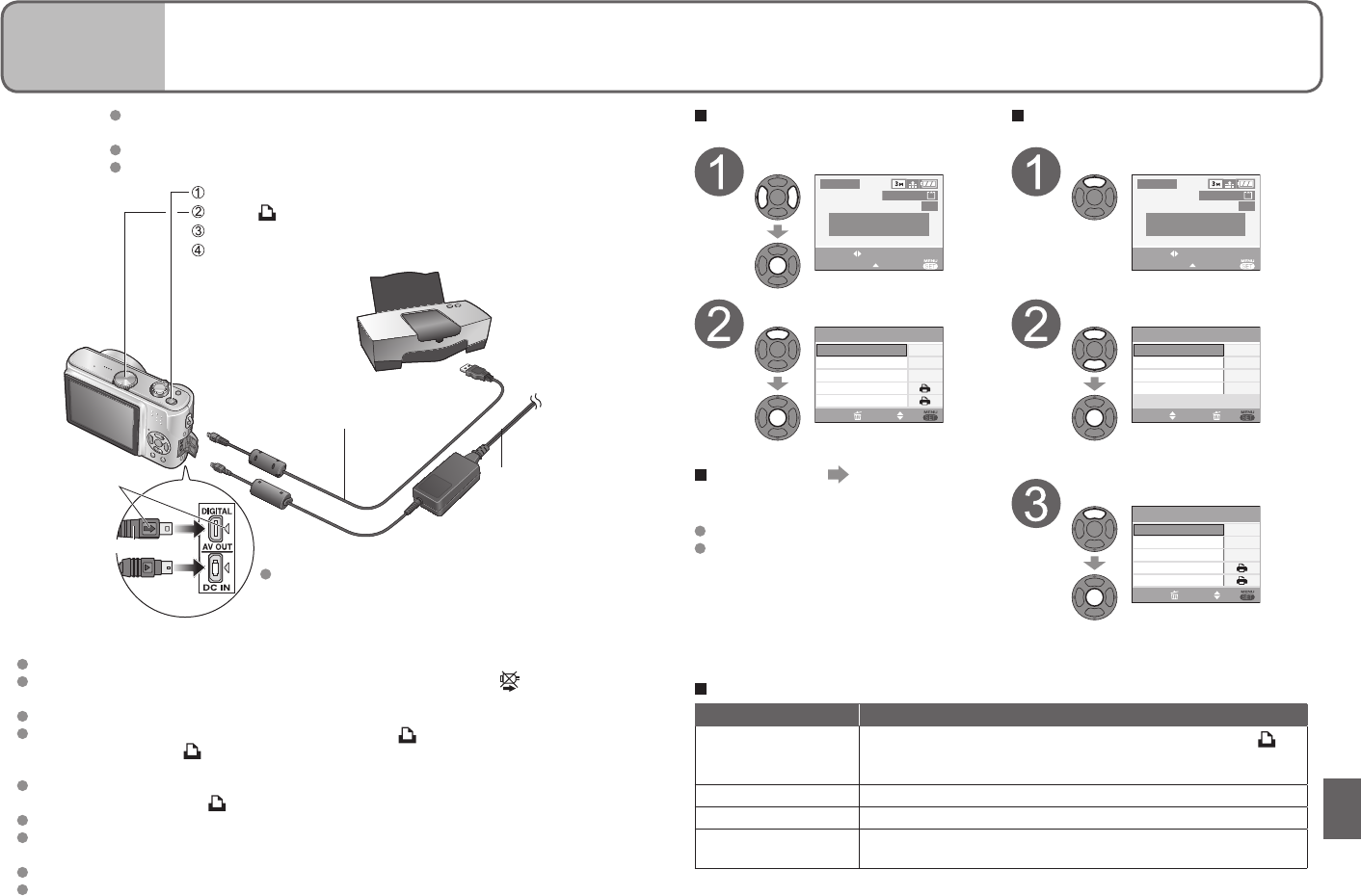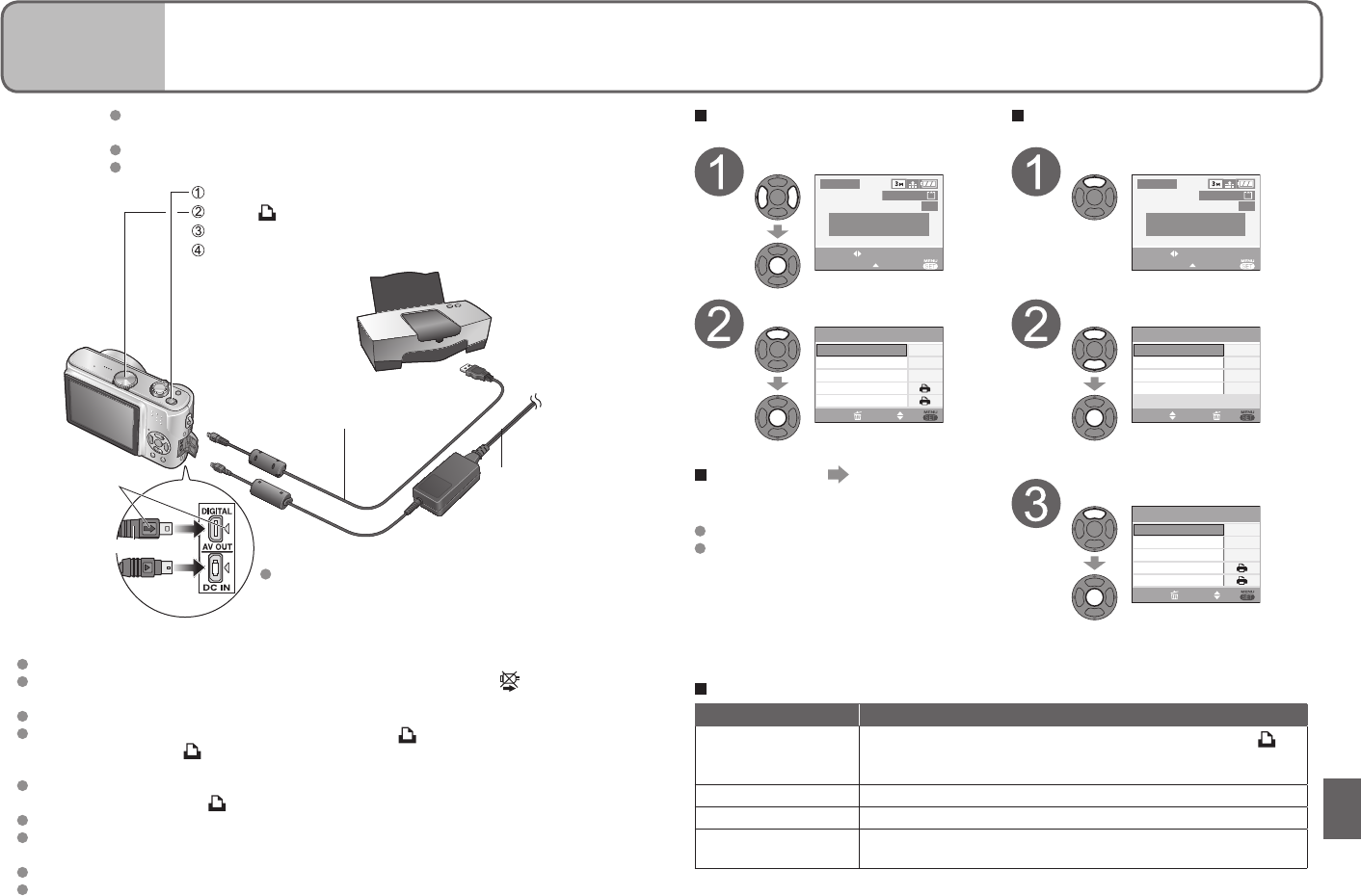
Connecting
with other
devices
2
Printing
You can connect directly to a PictBridge-compatible printer for printing.
Preparations: Ensure that you have a sufficiently-charged battery, or an AC adaptor
(DMW-AC5G, optional).
Remove memory card to use pictures in built-in memory.
Adjust settings on your printer (print quality, etc) as required.
Do not use any other USB connection cables except the supplied one.
Do not disconnect the USB cable when the cable disconnection icon is displayed
(may not be displayed with some printers).
Turn off power and disconnect USB cable before inserting or removing memory cards.
If you have connected the camera without setting it to , remove the USB cable,
and set the camera to before reconnecting. (Power may need to be reset on some
printers.)
If you change to a different mode after connecting, an error message will be displayed.
Set the mode dial back to , cancel any printing, and disconnect the USB cable.
To print clipboard pictures, first copy (P.60) to the memory card.
If the battery display flashes red, cancel printing and disconnect the USB cable
(reconnect again after charging battery).
An orange ● displayed during printing indicates an error message. Check the printer.
Print may be divided into different stints if printing several pictures.
(Remaining sheets display may differ from set number.)
USB cable
(always use cable supplied)
Turn on power of both camera and printer
Set to
Connect camera to printer
Operate camera to print pictures (see right)
Check socket direction and insert straight in.
(Damage to socket shape can lead to faulty
operation.)
If using AC adaptor,
turn off camera
power before
plugging in or
removing.
Printing single pictures
Select picture to print
1/3
100-0001
MULTI PRINT
PRINT
SELECT
PictBridge
PLEASE SELECT
THE PICTURE TO PRINT
Select ‘PRINT START’
SET
OFF
SINGLE SELECT
SELECT
CANCEL
PRINT WITH DATE
NUM. OF PRINTS
PRINT START
PAPER SIZE
PAGE LAYOUT
1
To cancel print Press ‘MENU/
SET’
Print settings → (P.78)
Disconnect USB cable after printing.
Printing multiple pictures
Select ‘MULTI PRINT’
1/3
100-0001
MULTI PRINT
PRINT
SELECT
PictBridge
PLEASE SELECT
THE PICTURE TO PRINT
Select item
PictBridge
DPOF PICTURE
MULTI SELECT
SELECT ALL
FAVORITE
SETSELECT
CANCEL
See below for details
Select ‘PRINT START’
PRINT WITH DATE
NUM. OF PRINTS
PRINT START
PAPER SIZE
PAGE LAYOUT
OFF
1
SETSELECT
CANCEL
MULTI SELECT
Select ‘YES’ if print confirmation
screen is displayed.
Multiple picture printing items
Item Details
MULTI SELECT
Scroll between pictures with ◄►, select pictures with ▼ (
displayed) to print. Press ▼ again to release selection.
Press 'MENU/SET' when selection is complete.
SELECT ALL Print all pictures.
DPOF PICTURE Print pictures selected in ‘DPOF PRINT’. (P.68)
FAVORITE
Print pictures selected as ‘FAVORITE’.
(Displayed if ‘FAVORITE’ (P.65) set)
Hold here
Align marks
and insert