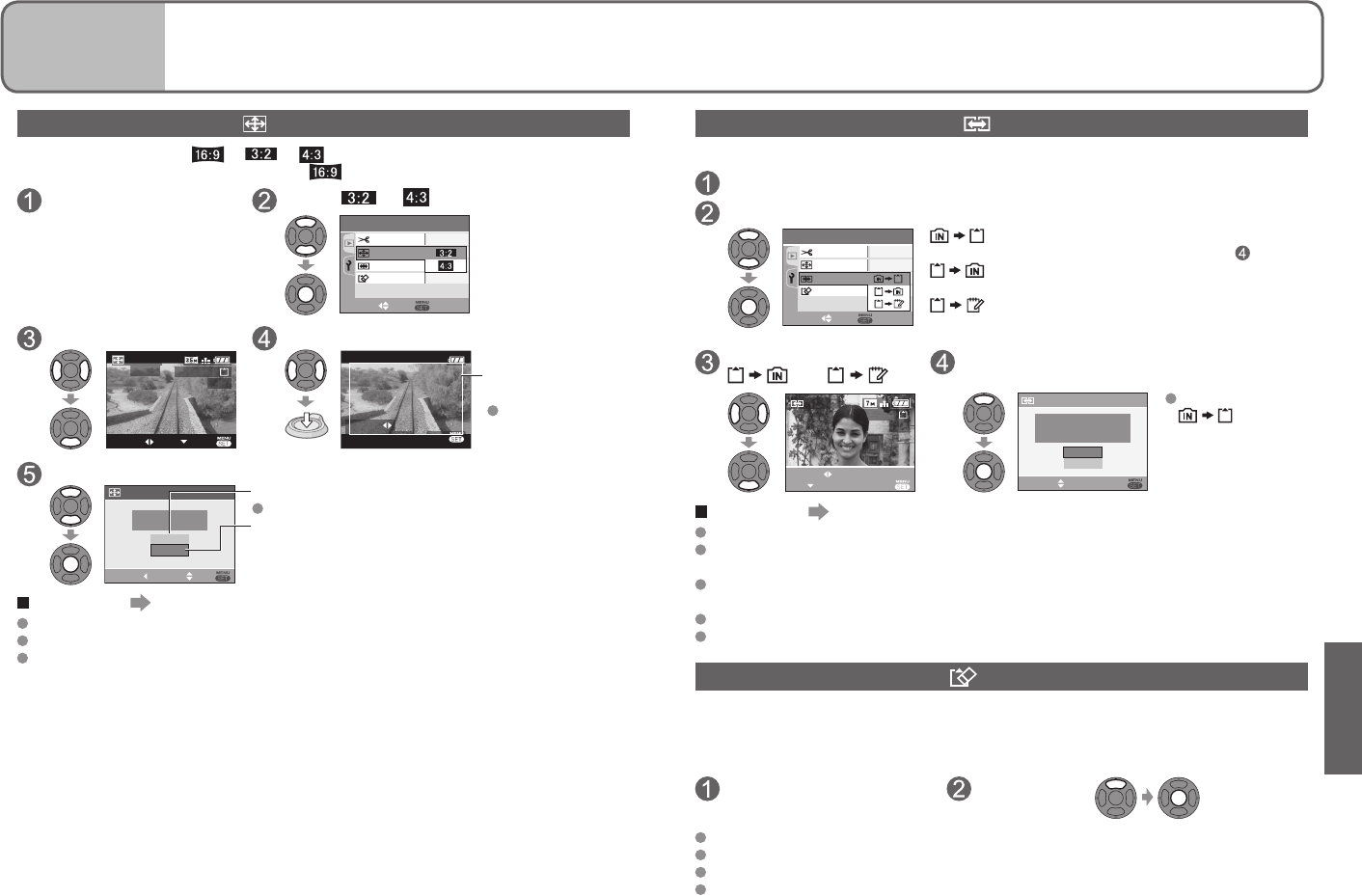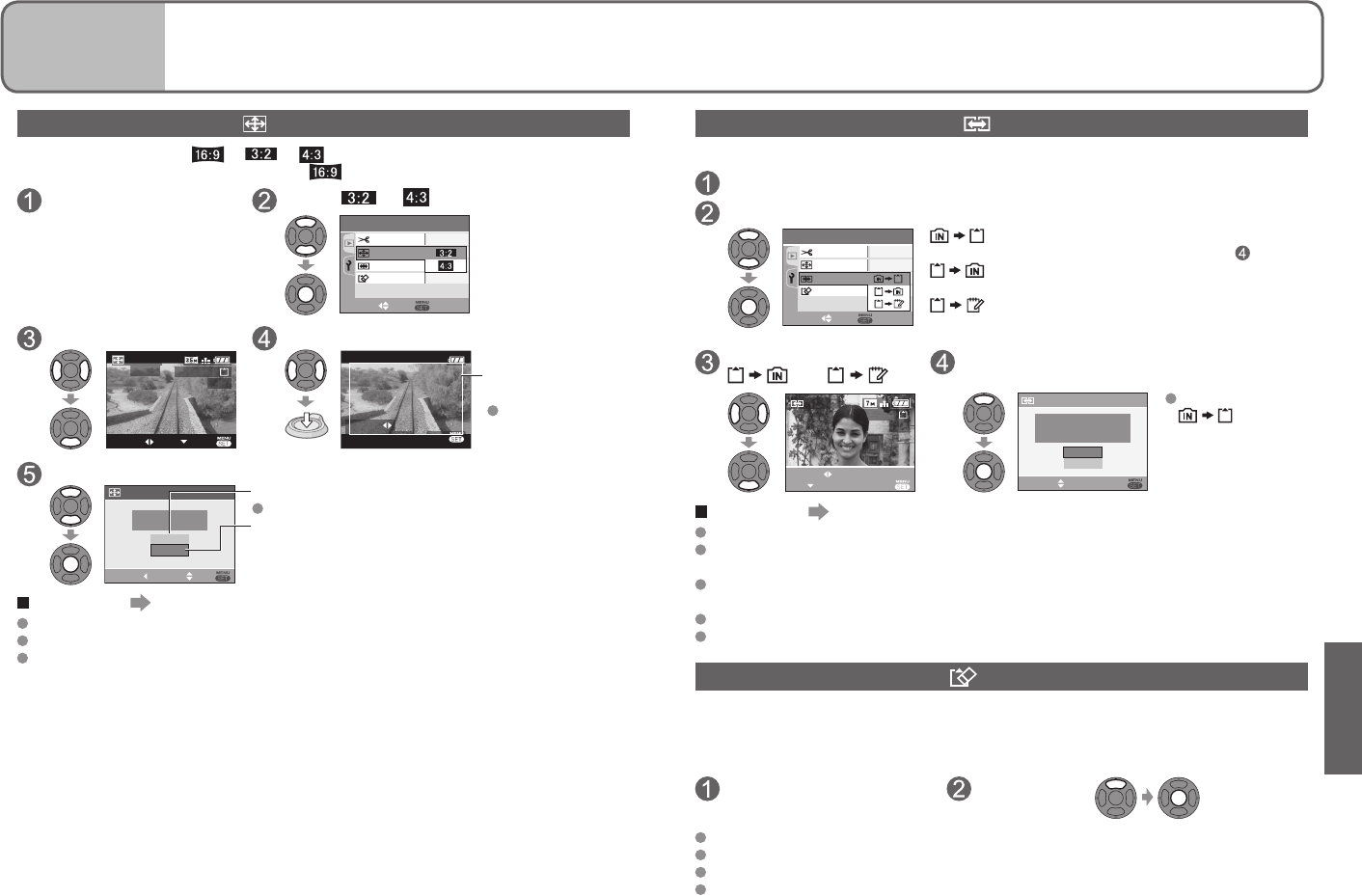
COPY
Copy between built-in memory and memory card, or from memory card to clipboard folder.
Select ‘COPY’ from PLAY menu (P.17, 18)
Select copy method (direction)
FORMAT
TRIMMING
3
/
3
ASPECT CONV.
PLAY
SELECT SET
COPY
: Copy all pictures (except clipboard) from
built-in memory to card (go to step ).
: Copy 1 picture at a time from card to built-in
memory.
: Copy 1 picture at a time from card to
clipboard folder (in built-in memory) (not
motion pictures).
Select picture (for
and )
Select ‘YES’ (Screen shown is example)
1/13
100-0001
SET
EXIT
COPY
SELECT
COPY
SELECT SET
NO
YES
COPY PICTURES FROM
BUILT-IN MEMORY TO
MEMORY CARD?
To cancel during
: Press
‘MENU/SET’.
To complete Press ‘MENU/SET’ twice.
To copy to a card, use a card with a capacity of at least 12.7MB.
Copying pictures may take several minutes. Do not turn off power or perform other
operations during copying.
DPOF settings (P.68) will not be copied if identical folder or file numbers are present in
the copy destination.
Use ‘COPY’ on PLAY ON CLIPBOARD menu to copy clipboard pictures to card. (P.60)
Only pictures from Panasonic digital cameras may be copied.
FORMAT
Use when ‘BUILT-IN MEMORY ERROR’ or ‘MEMORY CARD ERROR’ appears. This
requires a sufficiently charged battery (P.14) or an adaptor (DMW-AC5G, optional). To
format built-in memory, first remove memory card.
(If card is inserted, only card will be formatted.)
Select ‘FORMAT’ from
PLAY menu (P.17, 18)
Select ‘YES’
All picture data, including clipboard (P.58) and protected (P.69) pictures, will be deleted.
Do not turn off power or perform other operations during formatting.
Consult retailer if format cannot be successfully completed.
Formatting the built-in memory may take several minutes. Press ‘MENU/SET’ to cancel
(all pictures will still be deleted).
ASPECT CONV.
Convert pictures taken in to or for printing. (P.51)
(Cannot be used with pictures not taken in .)
Select ‘ASPECT CONV.’
from PLAY menu
(P.17, 18)
Select or
3
/
3
COPY
FORMAT
TRIMMING
PLAY
SELECT SET
ASPECT CONV.
(Screen example:
DMC-TZ3)
Select picture Select horizontal position and convert
1/19
100-0001
EXITSET
SELECT
ASPECT
CONV.
Changes to outlined
size
Move portrait
pictures using
▲▼.
Select whether to delete original picture
CANCEL SETSELECT
ASPECT CONV.
NO
YES
DELETE ORIGINAL
PICTURE ?
‘YES’: Convert aspect ratio (Original picture deleted)
Select ‘NO’ for protected pictures (P.69).
‘NO’: Create new picture with converted aspect ratio
(Original picture remains)
To complete Press ‘MENU/SET’ twice.
Picture size may be increased after aspect ratio is changed.
Cannot be used with motion pictures, pictures with audio, or non-DCF files (P.90).
May not be compatible with pictures taken on other devices.
Applications
(View)
4
Using PLAY menu (Continued)