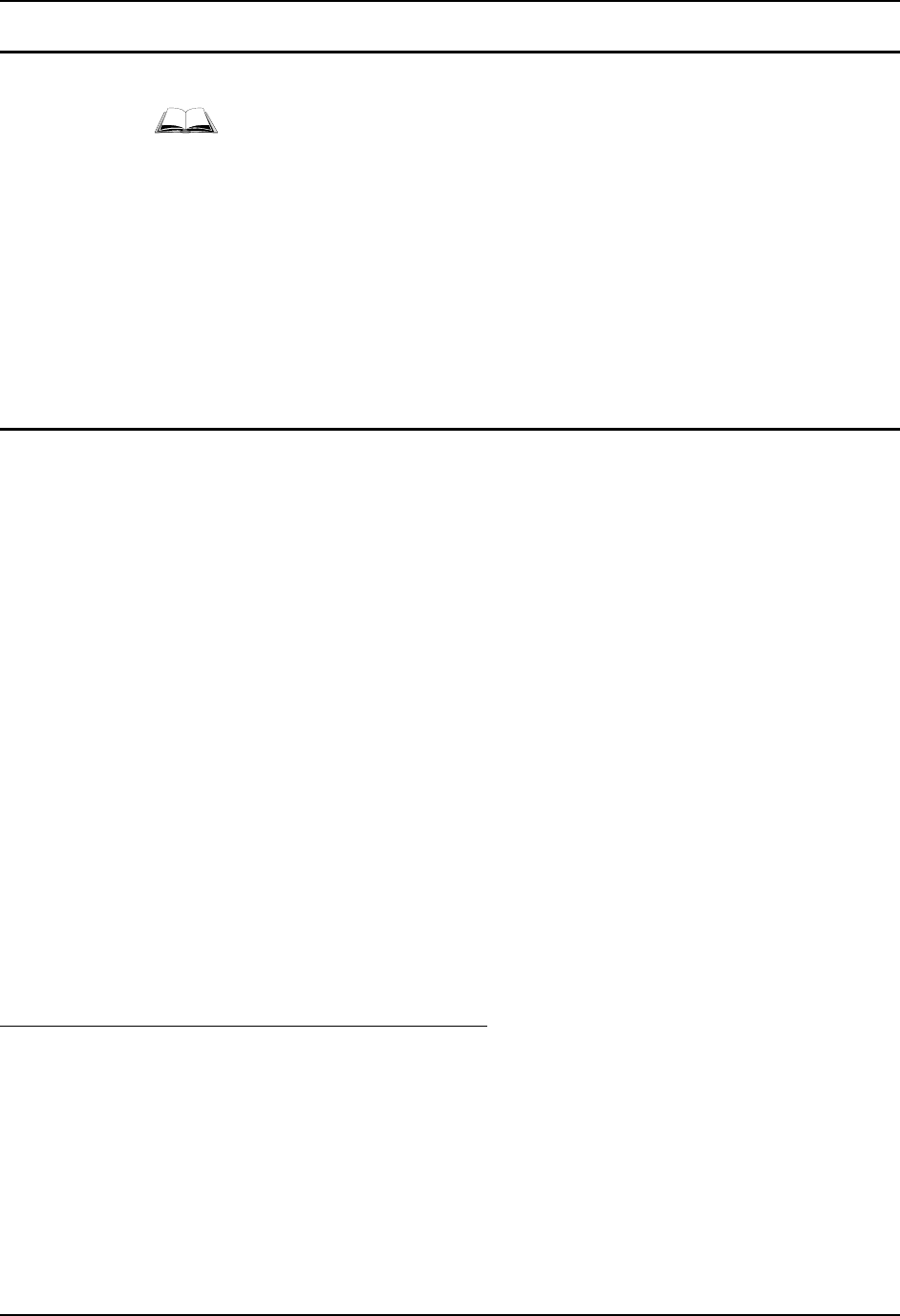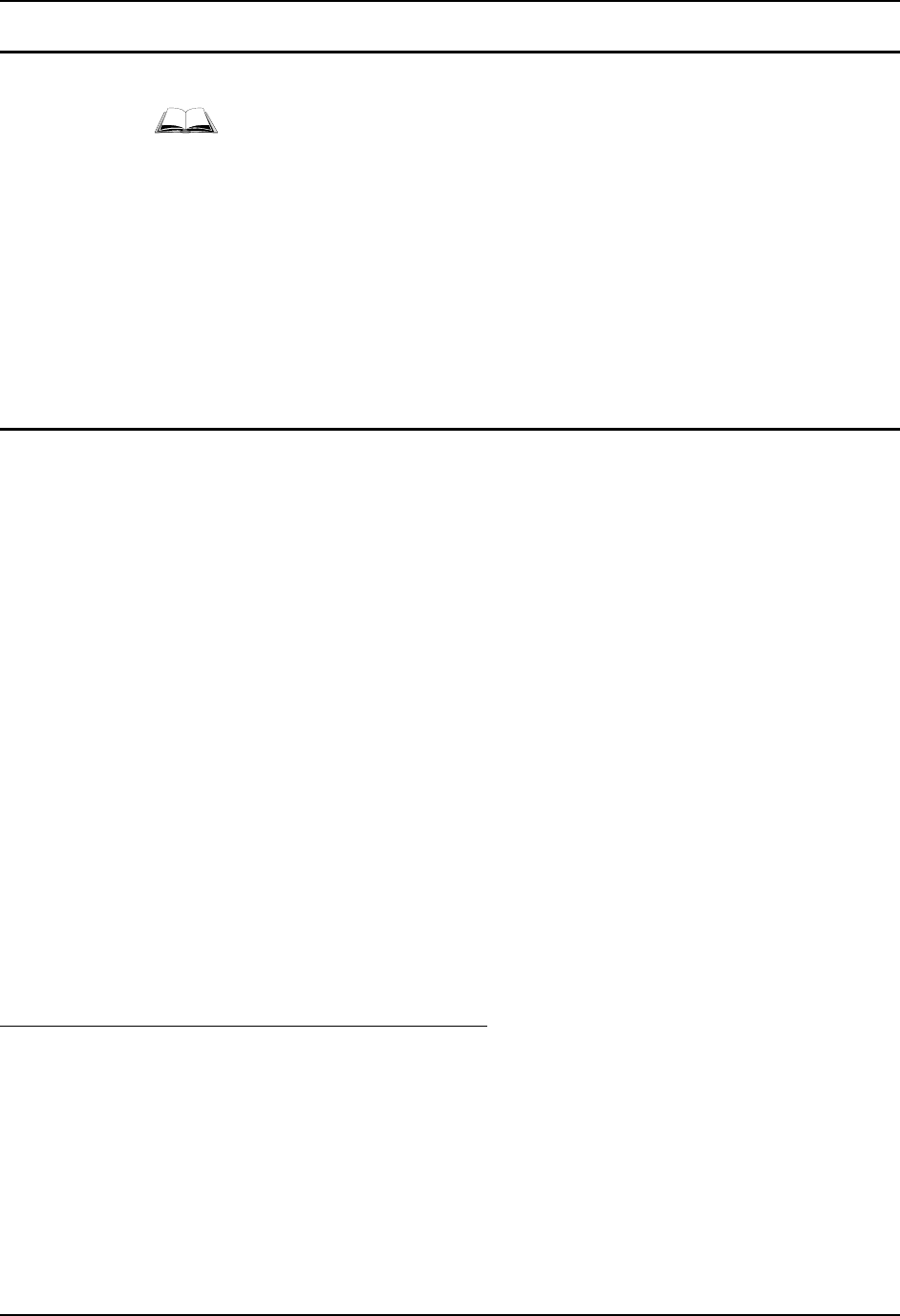
46 Enter Data
VX3X User’s Guide E-EQ-VX3XOGWW-E
Keyboard Entry
Refer to Appendix A “Key Maps” for specific keypresses.
The keyboard is used to manually input data that is not collected otherwise. Almost any function
that a full sized computer keyboard can provide is duplicated on the VX3X keyboard but it may
take a few more keystrokes to accomplish a keyed task.
Almost every key has two or three different functions. The primary alpha or numeric character is
printed on the key.
For example, when the <2
nd
> key is selected pressing the desired second-function key produces
the <2
nd
> character i.e. <2
nd
> + F1 toggles the CAPS Lock function. The specific <2
nd
> character
is printed above the corresponding key.
Please refer to Appendix A “Key Maps” for instruction on the specific keypresses to access all
PC-compatible keyboard functions.
Touchscreen Entry
Note: This section is directed to the VX3X user. The assumption is that the unit has been
configured and the touch panel calibrated by the System Administrator prior to releasing
the VX3X for use.
Note: Always use the point of the stylus for tapping or making strokes on the display. Never use
an actual pen, pencil or sharp object to write on the touch screen.
The touchscreen input performs the same function as the mouse that is used to point to and click
elements on a desk top computer. The stylus is used in the same manner as a mouse – single tap or
double tap to select menu options, drag the stylus across text to select, hold the stylus down to
activate slider bars, etcetera. Holding the stylus down for ½ second performs the right mouse
click function.
When using a stylus, hold the stylus as if it were a pen or pencil. Touch an element on the screen
with the tip of the stylus then remove the stylus from the screen. The touch screen responds to an
actuation force (touch) of up to 4 oz. of pressure.
The touch screen can be used in conjunction with the keyboard and an input/output device
connected to one of the VX3X’s serial ports.
• Touch the stylus to the field of the data entry form to receive the next data feed.
• The cursor begins to flash in the field.
• The unit is ready to accept data from either the keyboard or a device connected to a
serial port.
Right Click
A right click can be simulated on the touch screen. To perform a right click, touch the touch
screen with the stylus and hold it in the same location for a short time.