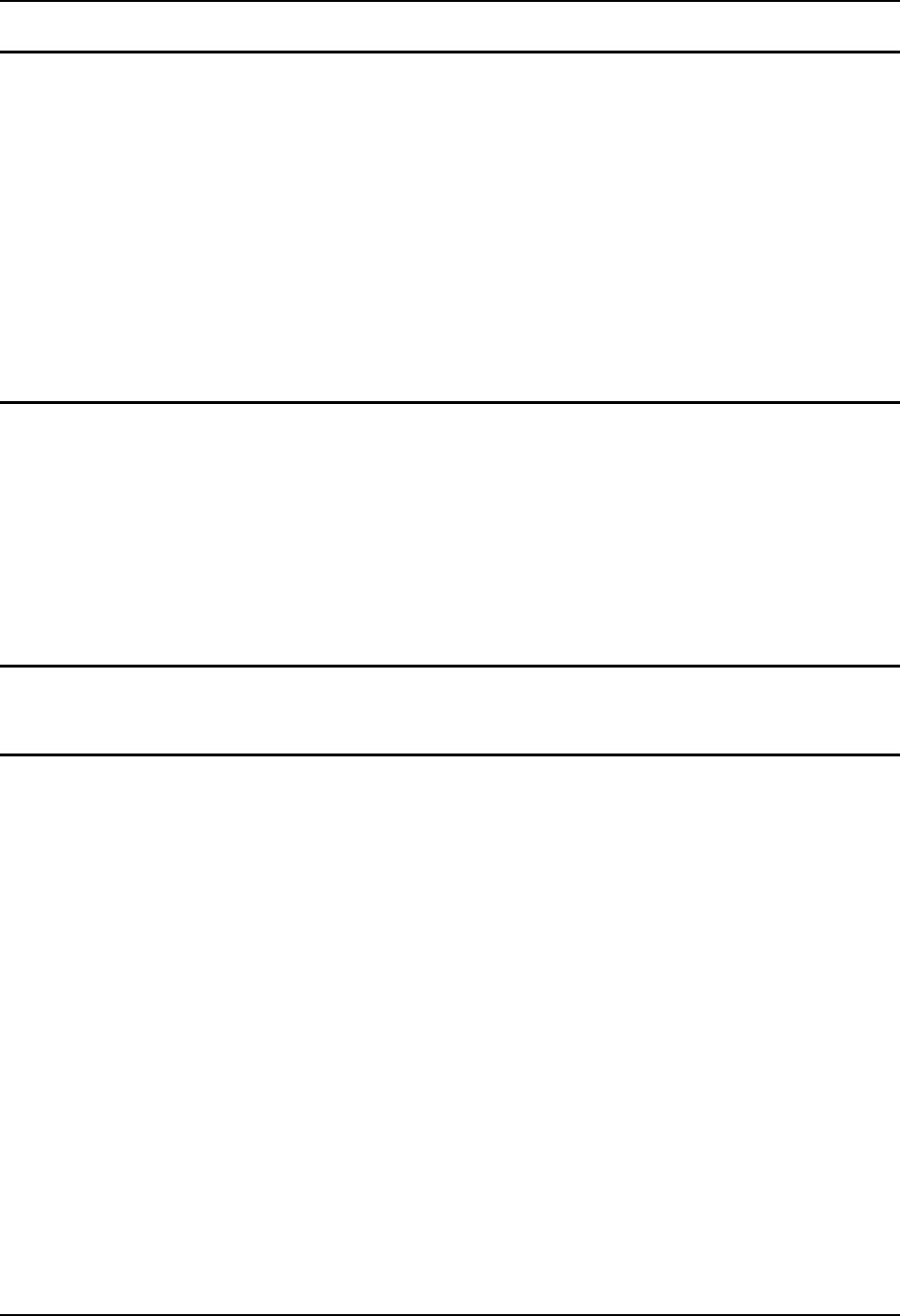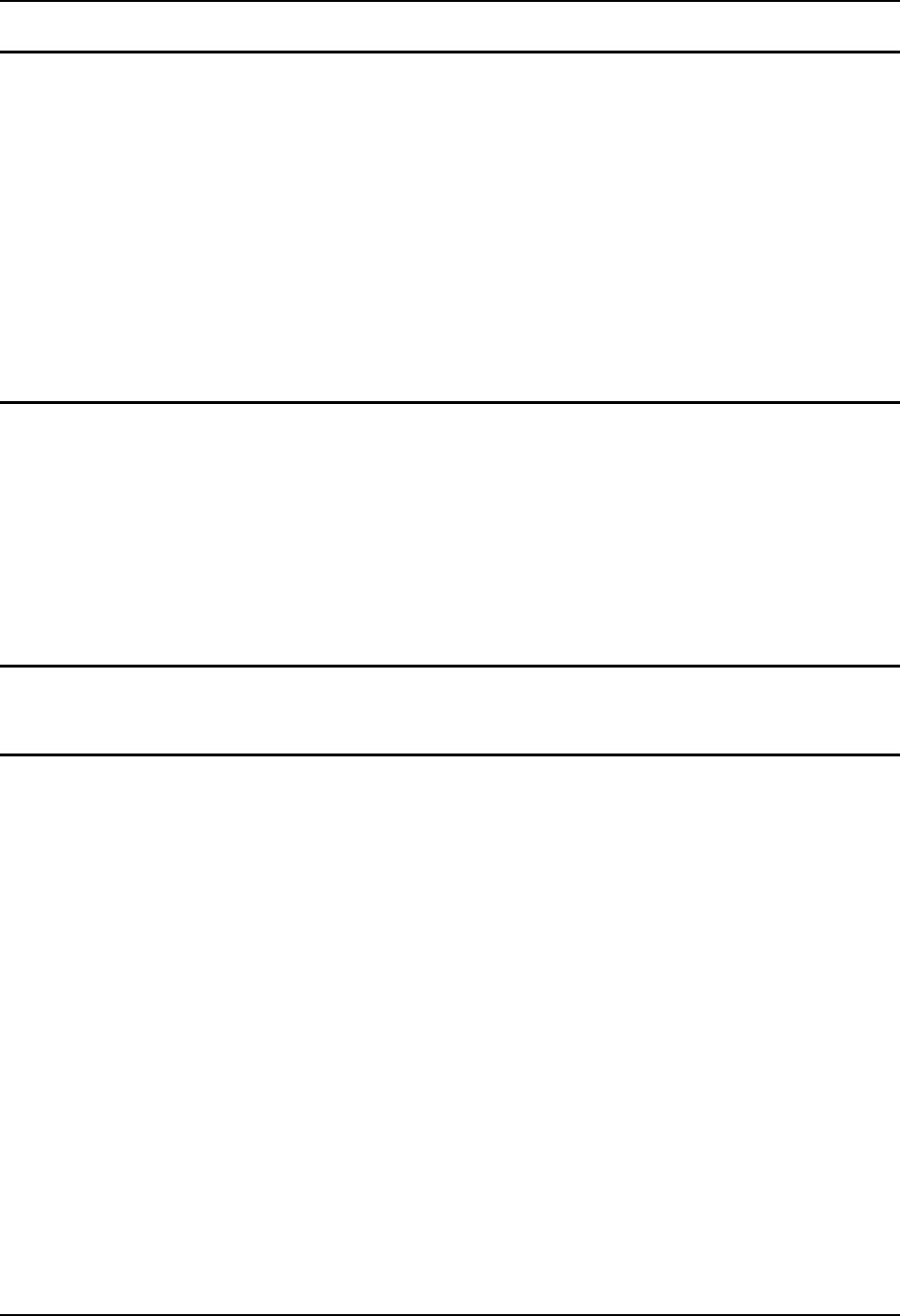
The QWERTY Keyboard 13
E-EQ-VX3XOGWW-E VX3X User’s Guide
CAPS Key and CapsLock Mode
This function is similar to a regular keyboard’s CapsLock key. Note that the CAPS mode stays
active until the CAPS key sequence is pressed again. Each time you need to use a Caps function,
you need to press the CAPS key sequence first. To cancel a Caps function press the CAPS key
sequence again. When the Caps mode is active, the Caps LED illuminates.
The CAPS key sequence is 2
nd
+ F1.
• No CAPS AND No Shift keypress – result is a lowercase letter.
• CAPS OR Shift – result is an uppercase letter.
• CAPS AND Shift keypress – result is a lowercase letter.
For information on preserving Caps configuration after a reboot, please see refer to the “VX3X
Reference Guide”.
Keypad Shortcuts
Use keyboard shortcuts instead of the stylus:
• Press Tab and an Arrow key to select a file.
• Press Shift and an Arrow key to select several files.
• Once you’ve selected a file, press Alt then press Enter to open its Properties dialog.
• Press 2nd then press numeric dot to delete a file.
• To force the Start menu to display, press Ctrl then press Esc.
Keypress Sequences
See Appendix A for all key press sequences.
Custom Key Maps
The System Administrator can create custom key maps. Details are in the VX3X Reference Guide.