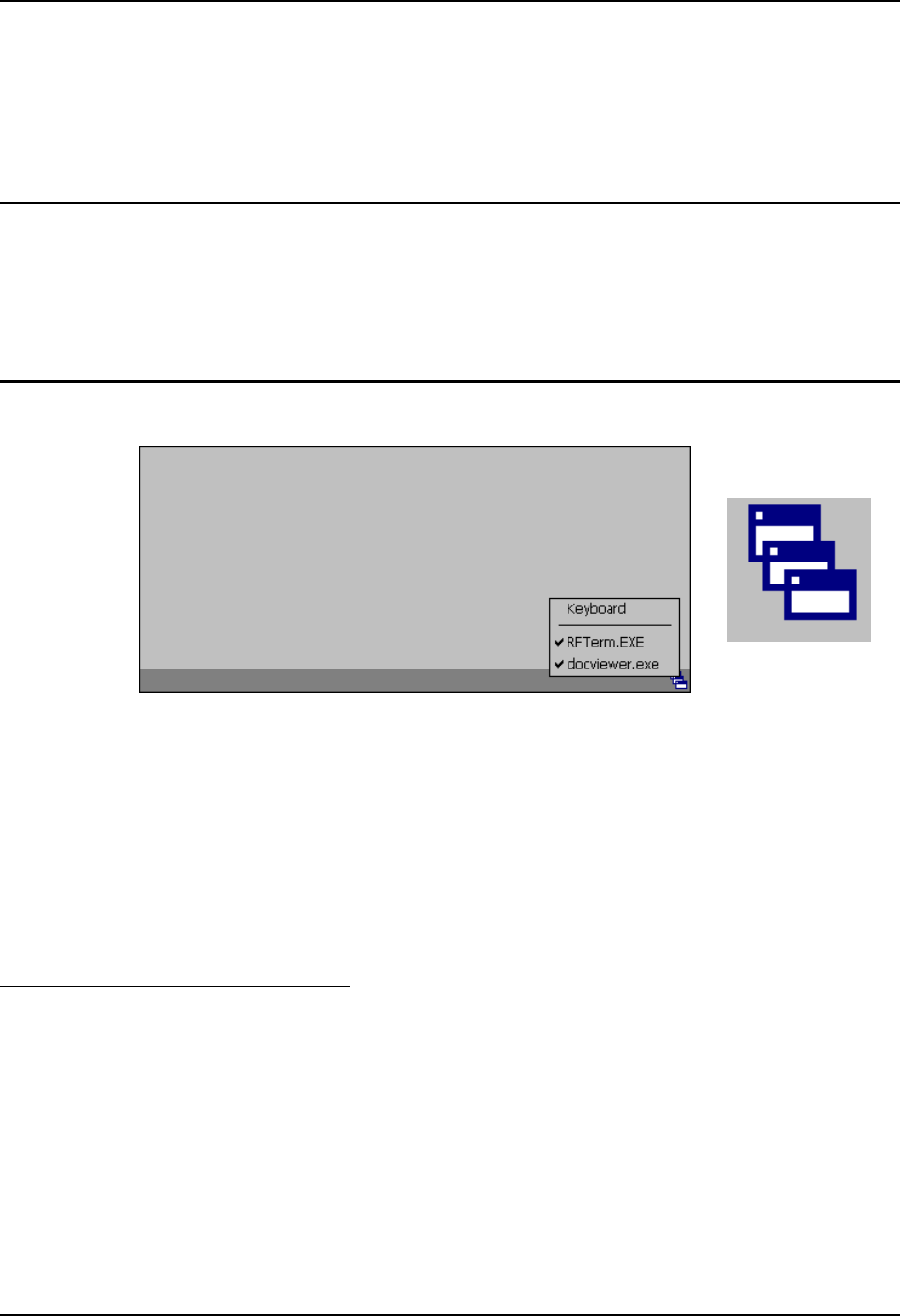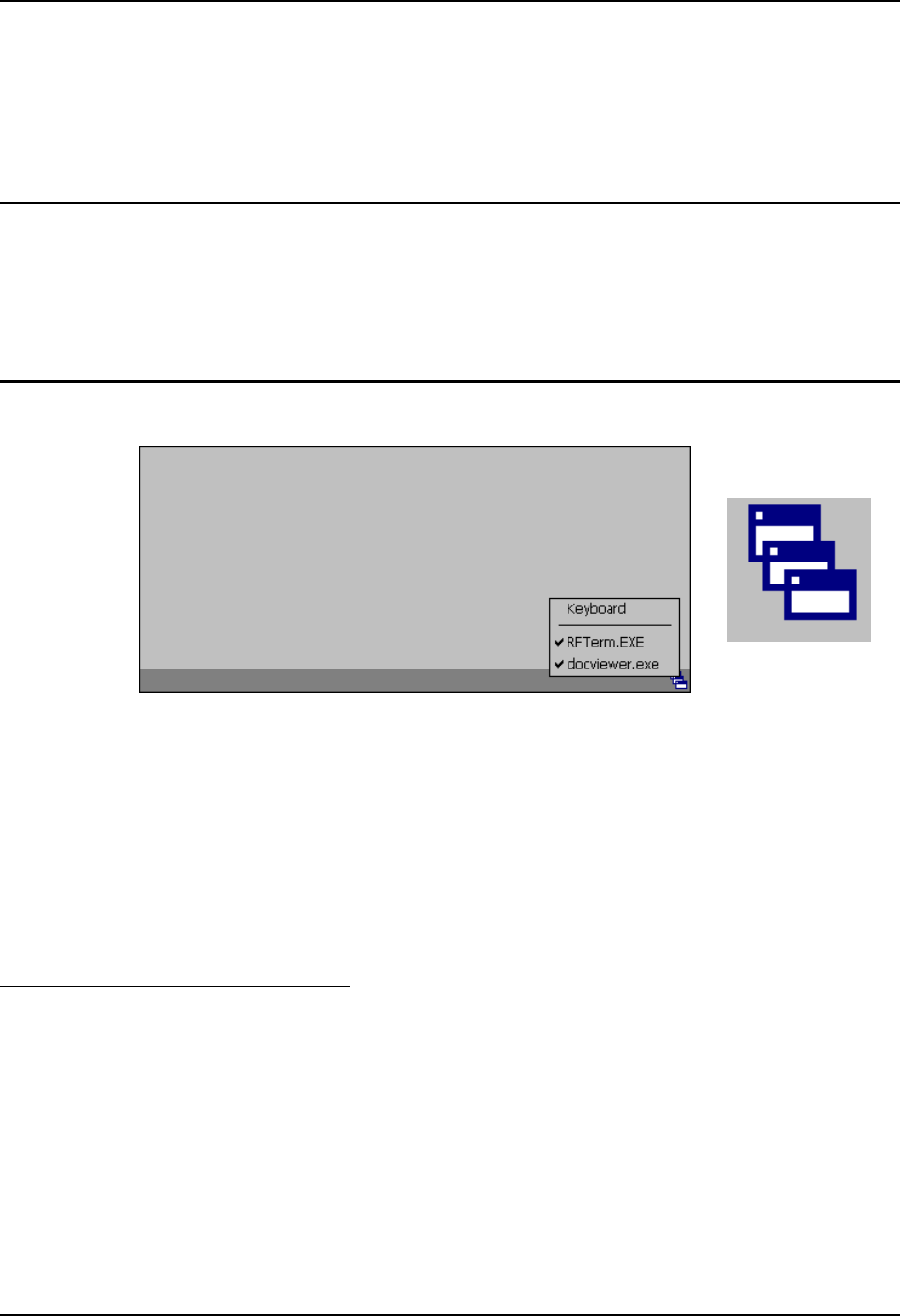
AppLock and the VX3X 9
E-EQ-VX3XOGWW-E VX3X User’s Guide
AppLock and the VX3X
AppLock may be installed and running on the mobile device. AppLock restricts access to
programs and the Windows CE Control Panel. Please contact your system administrator for
details.
Single Application AppLock
Single application AppLock restricts a user to one application. The user is unable to exit the
application (or if the application exits, it immediately restarts).
Note: Single application AppLock is obsolete. Please contact your LXE representative if you
desire to upgrade to multi application AppLock.
Multi Application AppLock
Switchpad Menu
Switchpad Icon in
Taskbar
Figure 4 Switchpad Menu
A checkmark indicates applications currently active. Applications without a checkmark are
available for Launching by the user. When Keyboard is selected, the VX3X default input method
(Input Panel, Transcriber, or custom input method) is activated.
Note: If “Keyboard” is not present in the window, an older version of AppLock is installed.
Please contact your LXE representative for upgrade information, if desired.
Using the Touchscreen
Note: The touch screen must be enabled.
When the mobile device enters end-user mode, a Switchpad icon (it looks like three tiny windows
one above the other) is displayed in the taskbar. The taskbar is always visible on top of the
application in focus.
When the user taps the Switchpad icon, a menu is displayed showing the applications available to
the user. The user can tap an application name in the popup menu and the selected application is
brought to the foreground. The previous application continues to run in the background. Stylus
taps affect the application in focus only. When the user needs to use the Input Panel, they tap the
Keyboard option. Input Panel taps affect the application in focus only.