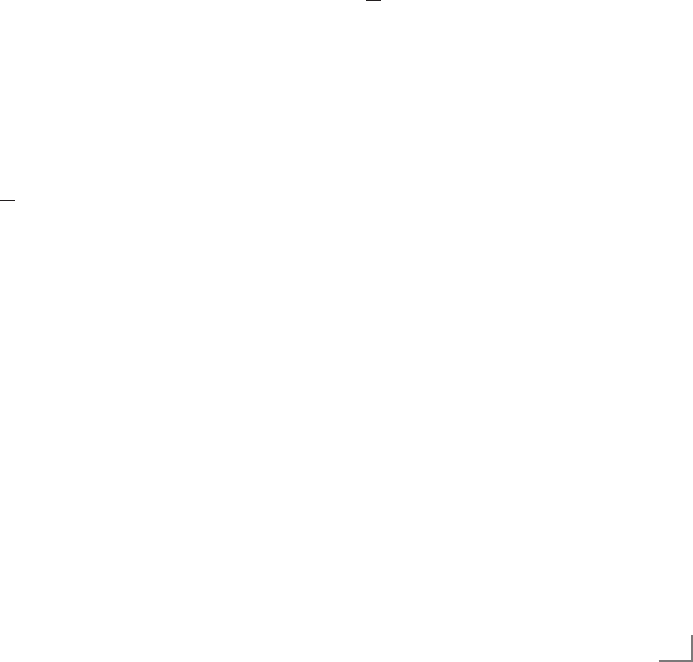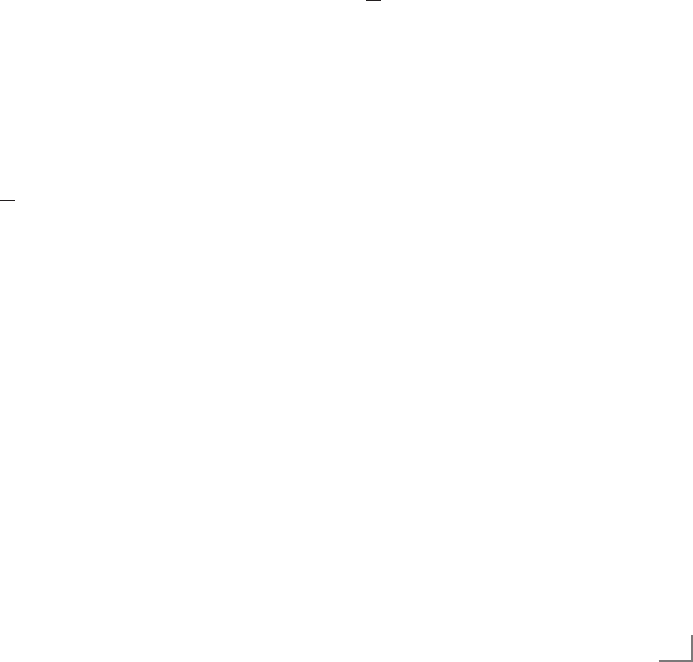
27
ENGLISH
USB RECORDING
--------------------------------------------------------------------------------------------------------------
Recording programmes
You can record programmes. The data for these
programmes is recorded on an external data me-
dium and this archive is administered via the televi-
sion.
The following approximate values apply for record-
ing:
Recording time for high-definition programmes
(HD) is 7 minutes with 1 GB of memory,
for standard programmes it is 26 minutes.
While recording, you can watch another pro-
gramme from the archive.
You cannot change presets.
One-touch programme recording
1 Select the television channel to be recorded
with
» »1…0« or »P+«, »P–« and press
»O« to start the recording.
– Information on the recording is displayed:
the recording symbol, the channel name, the
programme, the recording time and the avail-
able memory space.
– After a short time this information disappears.
2 End the recording with
»7«.
3 Confirm the display with
»●« (green);
or
press »●« (red) to continue the recording.
4 After the recording is complete, the recording
will be automatically saved on the external data
medium. To open the menu of recorded files,
open the menu with
»M« button. Use »
C
«
or
»
D
« button to open »USB RECORDING«
menu.
5 Select
»PRnP« menu and confirm with »OK«
button.
–
»Recorded Files« menu will be displayed.
Notes:
7
If the external data medium is disconnected
from the USB socket during recording, the re-
cording will be stopped automatically and will
not be saved.
7
Play your recordings, that you have recorded
with your FAT32 formatted HDDs, in USB
mode.
Recording a programme from the
channel list
1 Open the »CHANNEL LIST« with »OK«.
2 Select a television channel with
»
C
«, »
D
«,
»
B
« or »
A
« and press »OK« to confirm.
3 Press
»M« to exit the channel list.
4 Press
»O« to start recording.
– Information on the recording is displayed:
the recording symbol, the channel name,
the programme, the recording time and the
available memory space.
– After a short time this information disap-
pears.
5 Press
»7« to stop recording.
6 Confirm the display with
»●« (green);
or
press »●« (red) to continue the recording.