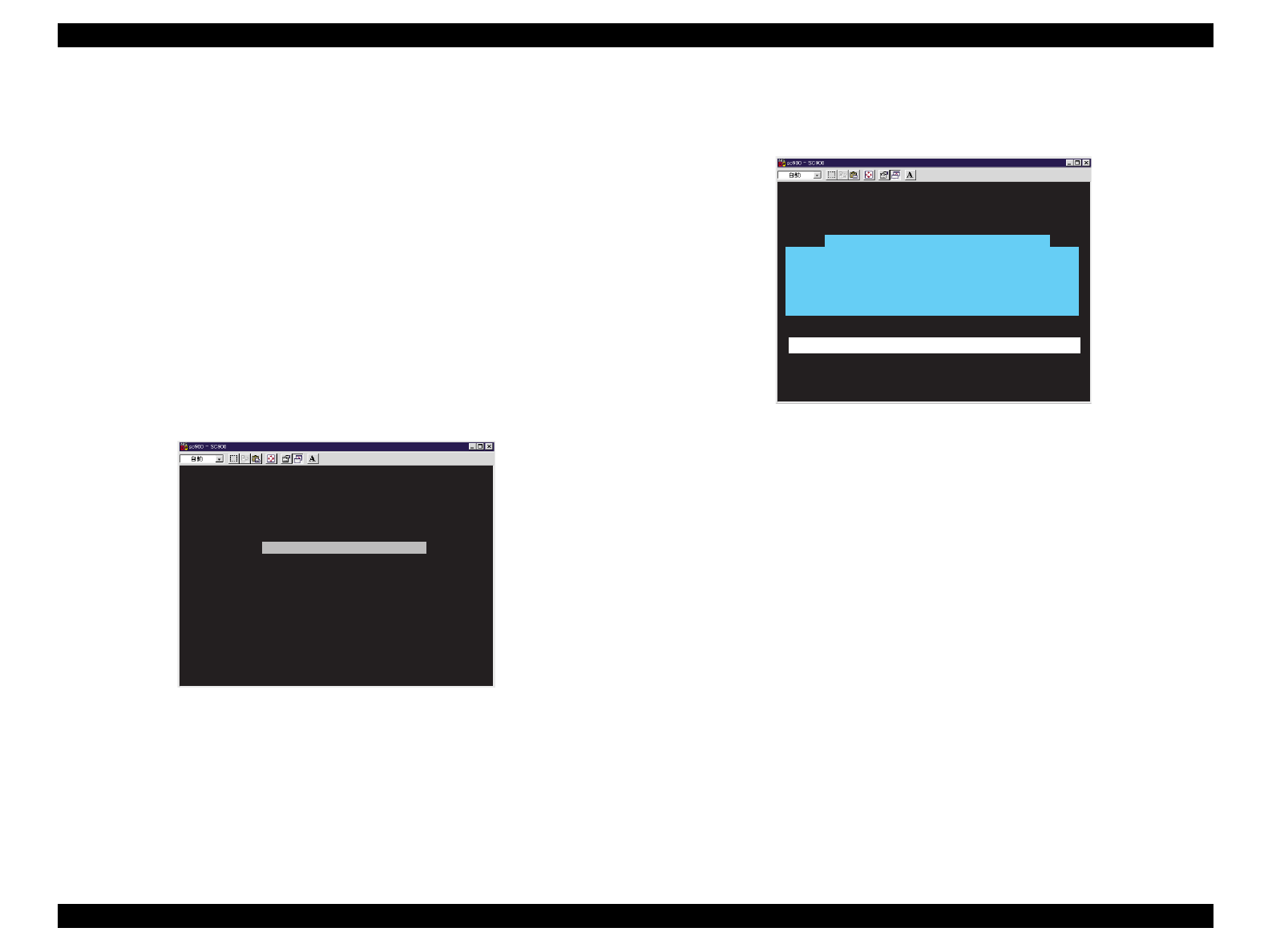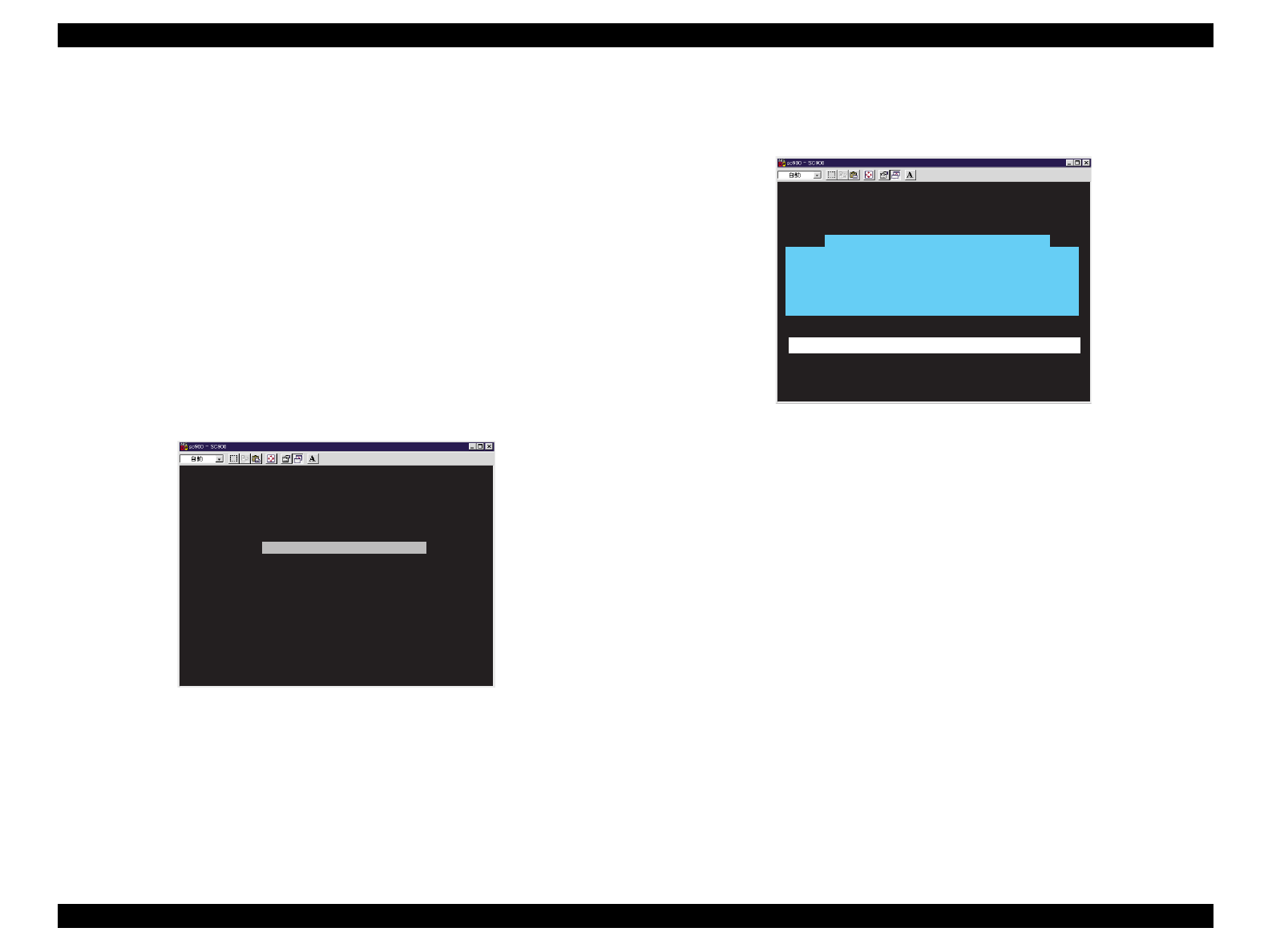
EPSON Stylus Color 900 Revision C
Adjustment Adjustments 155
5.2.8 Indication of the Counter Value for the Waste Ink Pad
This section describes how to indicate and clear the values for the
waste ink pad counters (protection counters) which shows the total ink
amount absorbed in the waste ink pads. In case of Stylus Color 900,
you can confirm and reset the counter values through the printer’s
control panel operation only. This manual, however, only describes the
procedure using the service program.
1. Referring to Section 5.2.1, perform the preliminary operation.
2. Select “Indication of the counter value for the waste ink pad” from
the main maintenance menu.
3. The following screen appears.
Figure 5-46.
Initial Protection Counter Screen - Check/Clear Selection
4. Select “Check the protection counter values”.
5. The following screen appears.
Figure 5-47. Protection Counter Indication Screen
6. The maximum values for the left and right pads are 25,800 and
23,300 points, respectively. If any of the current values is close to
the limit, the protection counter values should be reset to “0”. Please
be aware that the replacement timing shown in Figure 5-47 only
indicates the reference values. To clear the counters, continue to
Step 7.
NOTE:
Before clearing the protection counters, be sure to replace the
waste ink pads with new ones. Otherwise, the user may encounter
ink leakage.
7. Disconnect the printer from the PC and replace the waste ink pads
with new ones, referring to Chapter 6 “Maintenance”.
8. Referring to Section 5.2.1, perform the preliminary operation. Then
select “Maintenance” from the main adjustment menu and next
“Indication of the counter value for the waste ink pad”.
E sc: P re vio u s U p /D o w n a rro w s: S e le ct E n te r: O K
Protection counter CHECK/CLEAR
Check the protection counter values
Clear the protection counter values
Esc: Previous
<< W riting initial ink charge flag is com pleted. >>
**************************************************************************
If you want to perform initial ink charge with a new ink cartridge,
turn off the operate-SW and replace the current ink cartridge with
a new one. Then initial ink charge will start by pressing the
operate-SW again.
**************************************************************************
Turn off the printer once and "wait for 10 seconds"
It takes about 88 seconds.
>** Don't use any com m ands until Initial Ink Charge com pletes. **<