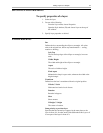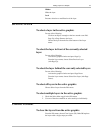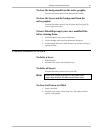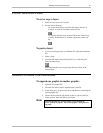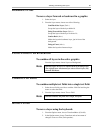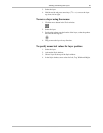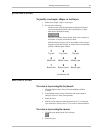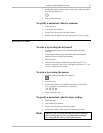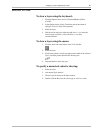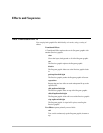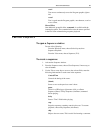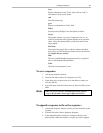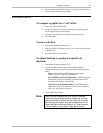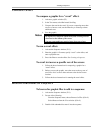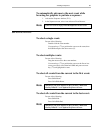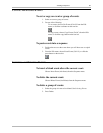Changing a Layer’s Appearance or Size 86
Deko500 User’s Guide
SKEWING A LAYER
To skew a layer using the keyboard:
1. From the Options menu, choose Transform/Rotate & Skew
(Ctrl+R).
2. In the Options menu, choose Transform and set increment of
change to Coarse or Fine (Ctrl+spacebar).
3. Select the layer.
4. Hold down Alt and press either the right arrow (
→) to skew the
selected layer clockwise, or the left arrow (
←) to skew
counterclockwise.
To skew a layer using the mouse:
1. Click the skew and rotate button in the Tools window.
2. Select the layer.
3. Position the pointer over the top-right-corner handle of the selected
layer, so that the pointer becomes the skewing tool.
4. Drag the handle to skew the layer.
To specify a numerical value for skewing:
1. Select the layer.
2. Activate the Style window.
3. Choose Layer at the top of the Style window.
4. Double-click the Skew text box, then type or scroll to a value.