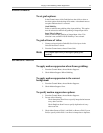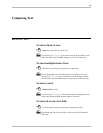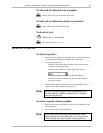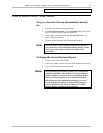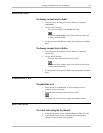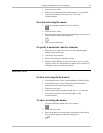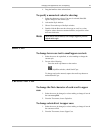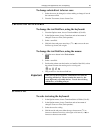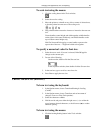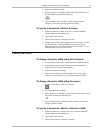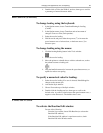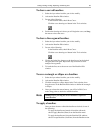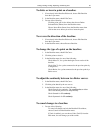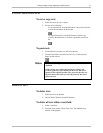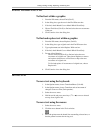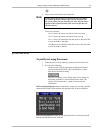Changing Text Appearance, Size, and Spacing 26
Deko500 User’s Guide
To scale text using the mouse:
1. Click the scaling button in the Tools window.
2. Select the text for scaling.
3. Move the pointer to a handle on any side or corner of selected text,
so that the pointer becomes one of the scaling tools.
4. Drag a handle either outward to increase or inward to decrease text
size.
Corner handles control height and width together; middle handles
on the right or left control width only; and middle handles on the
top or bottom control height only.
Hold Ctrl down while dragging a corner handle to preserve the
aspect ratio of the text — height and width scale together.
To specify a numerical value for font size:
1. Select the text to scale. If no text is selected, Deko500 applies
changes to the current style.
2. Do one of the following:
On the text bar, double-click the Size text box.
In the Style/Font window, then double-click the Size text box.
3. In the text box, type or scroll to a new font size.
4. Press Enter to apply the new size.
CHARACTER SPACING (KERNING)
To kern text using the keyboard:
1. In the Options menu, choose Transform/Kerning & Leading
(Ctrl+K).
2. In the Options menu, choose Transform and set increment of
change to Coarse or Fine (Ctrl+spacebar).
3. Select the characters to kern.
4. Hold down Alt and press either the right arrow (
→) to widen the
space between selected characters, or the left arrow (
←
←←
←) to reduce
character spacing.
To kern text using the mouse:
1. Click the kerning/leading button in the Tools window.