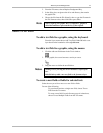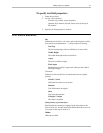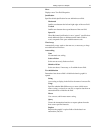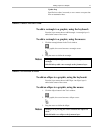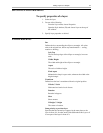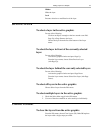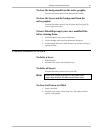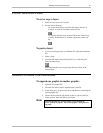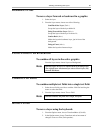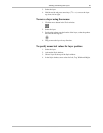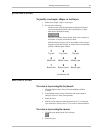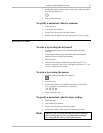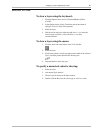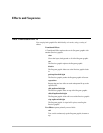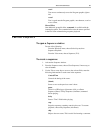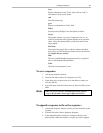Selecting and Working with Layers 82
Deko500 User’s Guide
REORDERING LAYERS
To move a layer forward or backward in a graphic:
1. Select the layer.
2. From the Layer menu, choose one of the following:
Send Back One Layer (Ctrl+-)
Swaps the layer with the layer behind it.
Bring Forward One Layer (Ctrl++)
Swaps the layer with the layer in front of it.
Send to Back (Alt+-)
Makes the layer the backmost layer, just in front of the
background.
Bring to Front (Alt++)
Makes the layer the frontmost layer.
PASTING LAYERS TO THE BACKGROUND
To combine all layers in the active graphic:
From the Layer menu, choose Layers to Background.
Note
Deko500 copies the layers to combine them in the background.
The original layers remain until you choose Clear Layers (F8)
from the Edit menu.
COMBINING TEXT FIELDS
To combine multiple text fields into a single text field:
1. Select the text fields you wish to combine. Hold Ctrl and drag the
mouse to select the fields.
2. From the Layer menu, choose Text to Field.
Note
Deko500 combines the fields into a single, new field.
MOVING A LAYER
To move a layer using the keyboard:
1. From the Options menu, choose Transform/Move (Ctrl+M).
2. In the Options menu, choose Transform and set increment of
change to Coarse or Fine (Ctrl+spacebar).