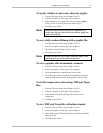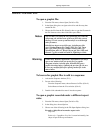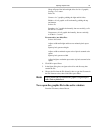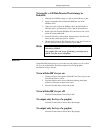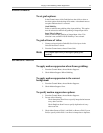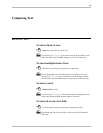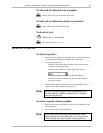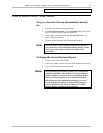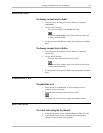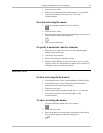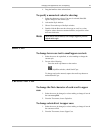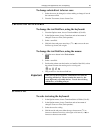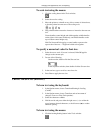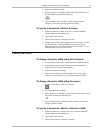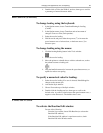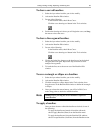Changing Text Appearance, Size, and Spacing 22
Deko500 User’s Guide
BOLD AND ITALIC
To change normal text to bold:
1. Select the text to be changed, or select nothing to change the
current style.
2. Do one of the following:
Press the bold button on the text bar (Ctrl+B).
Activate the Style window, select Font at the top of the Style
window, then check Bold.
3. To change text back to normal, unpress the bold button or uncheck
Bold.
To change normal text to italic:
1. Select the text to be changed, or select nothing to change the
current style.
2. Do one of the following:
Press the italic button on the text bar (Ctrl+I).
Activate the Style window, select Font at the top of the Style
window, then check Italic.
3. To change text back to normal, unpress the italic button or uncheck
Italic.
UNDERLINING TEXT
To underline text:
1. Select the text to be underlined, or select nothing to add an
underline to the current style.
2. Press the underline button on the text bar (Ctrl+U).
To change text back to normal, unpress the underline button.
ROTATING TEXT
To rotate text using the keyboard:
1. In the Options menu, choose Transform/Rotate & Skew (Ctrl+R).
2. In the Options menu, choose Transform and set increment of
change to Coarse or Fine (Ctrl+spacebar).