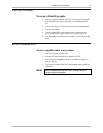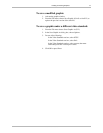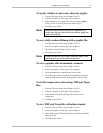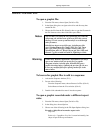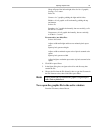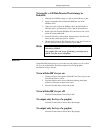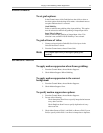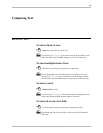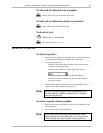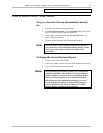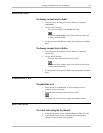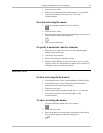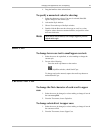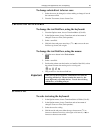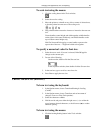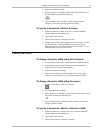Selecting Text, Selecting a Typeface, Using an International Character Set 20
Deko500 User’s Guide
To select all text characters in a graphic:
Choose Select All (Crl+A) from the Edit menu.
To select all text characters in the current style:
Choose Select Style from the Edit menu.
To de-select text:
Click anywhere in the text field.
Press any arrow key (↑ → ↓ ←).
SELECTING A TYPEFACE
To select a typeface:
1. Select the text to which you will apply the new typeface. If no text
is selected, Deko500 applies changes to the current style.
2. Do one of the following:
From the View menu, choose Browser, then choose Browse
Typefaces from the File menu.
On the text bar, click the Typeface drop-down list box.
In the Style window, choose Font, then click Browse.
In the Style window, choose Font, then click the Typeface
drop-down list box.
3. Double-click a typeface on the browser or the drop-down list, or
type the name of the typeface in the text box.
Note
If you select a custom typeface, Deko500 automatically sets
the font to the size at which no scaling will occur. You may
then select any font size.
To select a typeface from a graphic:
1. Move the text cursor immediately to the right of a character in the
desired typeface.
2. From the Text menu, choose Pick Font.
Note
If you check “Cursor movement sets font and look” in the
Options/Preferences/Cursor dialog box, the current style will
always show the style of the character to the left of the text