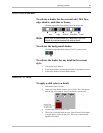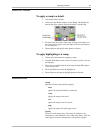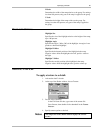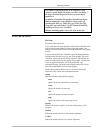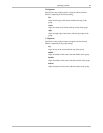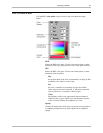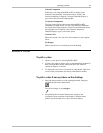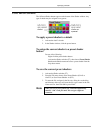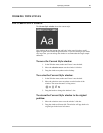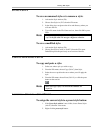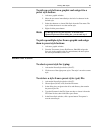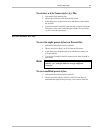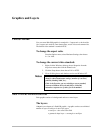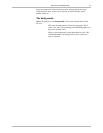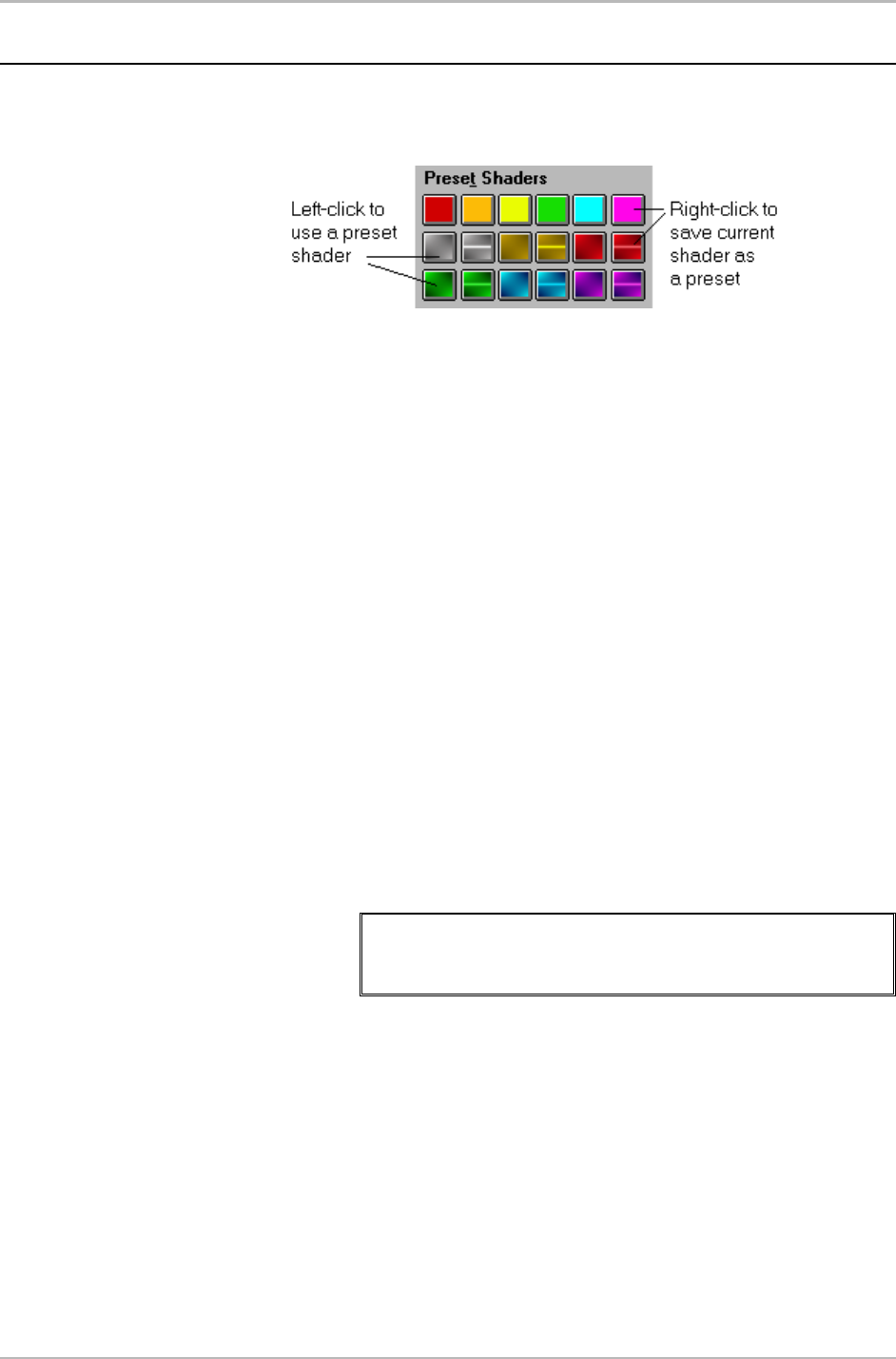
Specifying a Shader 65
Deko500 User’s Guide
USING PRESET SHADERS
The 18 Preset Shader buttons appear at the bottom of the Shader window. Any
type of shader may be assigned to any preset.
To apply a preset shader to a detail:
1. Activate the detail’s shader.
2. In the Shader window, click the preset button.
To assign the current shader to a preset shader
button:
Do one of the following:
Right-click the preset shader button.
Activate the Shader window (F7), then choose Preset Shader
Set from the Shader menu and select a preset shader from the
drop-down menu.
To save the current preset shaders:
1. Activate the Shader window (F7).
2. From the File menu choose Save Preset Shaders (Ctrl+S or
Alt+F12) or Save Preset Shaders As (F12).
3. To name the file, navigate in the Save As dialog box to the drive
and directory where you will store the file, type a name in the File
Name text box, then click OK or press Enter.
Note
When you save a preset shader file, Deko500 automatically
attaches “.shd” to the file name. Do not type a different
extension.