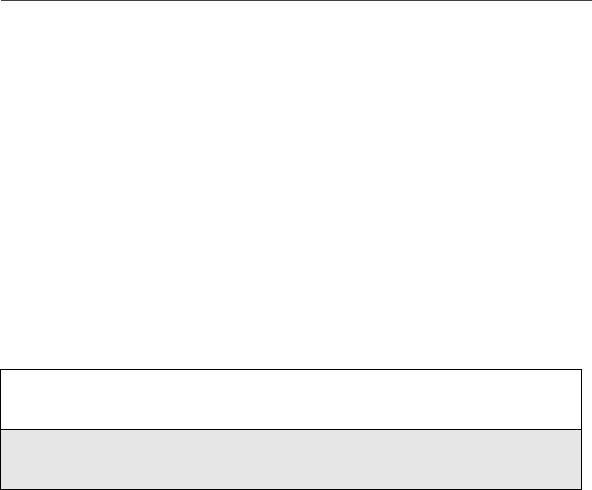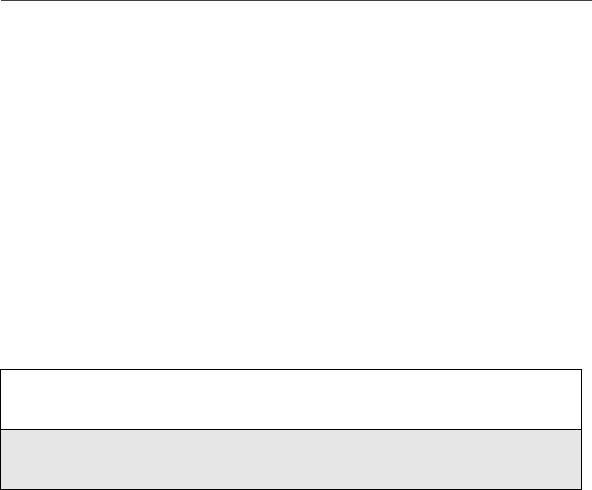
27
Navigating Web Pages
•Press A to open the Add Bookmark dialog box
•Press SPACE in a web page for the next part of the page to appear on the
screen; press SHIFT and then SPACE for the previous part of the page to
appear
Navigating Web Pages
When viewing a web page, you can navigate to different pages by clicking the
trackwheel to view the menu then clicking either Previous or Next. You can
also access web pages by clicking embedded links or using your Browser
history. With a qualifying Nextel Online service plan, you can also open web
pages by entering specific web page addresses and setting bookmarks.
For complete information about using the Browser features such as setting
bookmarks, checking your history, and setting Browser configuration options
see the online Handheld User Guide.
Accessing NOL Web Sites
Access information from selected Web sites that fit your business and personal
needs. Nextel will periodically add Web sites with new information. Therefore,
content and content providers may change frequently. As new sites are added,
they will automatically appear under the appropriate NOL category links. Visit
What’s New on your NOL home page often, for details on new and featured
sites. Categories currently include the following:
Business Sites: Contains content and services designed to meet the general
business and office needs such as package shipping and tracking, and online
document management.
News: Details world, international, local (for some areas), and industry-specific
headlines and full-text news stories.
Finance: Provides access to delayed and real-time stock quotes, investment and
research services, as well as mutual fund and brokerage houses.
Weather/Traffic: Provides access to local weather conditions and forecasts,
and latest traffic conditions.
1. On the Home screen, click the Nextel Online icon. The startup screen
(or home page) appears.
2. Select the desired link and click the trackwheel to view the menu. Click
Go or Get Link.