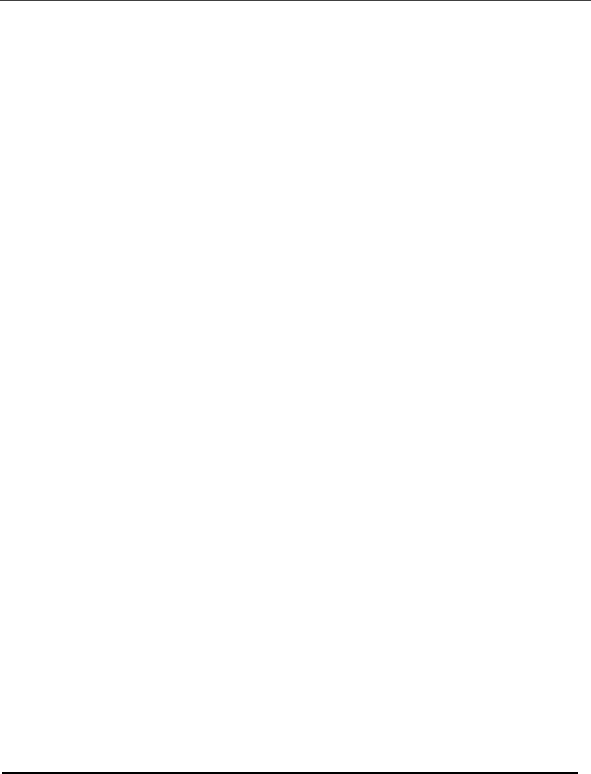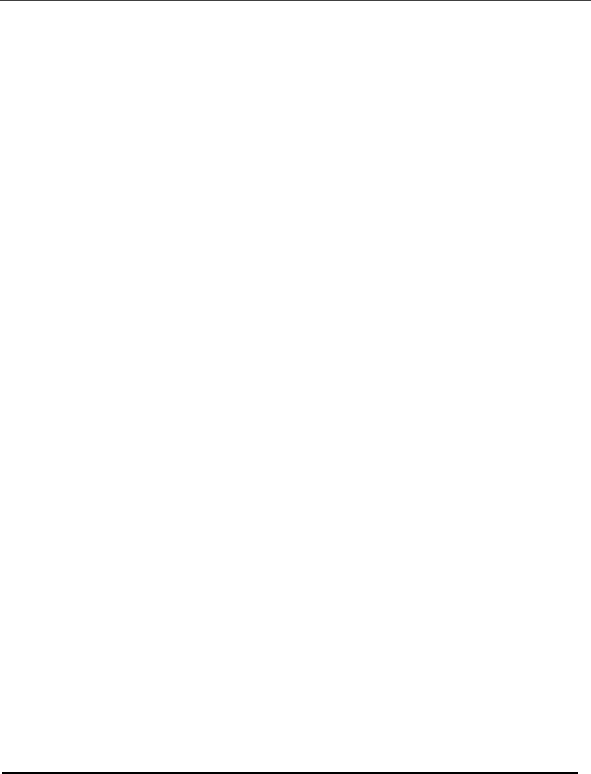
8
Nextel® Services Guide
nextel.com
Viewing Your Nextel Personal Telephone
Number and Direct Connect Number
To view your Nextel Personal Telephone Number (PTN), on the Home screen,
scroll to the Phone icon and click the trackwheel. Click the trackwheel to view
the menu and click Status. Your PTN is displayed in the My Number field.
Your Nextel Direct Connect
®
Number (DCID) is displayed in the My DCID
field.
NOTE: Your SIM card must be inserted in your handheld for your PTN
and DCID to display.
Your PTN also displays on the Active Call screen during a call. Your DCID
displays on the Active Call screen when you send a Call Alert or while engaged
in Direct Connect Calls.
NOTE: Your PTN will display as “unknown” until your first incoming
call is completed.
Message and Call Logs
Email, PIN messages, incoming SMS messages and incoming Call Alerts are
always logged in the Messages application. By default, your handheld logs all
calls that you place or receive on the Messages screen. You can customize Call
Logging and choose which call types to display on the Messages screen. For
more information, refer to the online Handheld User Guide.
The Phone application records the last 20 phone calls and Direct Connect Calls
placed from or received on your handheld.
• Direct Connect Calls placed to or received from contacts having a
Direct Connect number (DCID) with the same Area and Network ID
as yours are listed on the Phone screen, followed by "Private".
• Direct Connect Calls placed to or received from contacts having a
Direct Connect number (DCID) with a different Area and Network ID
as yours are listed on the Phone screen, followed by "Fleet".
• Direct Connect Calls placed to or received from contacts within your
Talkgroup are listed on the Phone screen, followed by "Group".
NOTE: Your contact must be saved in your Address Book for Private,
Fleet, or Group to appear beside the name on the Phone
screen. If you have not saved an Address Book entry for your
contact, these indicators do not appear.