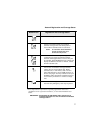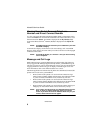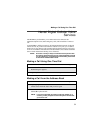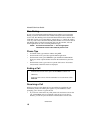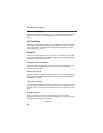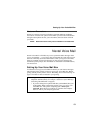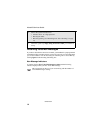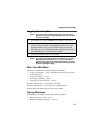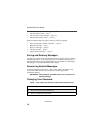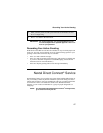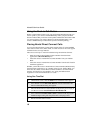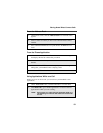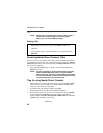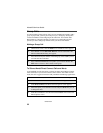15
Logging Into Voice Mail
Logging Into Voice Mail
NOTE: You must receive a message before you can access Voice
Mail for the first time from your handheld. (Tip: You can leave
yourself a message.)
NOTE: If you have subscribed to Nextel Voice Mail and a new Voice
Mail message is received, the Call Voice Mail menu option
appears on the menu of all handheld applications. The Voice
Mail icon also appears at the top of the screen along with the
number of messages waiting.
Main Voice Mail Menu
The main Voice Mail menu uses the following key commands:
• To play your messages — press 1 (This option plays only if you have new
or saved messages.)
• To record a message — press 2
• To change your greeting — press 3
• To access your personal options — press 4
When in a submenu press * to go to the previous menu.
When in a submenu press * * to go to the main Voice Mail menu.
From the main Voice Mail menu press # to exit Voice Mail.
Playing Messages
While listening to messages, the following options are available:
• Replay previous 6 seconds — press 1
• Rewind to beginning of message — press 1 1
1. On the Home screen, click the Phone icon. The Phone screen appears.
2. Click the trackwheel to view the menu. Click Call Voice Mail. The first
time you log into Voice Mail, your handheld will prompt you to enter
the phone number to access your Voice Mail. To access your Nextel
Voice Mail, enter your 10-digit phone number and click the trackwheel.
Your handheld dials your Voice Mail access number.
3. Follow the prompts to listen to your messages.