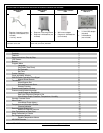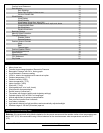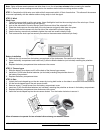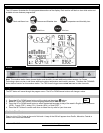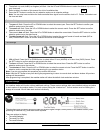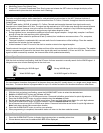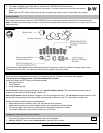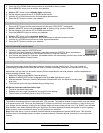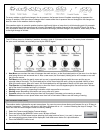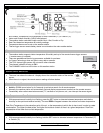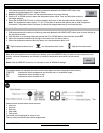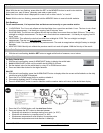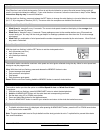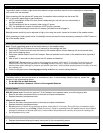Model: WS-1517 www.lacrossetechnology.com/support 7
1. The default city code, LAX (Los Angeles) will flash. Use the UP and DOWN buttons to select the desired city code for
your time zone.
2. Refer to table in the back of this manual for a list of available cities. LAX
3. Press the SET button to confirm the city selection and move to calendar settings.
Note: You can stop here and allow the radio-controlled time signal from the atomic clock in Ft. Collins, Colorado to set
the time and date.
Calendar Settings
1. The year will flash. Press the UP or DOWN button to select the correct year. Press the SET button to confirm year
selection and move to the month.
2. The month will flash. Press the UP or DOWN button to select the correct month. Press the SET button to confirm
selection and move to the date.
3. The numeric date will flash. Press the UP or DOWN button to select the correct date. Press the SET button to confirm
selection and move to the date format.
4. The date format will flash. Press the UP or DOWN button to select the correct format of month and date (M/D or
D/M). Press the SET button to confirm selection and move to time settings.
Time Settings
1. 12H will flash. Press the UP or DOWN button to select either 12 hour (AM/PM) or 24 hour time (24:00) format. Press
the SET button to confirm selection and move to the hour.
2. The hour will flash. Press the UP or DOWN button to select the correct hour. Press the SET button to confirm
selection and move to the minutes.
3. The minutes will flash. Press the UP or DOWN button to select the correct minute. Press the SET button to confirm
selection and to complete the initial programming for your weather station.
Note: If you do not complete this sequence your entries will be lost.
Note: Hold the SET button at any time during the programming to return to normal clock and alarm window. All previous
settings will be cancelled.
After programming is completed, the weather station will show the default clock and alarm window.
Custom Settings
You weather station will function without additional settings. These custom settings allow more detailed settings and alerts
in each section of the weather station. For each custom setting the “window icon” for that section must be flashing for a
change to be made. We will take each section individually.
Clock and Alarm Window
The standard clock and alarm section provides the WWVB signal strength, battery status of the weather station (when
operating on batteries only), and alarm active symbols.
There are options to display:
Time and Weekday
Time and City Code
Time and Seconds