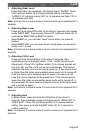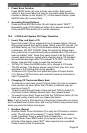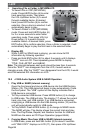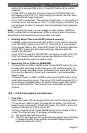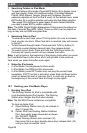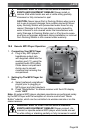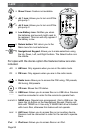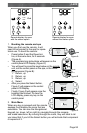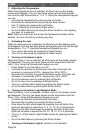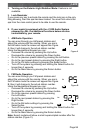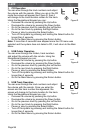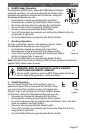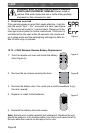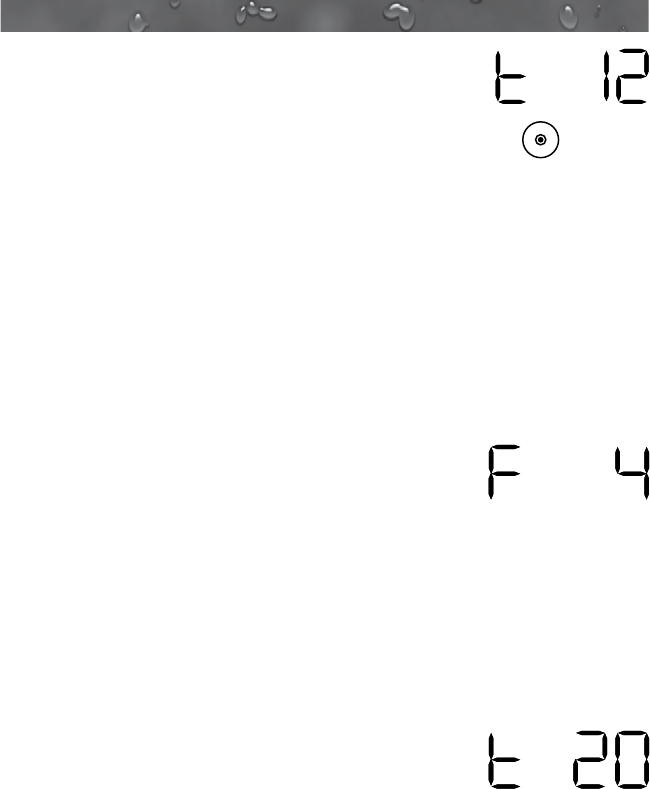
Page 96
J-400
3. CD Operation
You can scan through the track numbers and adjust
the volume with the remote. When you are in the CD
mode the screen will appear like Figure D; then it
will change to the track duration screen for the track.
Using the Navigational Keypad you can:
Increase the volume by pressing the Up button.•
Decrease the volume by pressing the Down button.•
Go to the previous track by pressing the Left button.•
Go to the next track by pressing the Right button.•
Pause or play by pressing the Select button.•
Turn off the system by pressing and holding the Select button for •
longer than 3 seconds.
Go to the Main Menu by pressing the Return button.•
Note: If more than 2 seconds have elapsed since the CD menu was
selected and the system does not detect a CD, it will return to the Main
Menu.
4.
You can scan through the folders, track numbers
and adjust the volume with the remote. Using the
Navigational Keypad you can:
Increase the volume by pressing the Up button.•
Decrease the volume by pressing the Down button.•
Go to the previous track by pressing the Left button.•
Go to the next track by pressing the Right button.•
Pause or play by pressing the Select button.•
Turn off the system by pressing and holding the Select button for •
longer than 3 seconds.
Go to the Main Menu by pressing the Return button.•
5.
You can scan through the track numbers and adjust
the volume with the remote. Once you enter the
screen and the track number has appeared, the
screen will change to the track duration for the track.
Using the Navigational Keypad you can:
Increase the volume by pressing the Up button.•
Decrease the volume by pressing the Down button.•
Go to the previous track by pressing the Left button.•
Go to the next track by pressing the Right button.•
Pause or play by pressing the Select button.•
Turn off the system by pressing and holding the Select button for •
longer than 3 seconds.
Go to the • Main Menu by pressing the Return button.
Figure D
USB
Figure E
USB
Figure F