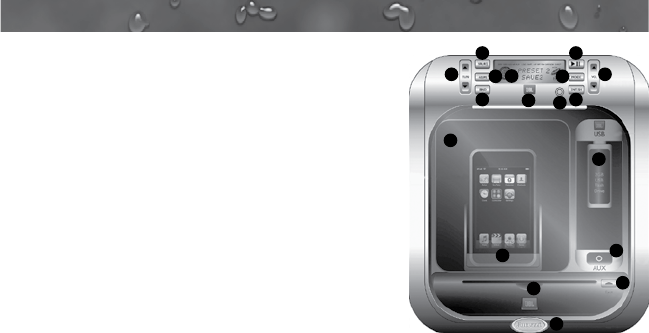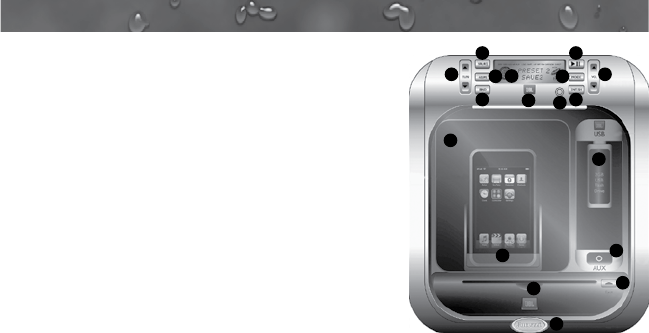
Page 84
J-400
12. Open/Close Front Panel
Press rmly on the release button (15),
then open front panel (16) by gently
lifting upward on bottom edge. To close
front panel, gently ip panel down, then
press rmly on panel directly above
release button (15) until you hear
an audible “click”. Keep front panel
closed at all the times to prevent water
intrusion, except when changing discs.
NOTE: Never insert wet discs into unit or CD
player will be damage!
19.3 J-1000 Audio System Radio Operation
1. Radio Operation.
Press MODE button (4) to select Radio mode. Station frequency is
indicated on display.
To Select Band: Press BAND button (8) repeatedly to scroll through •
radio mode as follows: FM1 --> FM2 --> FM3 --> AM1 --> AM2
-->FM1. Each radio band stores up to 6 independent stations, for a
total of 18 FM and 12 AM presets.
To Program • Station Presets in Radio mode: Press and hold SH
button (9) until display reads “SHIFT”. Immediately afterwards,
press and hold the Tune Up/Down button (2) for 2 seconds, then
repeatedly press to select preset 1 to 6. At desired preset, press the
ENT button (9) to store current frequency into selected preset.
Note: When power to spa is shut off for any reason, all station presets
are reset.
2. Automatically Setting Station Presets
Press and hold the AS/PS button (6) for approximately 2 seconds
until you hear a beep that conrms the memory function is engaged.
The unit will search for six strong stations and automatically store
them on the current band. All 18 FM and 12 AM presets can be set
sequentially by selecting the next band and continuing the operation
during auto programming.
3. Seek/Manual Tune
Press TUN Up/Down button (2) once to activate manual tuning
mode, then press TUN Up/Down repeatedly to manually increase or
decrease displayed frequency. Press and hold either TUN Up/Down
button (2) for at least 2 seconds to activate auto tuning mode. The
unit will automatically search and stop at the next higher or lower sta-
tion with sufcient signal strength.
1
2
17
3
98
75
46
10
11
13
15
12
16
14
18