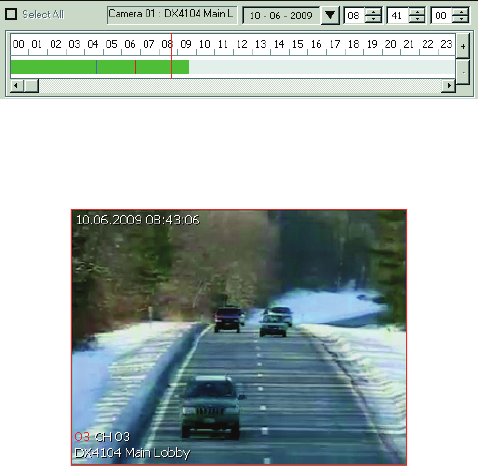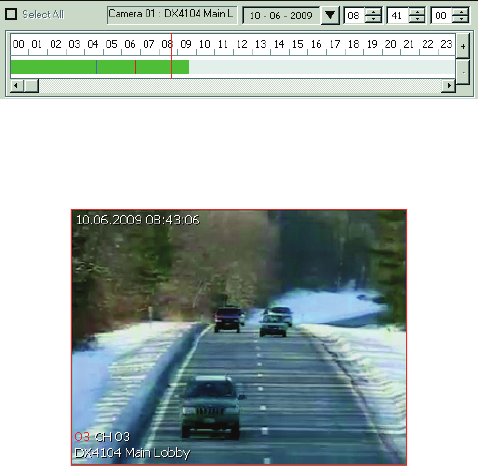
C4632M (11/09) 35
PLAYBACK VIDEO
Only users with administrator- and power-level permission can play back video. Video is played back one channel at a time. Refer to View Panes
and Panels on page 14 for more information.
RECORDED VIDEO AND AUDIO
The Client application allows you to play back recorded video and audio. Playing back video with audio has the following guidelines:
• In the Live mode, only one channel at a time can be played back.
• Your computer must be configured to play audio.
• The channel containing the video and audio must be selected.
PLAYBACK MODE
You can access the playback mode from the Live mode. Use the timeline to set the date and time for selecting recorded video for playback.
The timeline is displayed in a 24-hour format. While in the Live mode, you can select the time by dragging the timeline pointer along the timeline.
The recorded video status bar is displayed in the timeline indicating the type of recording (normal, alarm, or motion). Blank areas in the timeline
indicate the absence of recorded video. Click the Increase Timeline Detail and Decrease Timeline Detail buttons to see the 24-hour timeline in
increments of 5 minutes to 1 hour.
Figure 23. Playback Timeline in 24-Hour View
When video is played back, the on-screen display for played back video includes the date and time fields, channel number, and remote site name.
Figure 24. Playback OSD