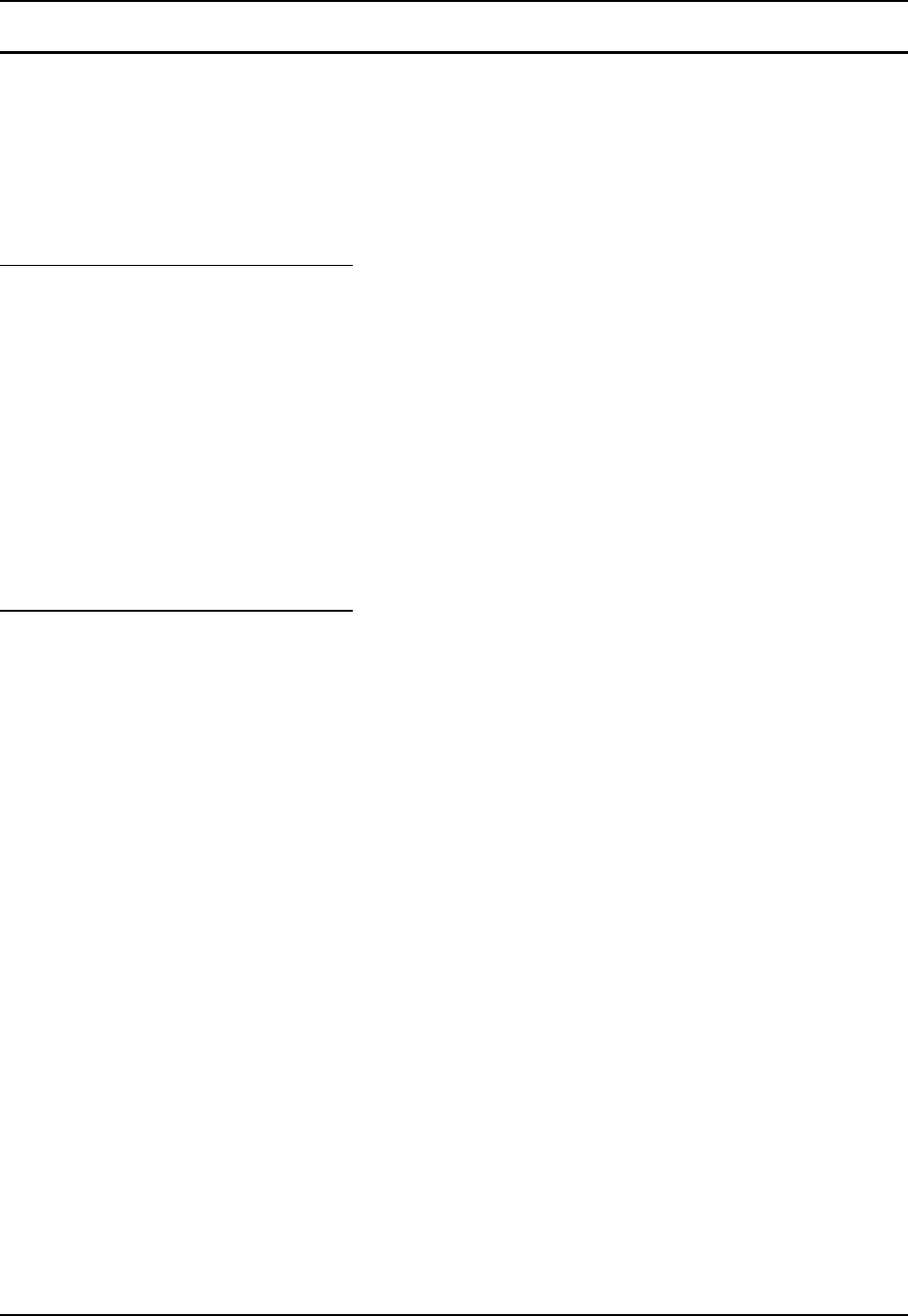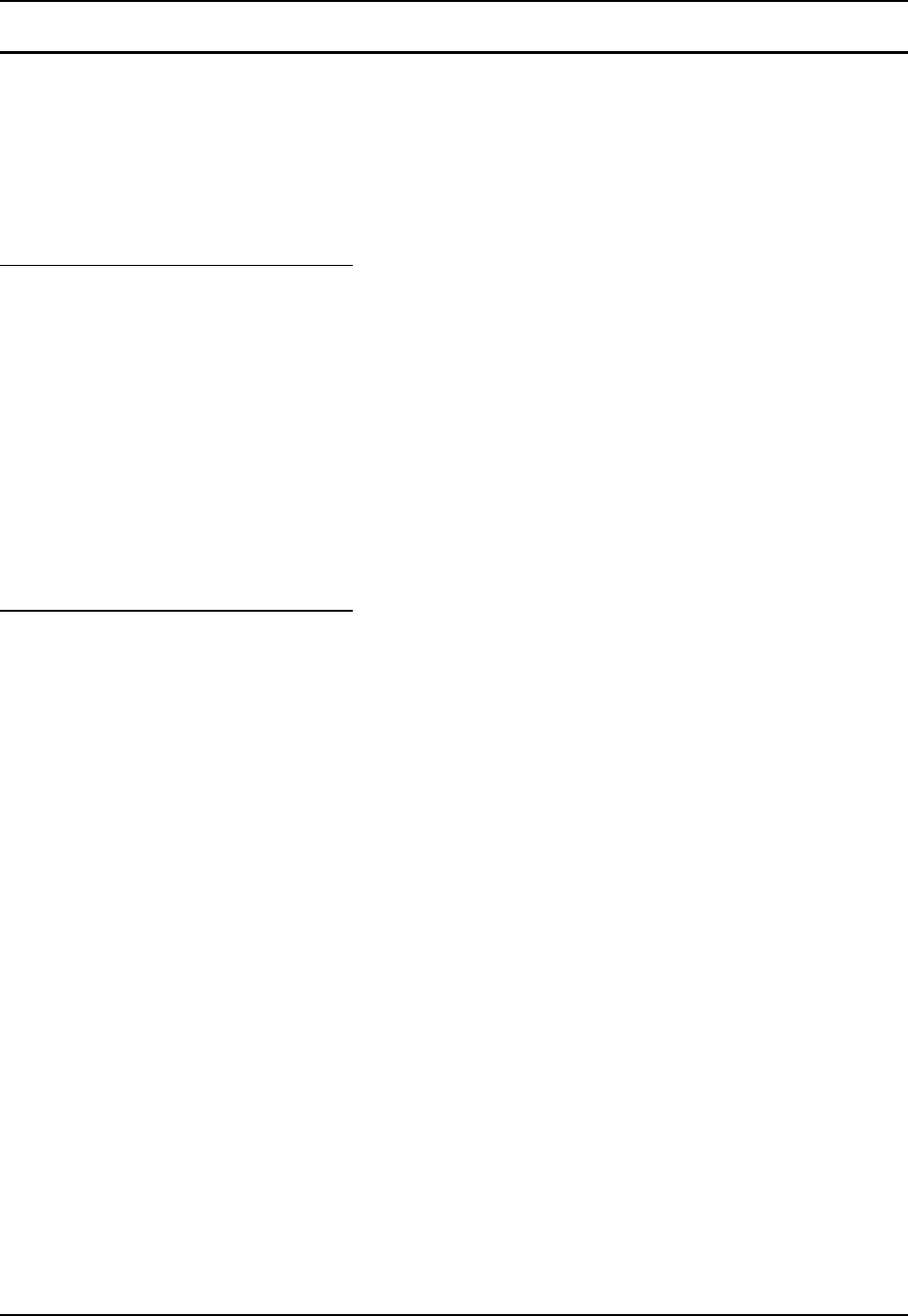
22 Quick Start
MX5 User’s Guide E-EQ-MX5PCOGWW-G-ARC
Enter Data
You can enter data into the MX5 through several different methods. The Scanner aperture
provides barcode data entry, the RS-232 or the IR port are used to input/output data, and the
keypad provides manual entry.
MX5's with a touch screen and Microsoft Pocket PC software can use a stylus to input data, the
COM ports and/or the keypad. A virtual keyboard is available in applications that expect keyed
input.
Keypad Entry
The keypad is used to manually input data that is not collected otherwise. Almost any function
that a full sized computer keyboard can provide is duplicated on the MX5 keypad but it may take
a few more keystrokes to accomplish a keyed task.
Almost every key has two or three different functions. The primary alpha or numeric character is
printed on the key.
The Orange or Blue keys are pressed when you want to use a 2
nd
key function. For example, when
you press a Blue or Orange key (the 2
nd
key), then press the key that has the desired second-
function key. The specific 2
nd
character is printed above the corresponding key in either Orange or
Blue.
Please refer to “Appendix A - Key Maps” for instruction on the specific keypresses to access all
keypad functions.
Stylus Data Entry
Note: This section is directed to the MX5 daily user. The assumption is that the unit has been
configured and the touch panel calibrated by the System Administrator prior to releasing
the MX5 for daily use. The touch screen should be calibrated before initial use.
Note: Always use the point of the stylus for tapping or making strokes on the display. Never use
an actual pen, pencil or sharp object to write on the touch screen.
The stylus performs the same function as the mouse that is used to point to and click elements on
a desk top computer. The stylus is used in the same manner as a mouse – single tap or double tap
to select menu options, drag the stylus across text to select, hold the stylus down to activate slider
bars, etcetera.
Hold the stylus as if it were a pen or pencil. Touch an element on the screen with the tip of the
stylus then remove the stylus from the screen. The touch screen responds to an actuation force
(touch) of 4 oz. (or greater) of pressure.
The stylus can be used in conjunction with the keyboard and scanner and an input/output device
connected to one of the MX5's serial ports.
• Touch the stylus to the field of the data entry form to receive the next data feed.
• The cursor begins to flash in the field.
• The unit is ready to accept data from either the physical keypad, virtual keyboard,
integrated scanner or a scanner connected to the serial port on the cradle, if the scanner
applet is configured correctly.