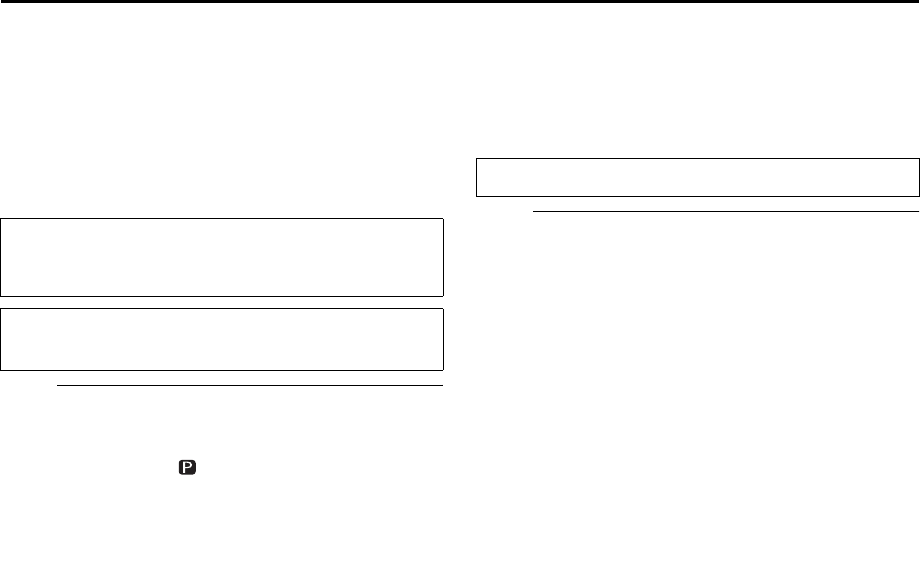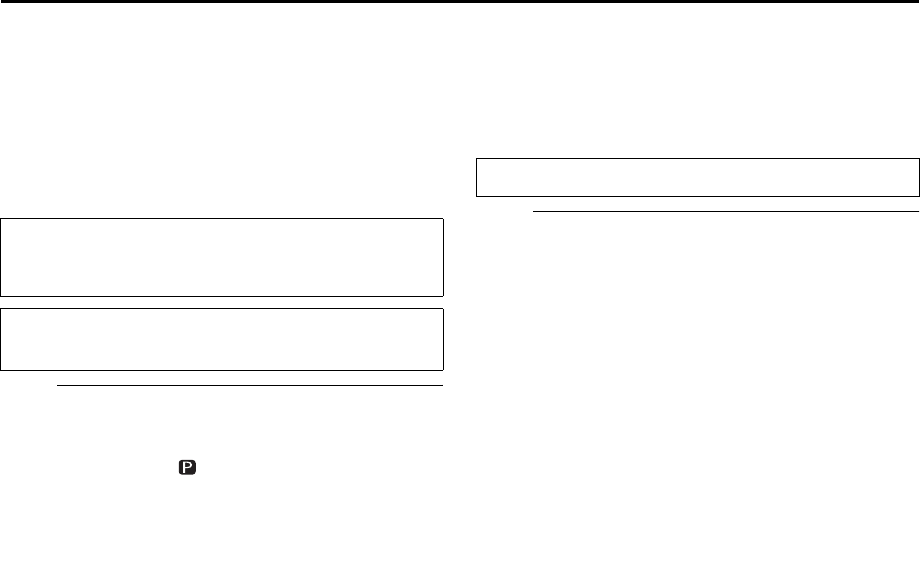
Masterpage:Right-No-Heading
EN 99
Filename [DR-M10AG_AX_AA2_11Subsidiary.fm]
Page 99 April 27, 2004 11:13 am
Scan Mode Set
You can select the scan mode from two modes: Interlaced
scan mode which is used in the conventional TV system,
and Progressive scan mode which enables reproduction
of higher-quality images. For details, refer to
“GLOSSARY” (੬ pg. 104).
A
Set the scan mode.
Press PROGRESSIVE SCAN for 3 or more seconds.
● Video output indicator ( ) lights on the front display panel if
Progressive scan mode has been established. (
੬ pg. 13)
● Each press of PROGRESSIVE SCAN for 3 or more seconds
switches the scan mode.
NOTES:
● When the progressive mode is set, be sure to set “L-1
OUTPUT” to “COMPONENT”. (
੬ pg. 80, “L-1 Output and
L-1 Input Setting (L-1 OUTPUT and L-1 INPUT)”) Progressive
scan is output only from COMPONENT VIDEO OUT
connector.
● Interlaced scan mode is the setting at your purchase.
● When Progressive scan mode is engaged, no video signal is
output from S-VIDEO OUT connector and L-1 IN/OUT
connector.
● Interlaced scan mode might be suitable depending on video
material.
● Scan mode cannot be set while menu screen is displayed.
Tray Lock
You can lock the disc tray to prohibit the unwanted disc
ejection by children.
A
Lock the disc tray.
While the unit is turned off, press and hold 8, then press
x on the unit. “LOCK” appears on the front display
panel.
● If you try to eject the discs, “LOCK” appears and indicates that
tray is locked.
To unlock tray
While the unit is turned off, press and hold 8, then press
x on the unit. “UNLOCK” appears on the display panel.
● Turn on the unit.
● Turn on the TV and select the AV mode.
● Slide the TV/DVD switch to DVD.
TTENTI
N:
Your TV needs to be compatible with PAL Progressive.
● Turn off the unit.
DR-M10SAG_AX_AA2_01.book Page 99 Thursday, May 6, 2004 10:46 AM