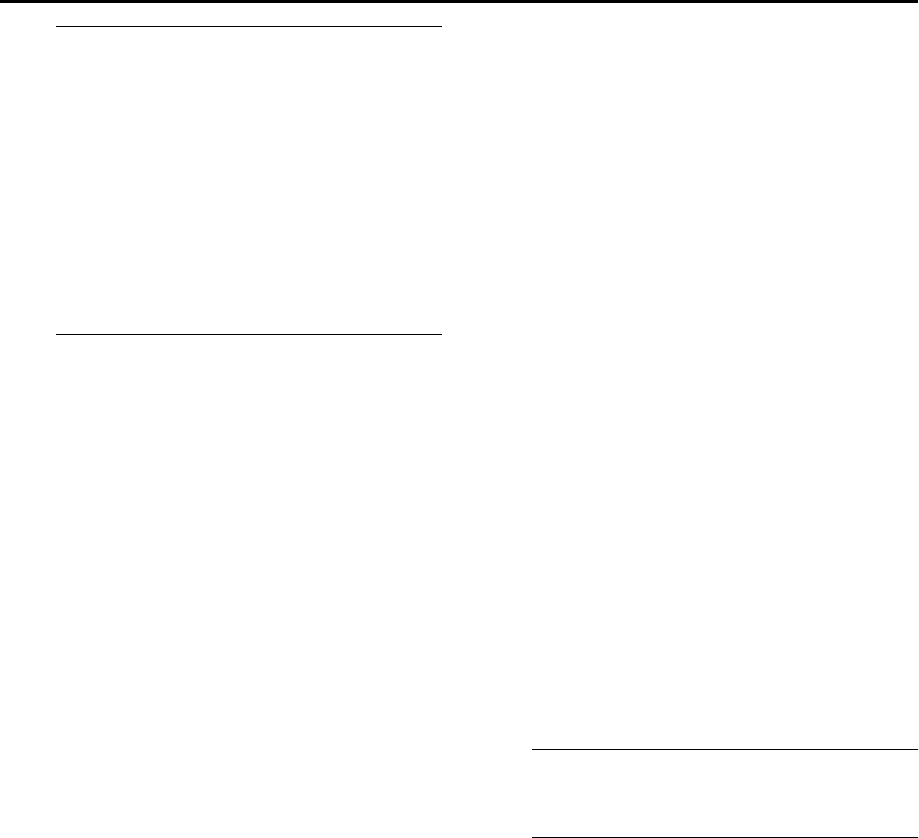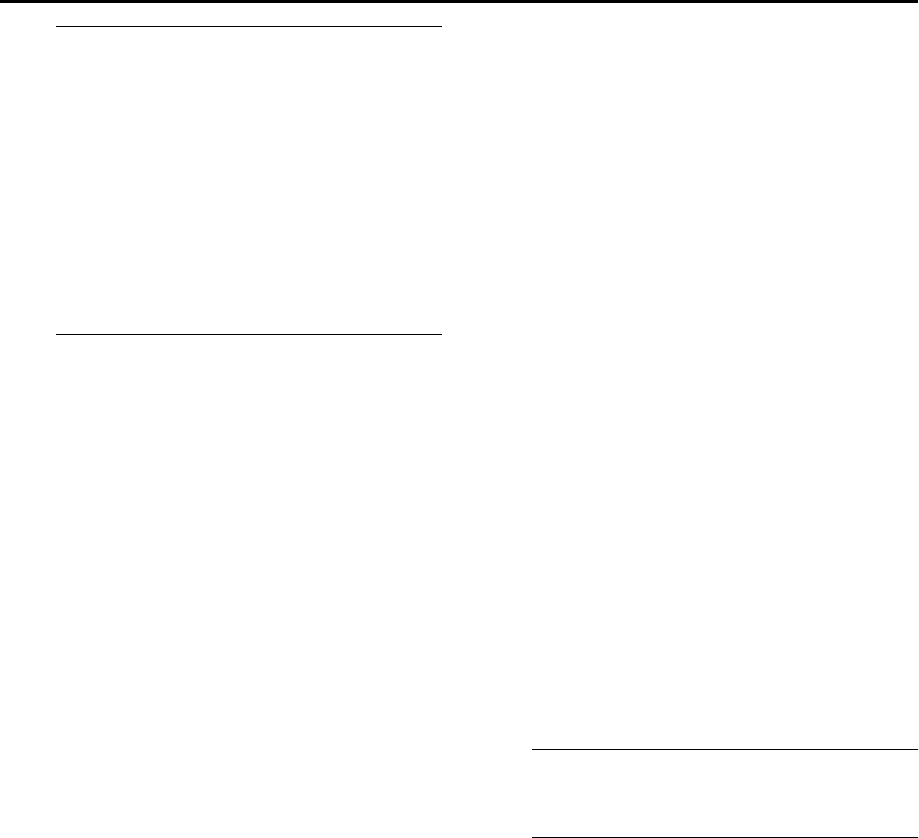
Masterpage:Right-No-Heading
EN 93
Filename [DR-M10AG_AX_AA2_11Subsidiary.fm]
Page 93 April 27, 2004 11:13 am
E
View the Confirmation screen.
“SCAN COMPLETED” is
displayed on the TV screen.
Press “OK”, then the
Confirmation screen appears.
The confirmation screen lists
the channel position number
(PR), station channel number
(CH) of all stored broadcast
stations. The programme currently received on the
selected channel position appears behind the
confirmation screen. To view the next page, press
rt w e.
F
Complete the setting.
Press SET UP.
● Using the Confirmation screen, you can skip or add channel
positions, enter station names and perform other operations.
Refer to pages 93 – 95 for the procedures.
● Depending on reception conditions, the stations may not be
stored in order.
NOTES:
● Fine tuning is performed automatically during Auto Channel
Set. If you want to perform tuning manually, refer to “Fine-
Tuning Channels Already Stored” (
੬ pg. 95).
● If you perform Auto Channel Set when the aerial cable is not
connected properly, “SCAN COMPLETED –NO SIGNAL–”
appears on the TV screen in step E. In such a case, make sure
of the aerial connection and press ENTER; Auto Channel Set
will start again.
● If no sound accompanies the picture or the audio sounds
unnatural on some channels that have been stored by Auto Set
Up, the TV system setting for those channels may be incorrect.
Select the appropriate TV system for those channels.
(
੬ pg. 95, “TV System Selection — When you see the picture
but the audio can’t be heard or sounds unnatural”)
Manual Channel Set
Store channels that were not stored during Auto Set Up
(
੬ pg. 19) or Auto Channel Set (੬ pg. 92).
A
Access the Main Menu screen.
Press SET UP.
B
Access the Confirmation screen.
A Press we