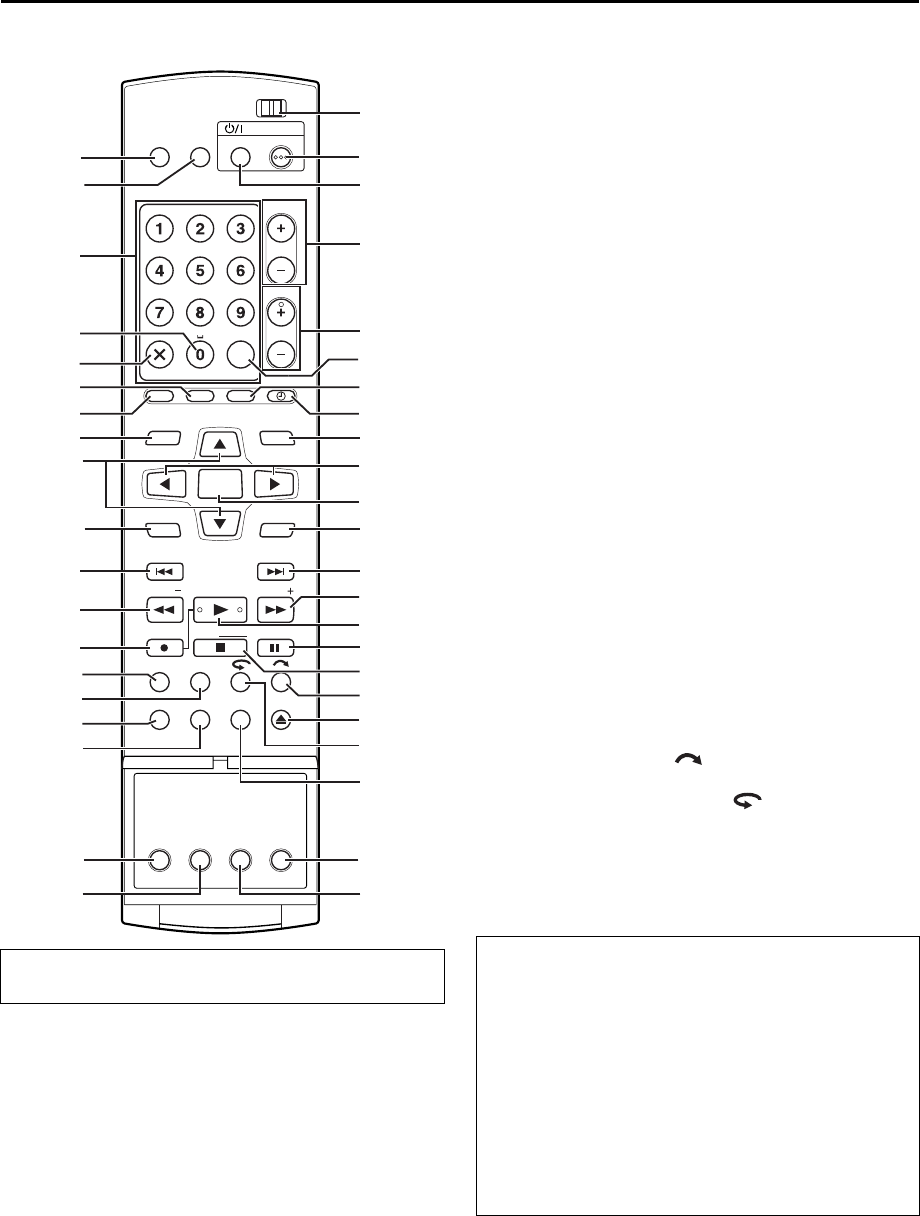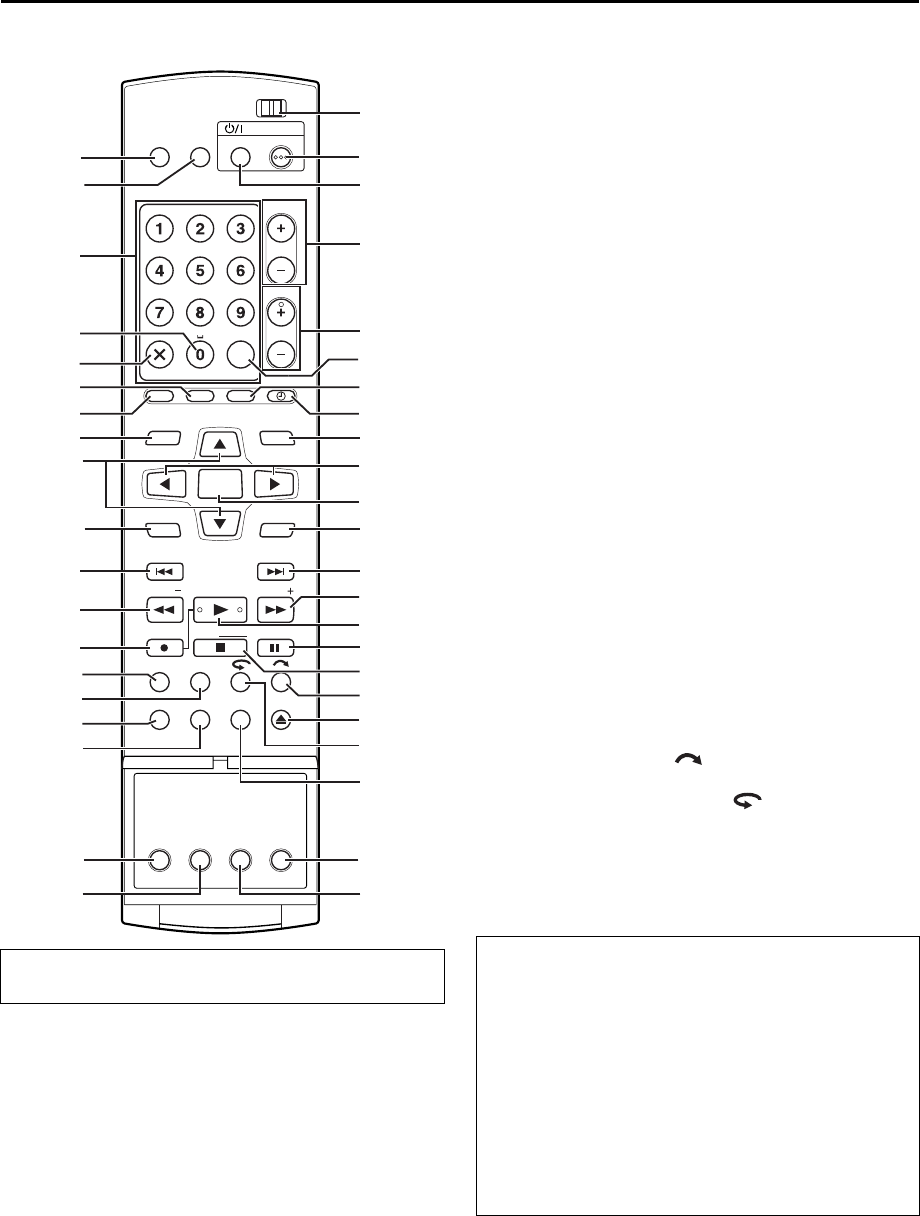
Masterpage:Right-No-Heading
EN 15
Filename [DR-M10AG_AX_AA2_06Name.fm]
Page 15 April 27, 2004 10:56 am
REMOTE CONTROL
A TV Muting Button (TV MUTING) ੬ pg. 84
B TV/VIDEO Button ੬ pg. 49
C Number Keys ੬ pg. 26, 43, 47, 52, 66, 83, 93
Character Keys ੬ pg. 66
D Auxiliary Button (AUX)
E Cancel Button (&)
੬ pg. 39, 42, 52, 59, 75, 94
F Programme Check Button (PROG/CHECK)
੬ pg. 59
G G-CODE/SHOWVIEW Button ੬ pg. 52
H Top Menu Button (TOP MENU) ੬ pg. 26
I rt Button ੬ pg. 19
J Menu Button (MENU) ੬ pg. 26
K Reverse Skip Button (2) ੬ pg. 26, 34
Previous Button (PREVIOUS) ੬ pg. 30
L Reverse Search Button (3) ੬ pg. 27, 34
Reverse Slow Button (SLOW –) ੬ pg. 27
M Record Button (7) ੬ pg. 47
N Recording Mode Button (REC MODE) ੬ pg. 47
O Live Check Button (LIVE CHECK) ੬ pg. 34
P Set Up Button (SET UP) ੬ pg. 21
Q Display Button (DISPLAY)
੬ pg. 28, 49
R Audio Button (AUDIO) ੬ pg. 29
S Subtitle Button (SUBTITLE) ੬ pg. 29
T TV/DVD switch ੬ pg. 19
U DVD STANDBY/ON Button (DVD 1) ੬ pg. 19
V TV STANDBY/ON Button (TV 1) ੬ pg. 84
W TV Volume Button (TV VOLUME +/–) ੬ pg. 84
X Channel Button (CH +/–) ੬ pg. 47
Y Memo Button (MEMO) ੬ pg. 64, 71, 75
Mark Button (MARK) ੬ pg. 28
Z Automatic Satellite Programme Recording Button
(REC LINK) ੬ pg. 61
a Timer Button (# (TIMER)) ੬ pg. 53, 55
b Navigation Button (NAVIGATION) ੬ pg. 62
c we Button ੬ pg. 21, 34
d Enter Button (ENTER) ੬ pg. 19
e Return Button (RETURN) ੬ pg. 30, 52
f Forward Skip Button (6) ੬ pg. 26, 34
Next Button (NEXT) ੬ pg. 30
g Forward Search Button (5) ੬ pg. 27, 34
Forward Slow Button (SLOW +) ੬ pg. 27
h Play Button (4) ੬ pg. 25
Select Button (SELECT)
i Pause Button (9) ੬ pg. 25, 34
j Stop Button (8) ੬ pg. 25, 34, 47, 76
Clear Button (CLEAR) ੬ pg. 27, 35, 42, 52
k Skip Search Button ( ) ੬ pg. 27, 34
l Open/Close Button (x) ੬ pg. 9
m One Touch Replay Button ( ) ੬ pg. 34, 35
n On-screen Button (ON SCREEN)੬ pg. 14, 33,
36
o Progressive Scan Button (PROGRESSIVE SCAN)
੬ pg. 99
p Angle Button (ANGLE) ੬ pg. 29
Buttons with a small dot on the left side of the name can also
be used to operate your TV. (੬ pg. 84)
DVDTV
DVD
CH
TIMER
REC LINK
PROG/CHECK
G-CODE
SHOW VIEW
NEXTPREVIOUS
PAUSEREC
REC MODE LIVE CHECK
SET UP DISPLAY
ON SCREEN
OPEN/
CLOSE
AUDIO SUBTITLE ANGLE
PROGRESSIVE
SCAN
SLOWSLOW PLAY/SELECT
STOP/
CLEAR
NAVIGATIONTOP MENU
RETURN
ENTER
MENU
TV
STANDBY/ON
TV
MUTING
TV/
VIDEO
TV VOLUME
ABC
JKLGHI MNO
TUVPQRS WXYZ
AUXCANCEL
MEMO/MARK
DEF
B
H
b
e
f
c
T
U
W
V
X
C
F
G
J
K
P
L
M
I
A
E
D
a
Z
g
d
h
i
j
l
k
n
o
p
m
Y
Q
R
S
N
O
How To Use
The remote control can operate most of your unit’s functions,
as well as basic functions of TV sets of JVC and other brands.
(੬ pg. 83, “Remote Control Functions”)
● Point the remote control toward the receiving window.
● The maximum operating distance of the remote control is
about 8 m.
NOTES:
● When inserting the batteries, be sure to insert in the correct
directions as indicated under the battery cover.
● If the remote control doesn’t work properly, remove its
batteries, wait for approximately 5 minutes, replace the
batteries and then try operating the unit again.
DR-M10SAG_AX_AA2_01.book Page 15 Thursday, May 6, 2004 10:46 AM