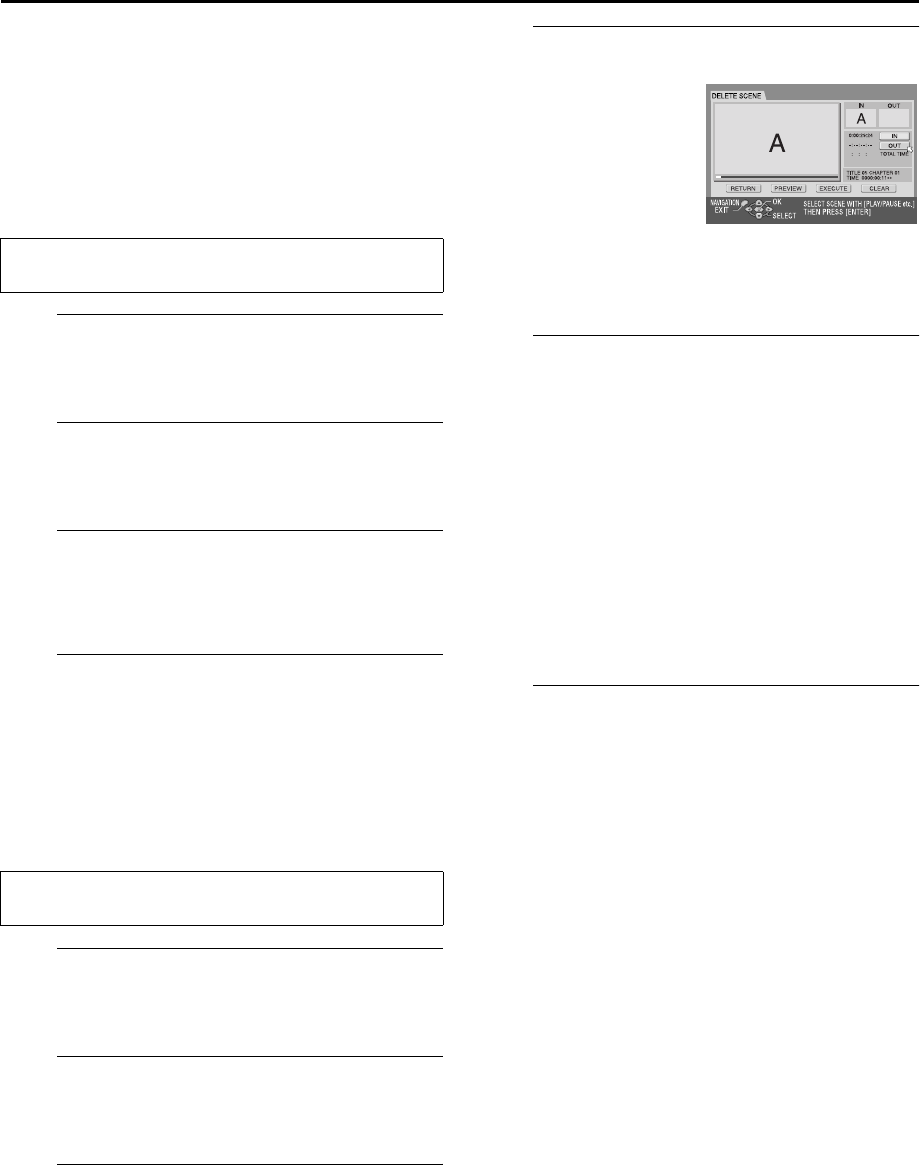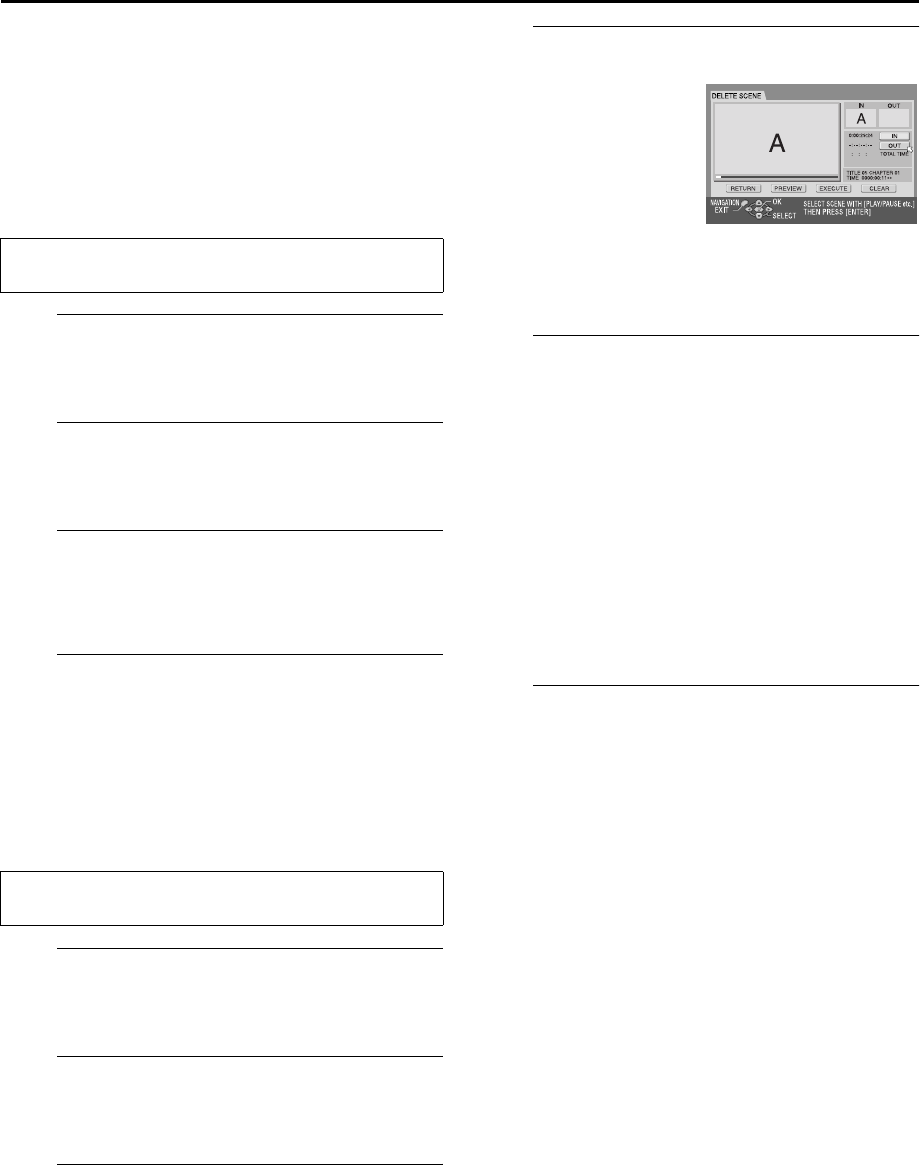
Masterpage:Right-No-Heading
EN 67
Filename [DR-M10AG_AX_AA2_09Navigation.fm]
Page 67 April 27, 2004 11:04 am
Delete programme
You cannot record any more with Library Database DVD Navi
once the registered programmes on the disc reach 99
programmes. Deleting unnecessary programmes after dubbing
(
੬ pg. 79, “Edit To Or From Another Recorder”) or other
operations can increase remaining time and available recording
capacity. (For DVD-R discs, although it is possible to delete
recorded programmes, available recording capacity does not
increase.) The deleted programme is never resumed. Play lists
and programme information in the unit’s library are also deleted.
A
Select a programme.
Press we to move the arrow to select one programme
you want to delete, then press t.
B
Access the delete screen.
Press rt w e to move the arrow to “DELETE”, then
press ENTER. The message appears for your confirmation.
C
Confirm the deletion.
Press we to select “YES”, then press ENTER.
● When you cancel the deletion, select “NO”, then press
ENTER.
D
Return to the normal screen.
Press NAVIGATION.
Delete unwanted part of the
programme
You can delete unwanted part of the programme.
A
Select a programme.
Press we to move the arrow to select one programme
whose unwanted part you want to delete, then press t.
B
Access the delete screen.
Press we to move the arrow to “EDITING”, then press
ENTER.
C
Start playback.
Press 4 to start playback. The playback pictures appear
in the window on the screen. The elapsed playing time
starts counting with the arrow on “IN”.
D
Set edit-in and edit-out points.
B Find the point where you want the deletion to end,
then press ENTER with the arrow on “OUT”. The edit-
out time is fixed.
● Press 3, 4, 5, 2, 6 or 9 to find the edit-in and
edit-out points.
E
Confirm the deletion.
A Press rt w e to move the arrow to “PREVIEW”, then
press ENTER to preview the edited programme.
B Press rt w e to select “EXECUTE”, then press
ENTER.
● If you do not want to delete the scene, select “CLEAR” and
press ENTER.
C Press we to select “YES”, then press ENTER.
● The selected scene is deleted.
● To cancel the deletion, press we to select “NO”, then press
ENTER.
To modify the points
A Press we to move the arrow to “CLEAR”, then press
ENTER.
B Repeat step C – E.
F
Return to the normal screen.
Press NAVIGATION.
NOTES:
● There may be a discrepancy of several seconds between the
scene you intend to edit, and the scene which is actually
edited.
● Available recording capacity may not match the deleted part
after deletion.
Perform steps A to B of “Modify Index” (
੬ pg. 65) before
continuing.
Perform steps A to B of “Modify Index” (
੬ pg. 65) before
continuing.
A Find the point where you
want the deletion to
begin, then press ENTER
with the arrow on “IN”.
The edit-in time is fixed
and the elapsed playing
time starts counting again.
DR-M10SAG_AX_AA2_01.book Page 67 Thursday, May 6, 2004 10:46 AM