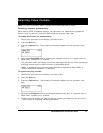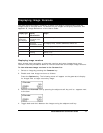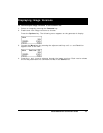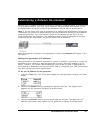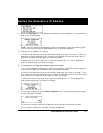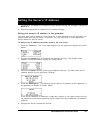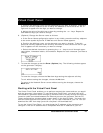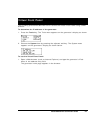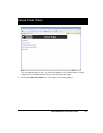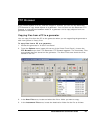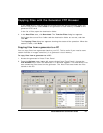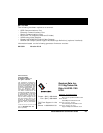Model 880 Series Quick Start Guide 23
a. Position the blinking cursor on the address digit you want to change. To do this,
press the soft key adjacent to the arrow by the address to move the cursor left or
right until it appears on the digit you want to change.
b. Adjust the value of the digit up or down by pressing the + or - keys. Repeat for
each address digit you want to change.
6. (Optional) Change the Server name as follows:
a. If the Server Name configuration option is not visible, press the soft key adjacent
to the arrow symbol by Server IP Address until Server Name appears.
b. Position the blinking cursor on the character you want to change. To do this,
press the soft key adjacent to the arrow by the name to move the cursor left or right
until it appears on the character you want to change.
c. Select the desired character by pressing the + or - keys to scroll through upper-
case letters, lowercase letters, and numbers. Repeat for each character you want to
change.
7. To save the changes, press the Enter (Options) key. The following choices appear
on the generator’s display:
To save the changes, choose the Yes item by pressing the adjacent soft key.
To exit without saving the changes, choose the No item.
To return to the Network Server screen without saving the changes, choose the
Back item.
Working with the Virtual Front Panel
The Virtual Front Panel enables you to perform remotely the same tasks as you would
with the generator’s front panel. To use the Virtual Front Panel, you must have a PC
connected to a generator either through an Ethernet LAN or locally through an Ethernet
crossover cable connected between the Ethernet ports on the generator and the PC.
These configurations are described in more detail in the User's Guide. You must also
have the Java Runtime Environment (JRE) 1.4.2 or later installed on your PC. You can
download the JRE from http://java.sun.com/j2se/1.4.2/download.html.
To use the Virtual Front Panel, you must know the IP address of the generator and
configure it with an IP address that is compatible with the IP address of your PC.
Virtual Front Panel