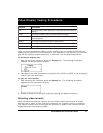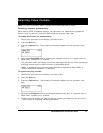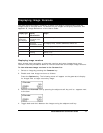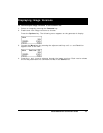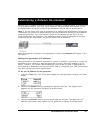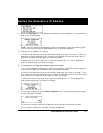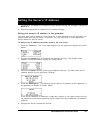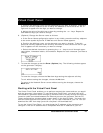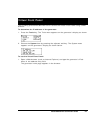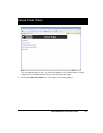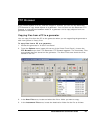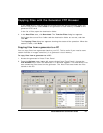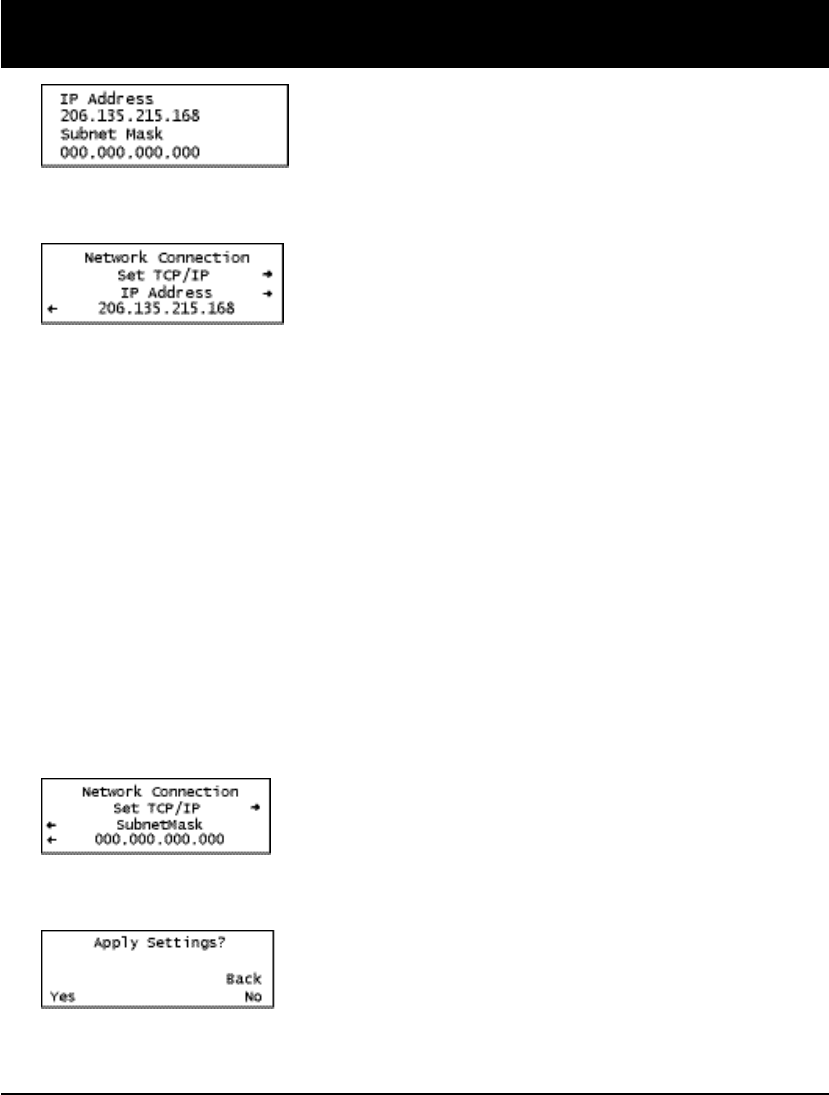
Model 880 Series Quick Start Guide 21
4. Press the Settings key. The Network Connection screen appears on the generator’s
display as shown below.
Note: If the IP Address configuration option is not visible, press the soft key adja-
cent to the arrow symbol by SubnetMask until IP Address appears.
5. Change the IP address as follows:
a. Position the blinking cursor on the address digit you want to change. To do this,
press the soft key adjacent to the arrow by the address to move the cursor left or
right until it appears on the digit you want to change.
b. Adjust the value of the digit up or down by pressing the + or - keys. Repeat for
each IP address digit you want to change.
6. If necessary, change the subnet mask as follows:
a. If the SubnetMask configuration option is not visible, press the soft key adjacent
to the arrow symbol by IP Address until SubnetMask appears.
b. Position the blinking cursor on the subnet mask digit you want to change. To do
this, press the soft key adjacent to the arrow by the subnet mask to move the cursor
left or right until it appears on the digit you want to change.
c. Adjust the value of the digit up or down by pressing the + or - keys. Repeat for
each subnet mask digit you want to change.
7. To save the changes, press the Enter (Options) key. The following choices appear
on the generator’s display:
To save the changes, choose the Yes item by pressing the adjacent soft key.
To exit without saving the changes, choose the No item.
Setting the Generator's IP Address