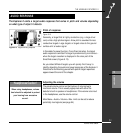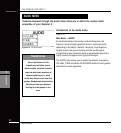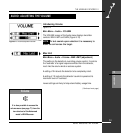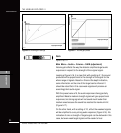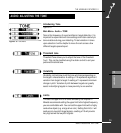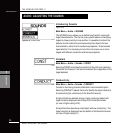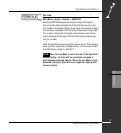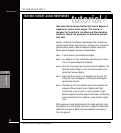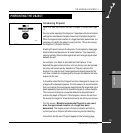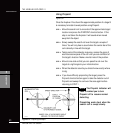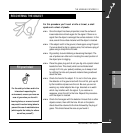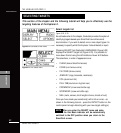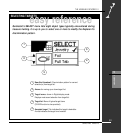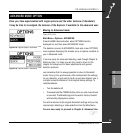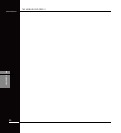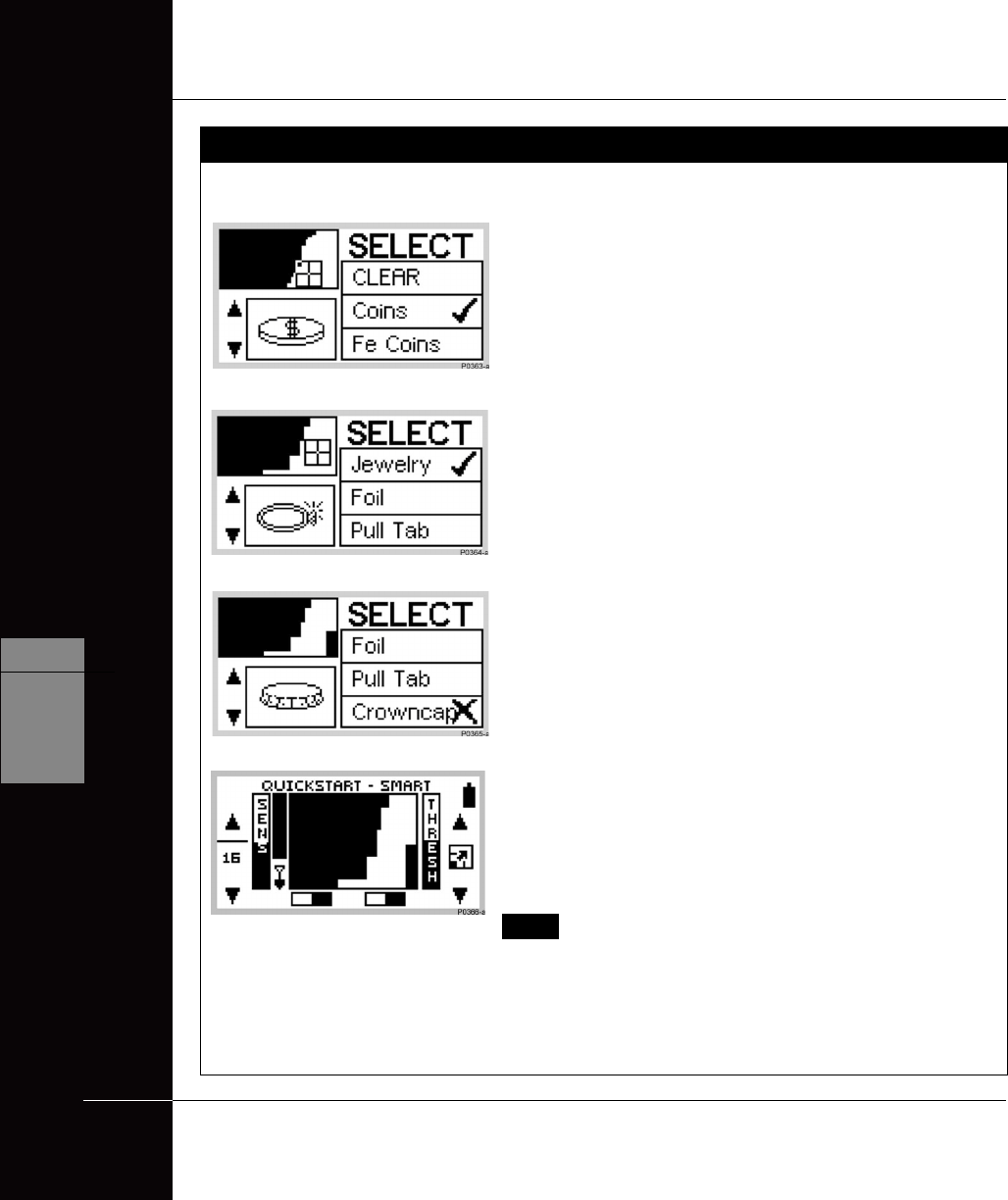
THE MINELAB EXPLORER II
64
QUICKSTART
5
www.minelab.com
This tutorial outlines how to instruct the Explorer II to
accept JEWELRY and reject bottle CROWNCAPS as
targets.
STEP 1 Switch to Smartfind’s Discrim function using the IRON
MASK shortcut button.
STEP 2 Choose SELECT from the MAIN MENU. This displays a
target list and the discrimination pattern for COINS, the
Explorer’s II Discrim factory setting.
STEP 3 (Figure 5.24) Press the shift button next to the CLEAR
option. This clears the Smartfind thumbnail screen in the
top left corner of all discrimination patterns.
STEP 4 (Figure 5.25) To accept jewelry, use the bottom left shift
button to move down the target list until JEWELRY option
is visible. Press the adjacent shift button once to accept
jewelry. A tick will appear next to the selection and the
Smartfind thumbnail and icon for jewelry will be displayed.
STEP 5 (Figure 5.26) To reject crowncaps, use the bottom left
shift button to move down the target list until
CROWNCAP is displayed. Press the adjacent shift button
twice to display a cross. This rejects bottle caps from the
discrimination pattern. The detector is now set to detect
for jewelry and exclude crowncaps.
STEP 6 (Figure 5.27) Press the DETECT shortcut button to begin
detecting in Smartfind with your new target settings.
NOTE If SELECT is chosen from the MAIN MENU while
the Explorer II is functioning in Iron Mask, the current Iron
Mask Smartfind thumbnail will be displayed. As soon as a
selection is made from the target list, a thumbnail of the
chosen discrimination pattern will replace the Iron Mask.
Figure 5.25 Accepting jewelry
Figure 5.26 Rejecting bottle cap
Figure 5.24 Cleared SELECT menu
Figure 5.27 New discrimination pattern in
Discrim mode
tutorial
!
ACCEPTING AND REJECTING TARGETS
ACCEPTING AND REJECTING TARGETS