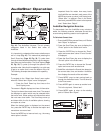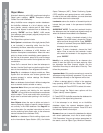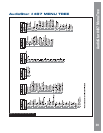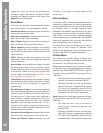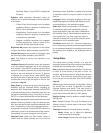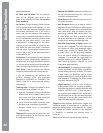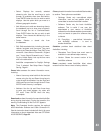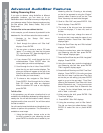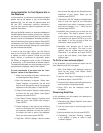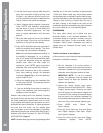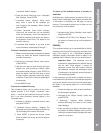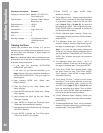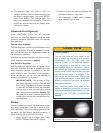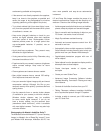Using AudioStar to Find Objects Not in
the Database
In this procedure, you will enter coordinates of celestial
objects that do not appear in any of the AudioStar
database lists. You will enter the object’s name and
RA and DEC coordinates (required information).
You may also enter the object’s magnitude and size
(optional information).
Although AudioStar contains an extensive database of
celestial objects (stars, nebulae, planets, etc.) that you
can observe, you may eventually want to view objects
that are not part of the database. AudioStar provides a
feature that allows you to enter an object’s RA and DEC
coordinates in the “User: Objects” option of the Object
menu and allows automatic slewing of the telescope to
the user-entered coordinates.
In order to use this menu option, you fi rst need to
look up the RA and DEC coordinates of the object
or objects you wish to observe. Check out your local
library, internet, or bookstore for astronomy books,
CD ROMs, or magazines (such as Sky & Telescope
or Astronomy), to fi nd coordinates of celestial objects.
The objects/coordinates you enter become part of your
own permanent database, called “User Objects”.
To enter coordinates of an object into the “User:
Objects” option of the Object menu:
1. Make sure AudioStar has been initialized and
the telescope has been aligned.
2. After the telescope is aligned, “Select Item:
Object” displays. (If necessary, use the scroll
keys to scroll through the menus, as previously
described, to fi nd this option.) Press ENTER.
3. “Object: Solar System” displays. Keep pressing
the Scroll Up key until “Object: User Object”
displays and press ENTER.
4. “User Object: Select” displays. Press the scroll
down key once. “User Object: Add” displays.
Press ENTER.
5. “Name” displays on the top line and a blinking
cursor on the second line. Use the arrow keys,
as previously described, to enter the name of
the object you wish to add to the database.
When you are fi nished, press ENTER.
6. “Right Asc.: 00.00.0” displays. Use the number
keys to enter the digits for the Right Ascension
coordinate of your object. When you are
fi nished, press ENTER.
7. “Declination: +00°.00’” displays. Use the Number
keys to enter the digits for the Declination
coordinate of your object. If necessary, use the
scroll keys to change “+” to “-”. When you are
fi nished, press ENTER.
8. AudioStar then prompts you to enter the size
of the object. This step is optional. Use the
number keys to enter the size (in arcminutes),
if so desired, and press ENTER to go to the
next display. If you do not wish to enter this
information, simply press ENTER.
9. AudioStar then prompts you to enter the
magnitude of the object. This step is also
optional. Use the number keys to enter this
information, if so desired, and press ENTER
to go to the next display. “User Object: Add”
displays again.
To GoTo a user-entered object:
In this procedure, you will choose an object from the
User Object list and GoTo the object.
1. With “User Object: Add” displayed, press the
Scroll Up key once. “User Object: Select”
displays. Press ENTER.
2. Use the scroll keys (if necessary) to scroll to
the desired object. Press ENTER.
3. The name of the object and the Right Ascension
and Declination coordinates display.
4. Press GoTo and the telescope slews to
the object.
Observing Satellites
In this procedure, you will prepare your telescope to
observe a satellite pass.
1. Navigate to the “Object: Satellite” menu option
and press ENTER.
2. Use the scroll keys to scroll through the list
of satellites.
3. Select a satellite from list and press ENTER.
4. “Calculating...” and then “Tracking...” displays.
If the satellite is going to make a pass,
“Located” displays.
45
AudioStar Operation