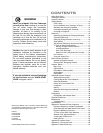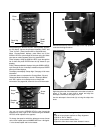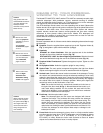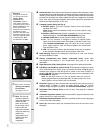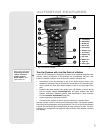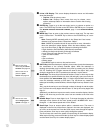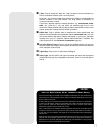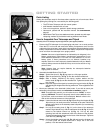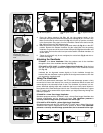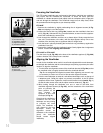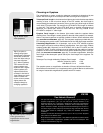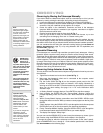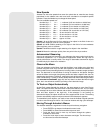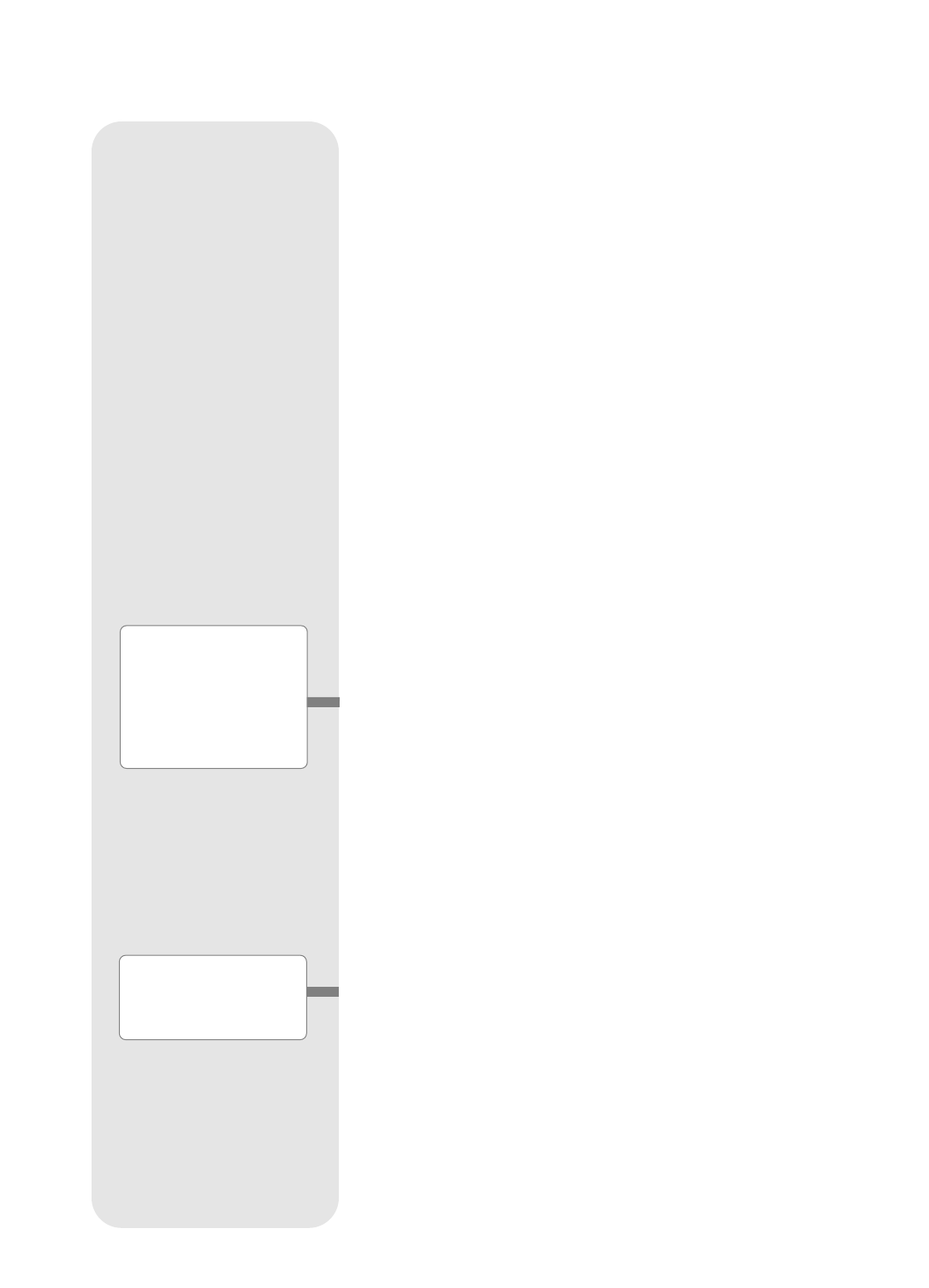
10
B 2-Line LCD Display: This screen displays Autostar's menus and information
about the telescope.
•
Top line: Lists the primary menu.
• Bottom line: Displays other menus that may be chosen, menu
options, telescope status or information about a function that is being
performed.
c ENTER Key: Press to go to the next menu level or to choose an option in a
menu. The ENTER key is similar to the RETURN or ENTER key on a computer.
See
MOVING THROUGH AUTOSTAR’S MENUS, page 17 and AUTOSTAR MENUS,
page 24.
d MODE Key: Press to return to the previous menu or data level. The top menu
level is “Select Item." The MODE key is similar to the ESCAPE key on a com-
puter.
Note: Pressing MODE repeatedly while in the “Select Item” level moves
Autostar to the topmost screen: “Select Item: Object.”
Note: If MODE is pressed and held for two seconds or more, information
about the telescope's status displays. When the status displays, press
one of the Scroll keys (7, Fig. 2) to display the following information:
• Right Ascension and Declination (astronomical) coordinates
• Altitude (vertical) and Azimuth (horizontal) coordinates
• Local Time and Local Sidereal Time (LST)
• Timer and Alarm Status
• Date
• Site coordinates
• Battery status
Press MODE again to return to the previous menu.
e GO TO Key: After the telescope is aligned, press to slew (move) the telescope to
the coordinates of the currently selected object. While the telescope is
slewing, the operation may be aborted at any time by pressing any key except
GO TO. Pressing GO TO again resumes the slew to the object. Also, press
during the alignment or GO TO procedures to activate a "spiral search."
f Arrow Keys: The Arrow keys have several functions. Press an Arrow key to slew
the telescope in a specific direction (up, down, left and right), at any one of nine dif-
ferent speeds. See
SLEW SPEEDS, page 17. Use the Up and Down Arrow keys to
move the telescope vertically up and down. The Left Arrow key rotates the
telescope horizontally counterclockwise, while the Right Arrow key rotates it clock-
wise.
Also, use the Arrow keys to scroll through numbers 0 through 9 and the alpha-
bet. The Down Arrow key begins with the letter "A;" the Up Arrow key begins with
digit "9."
Additionally, use the Arrow keys to to move the cursor across the display: Use the
Right or Left Arrow key to move the cursor from one number to the next in the
display.
g Number Keys: Press to input digits 0 to 9. To change the speed at which the
telescope moves (known as the “slew” speed) press a NUMBER KEY from 1
through 9. 1 is the slowest speed and 9 is the fastest.
h Scroll Keys: Press to access options within a selected menu. The menu is
displayed on the first line of the screen. Options in the menu are displayed, one
at a time, on the second line. Press the Scroll keys to move through the options.
Press and hold a Scroll key to move quickly through the options.
The Scroll keys also control the speed of text scrolling on the Autostar display.
When text is scrolling, press and hold the Up Scroll key for a faster display speed
and the Down Scroll key for a slower display speed.
e Want to learn more
about using the GO TO
function
? See page 20.
Want to learn how to
perform a spiral
search? See page 20.
g Want to learn more
about changing slew
speeds? See page 17.