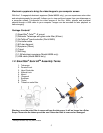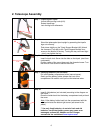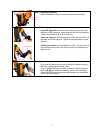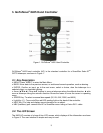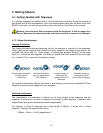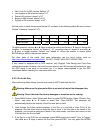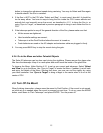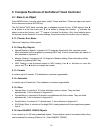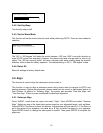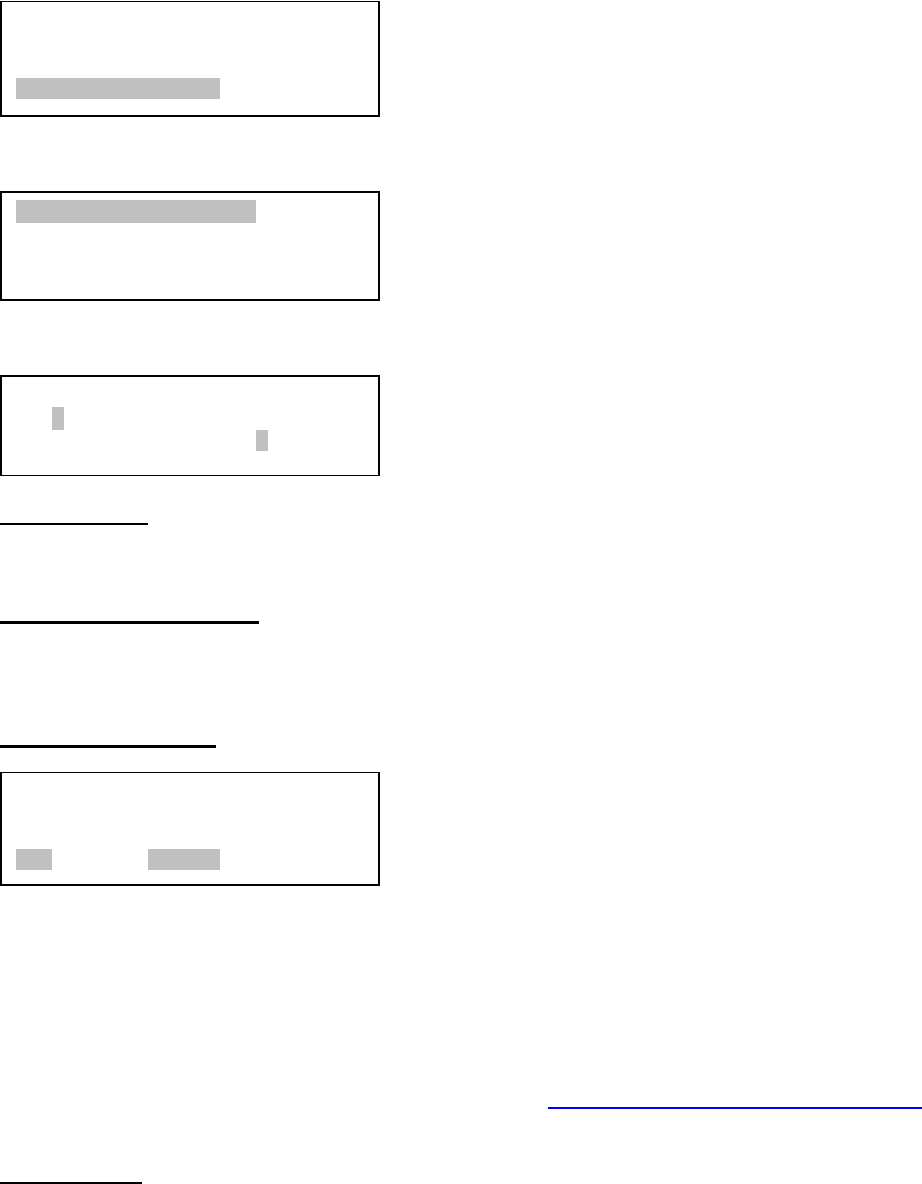
13
Press MENU button. From the main menu scroll down and select “Set Up Controller”
Press ENTER. Select “Set Up Time and Site”
Press ENTER. The Set Local Time screen will show:
Set local time:
Use the ◄ or ► key to move the cursor, and the ▲ or ▼ button to change the numbers.
Set daylight saving time:
Use ▲ or ▼ button to toggle the DaylightTime Saving between Y and N. Press ENTER to go to
Setup Site Info screen.
Set site coordinates:
“W/E” means western/eastern hemisphere; “N/S” means northern/southern hemisphere; “d”
means degree; “m” means minute; and “s” means second.
Use the ◄ or ► key to move the cursor, and the ▲ or ▼ button to change the numbers or
toggle between “W” and “E”, “N” and “S”.
The site coordinates information may be found from your cell phone, GPS navigator, Google
map or other online website, such as GPSVisualizer http://www.gpsvisualizer.com/geocode
).
Simply enter a city name or address.
Set time zone
Press ◄ or ► key. Move the cursor to the bottom of the screen to set the time zone information
(add or subtract 60 minutes per time zone). Enter minutes “ahead” or “behind” of UT (universal
time). The minimum time difference is 15 minutes.
Setup Site Info:
Longi: W071d27m47s
Lati : N42d15m40s
300 Min. behind UT
Set Local Time:
2009-06-01 11:55:09
DaylightTime Saving Y
Select and slew
Land Objects
Sync. to Target
Set Up Controller
Set Up Time and Site
Set Display Info
Set Key Beep
Set Azi Work Mode