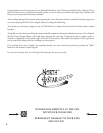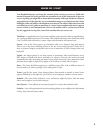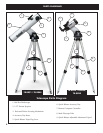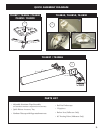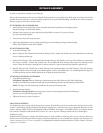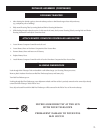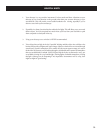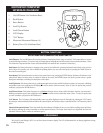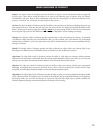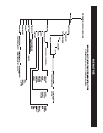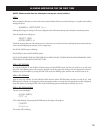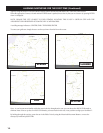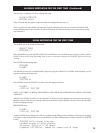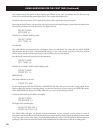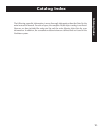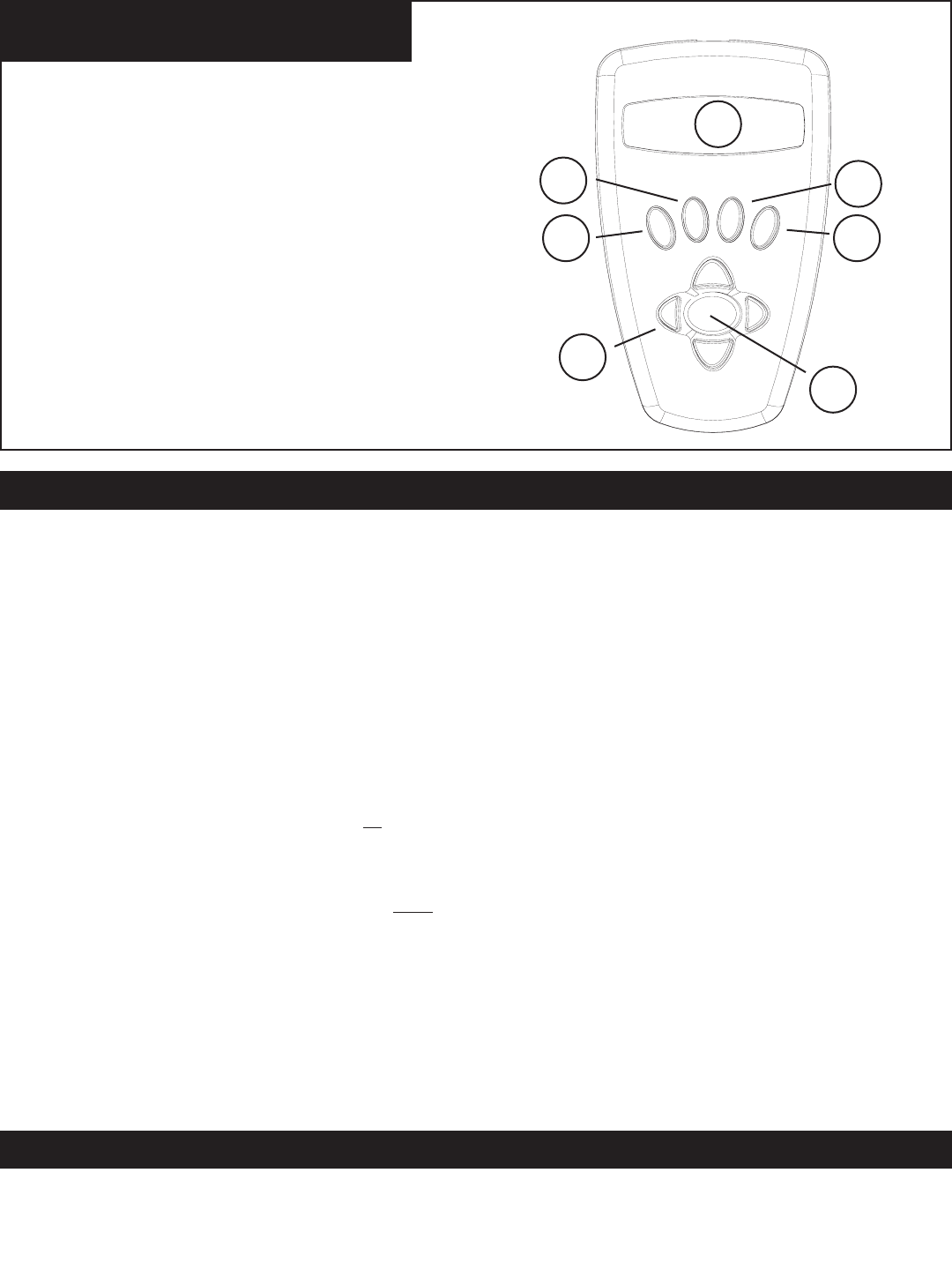
1. On/Off Button (On Northstar Base)
2. Back Button
3. Enter Button
4. Scroll Up Button
5. Scroll Down Button
6. LCD Display
7. “GO” Button
8. Motorized Movement Buttons (4)
9. Battery Door (On Northstar Base)
NORTHSTAR COMPUTER
INTERFACE DIAGRAM
The Liquid Crystal Display (LCD) is a two-line, sixteen character display. The LCD is illuminated for use during nighttime viewing
just like the buttons.
BUTTON FUNCTIONS
ALL BUTTONS ARE ILLUMINATED FOR NIGHTTIME USE.
On/Off Button: The On/Off Button will turn the Northstar Computerized Star Locator on and off. This button flashes or strobes
on and off during normal use. To turn the unit off, simply depress and hold the On/Off button for three seconds and release. (Note:
The Northstar Computerized Star Locator will automatically turn itself off after 10 minutes of inactivity.)
Back Button: T
his button functions to navigate to the previous level within the operating framework and/or back to the previous
level of input. If at anytime you wish to disable the speaking feature, you can cancel the speech by pressing the “Back” button on
the remote control keypad.
Enter Button: T
his button functions to select certain menu choices. By pressing the ENTER button Northstar will advance to the
selected level. When an object name or number is listed on the screen, the ENTER button can also be pressed to hear a spoken
description and display a scrolling text description of the object.
Scroll Up Button: T
his button functions to scroll up through various menus within Northstar. Anytime you encounter a blinking
text/number option, the scroll button will display the various choices within that menu. (Note: To select an option that you have
scrolled to, just press the ENTER button.)
Scroll Down Button: T
his button functions to scroll down through various menus within Northstar. Anytime you encounter a
blinking text/number option, the scroll button will display the various choices within that menu. (Note: To select an option that
you have scrolled to, just press the ENTER button.)
“GO” Button:
The GO button will automatically center any object displayed on the LCD display. By pushing the “GO” button,
the telescope will automatically find and follow the selected object until another object is selected and the “GO” button is pushed
again.
Motorized Movement Buttons: These four multi-directional buttons will allow the user to override the tracking system and move
the telescope utilizing the motors manually to another desired location. The longer these buttons are depressed, the faster the
Northstar will move until it reaches its maximum speed.
10.
LCD DISPLAY
2.
3.
4.
5.
6.
7.
8.